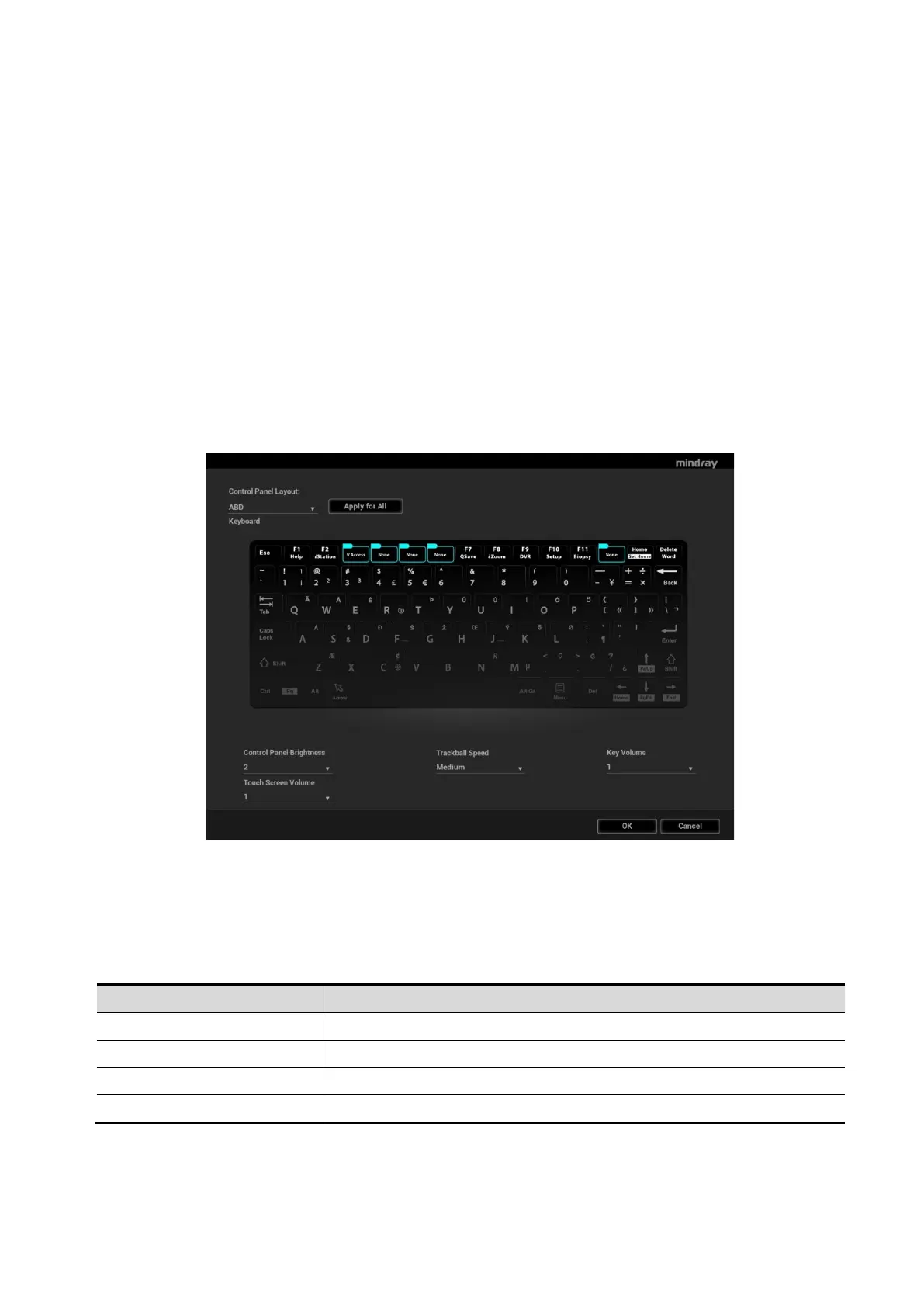Setup 12-7
Click [Apply for All] to apply the key configuration of the current application to all applications.
Key function setting
You can set the functions for the 6 blank keys.
To assign a function to a key:
a) Click to select a desired key. The system enters the function assignment page.
b) Click to select a function in each column.
c) Click [OK] to complete the function setting.
Foot switch function setting
You can assign a function to the left/middle/right key of the foot switch. The method is similar to setting
key functions.
After completing the configuration, each of the footswitch can be used according to its function.
12.1.8 Key Board
Open the page via “[Setup] [System] [Key Board]”.
Select the application from the drop-down list of the “Control Panel Layout”. Different applications have
different set of key configurations.
Click [Apply for All] to apply the key configuration of the current application to all applications.
You can set the functions for the F keys of the key board. The method is similar to setting
iConsole&Footswitch.
Other Settings
Key Volume To set the key volume at 3 levels, 0 means no sound.
Touch Screen Volume To set the touch screen volume at 3 levels.
Trackball Speed To set the speed of the trackball when moving the trackball.
Control Panel Brightness To set the brightness for control panel key.
