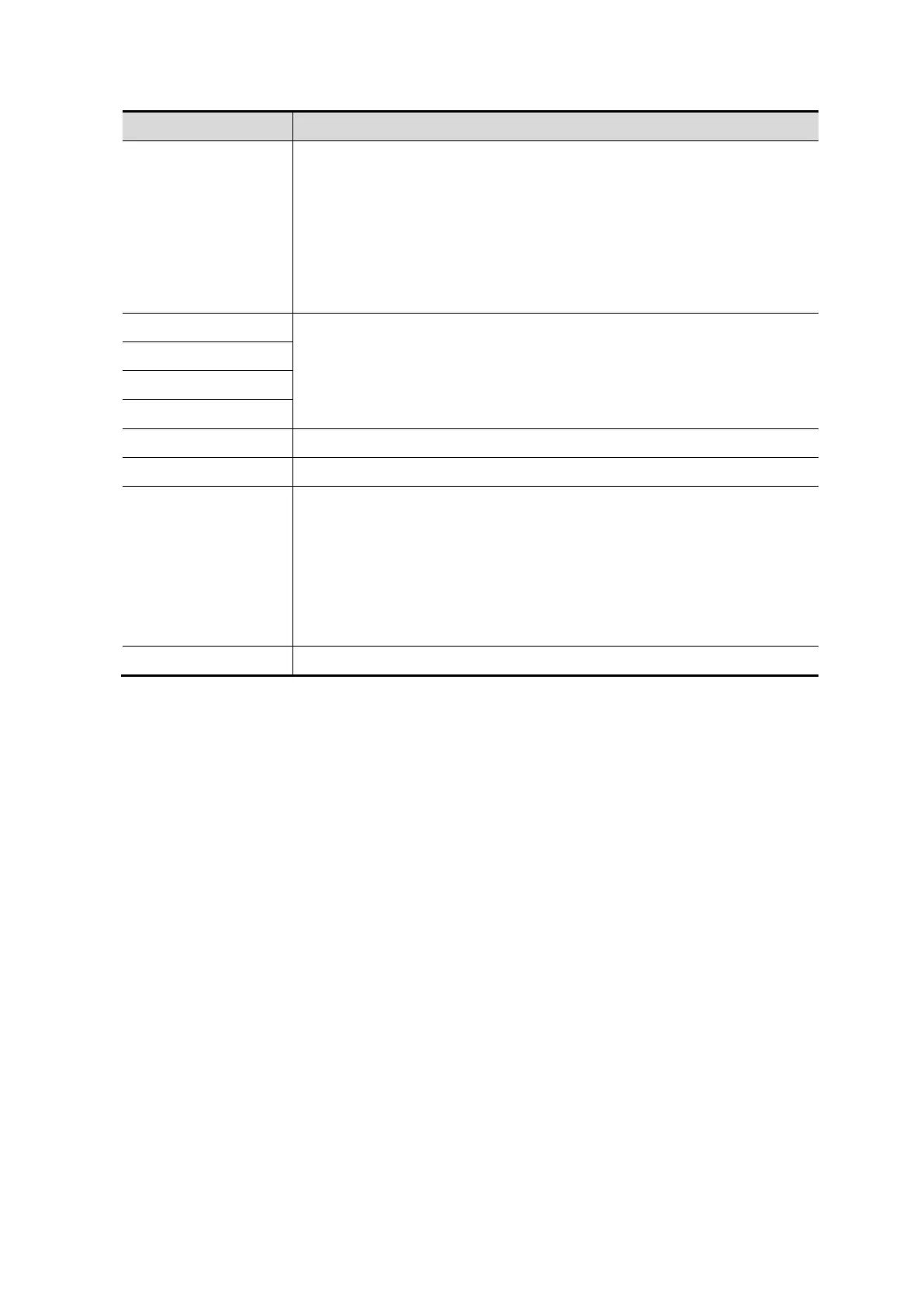Setup 12-13
Parameter Description
Status
No driver: click [SetupDriver] to enter the "TAP-Windows 9.21.2 Setup"
interface, and do as instructed.
Ready: the VPN is ready for use.
Advance: VPN Advance Configuration
Connected: VPN is successfully connected.
Disconnected: VPN is disconnected.
Error: error connection.
Server IP
/
Group
User Name
Password
Hide characters The password is displayed as *.
Connect/ Disconnect Connect or disconnect VPN.
Advance
Enters the "VPN Advance Config" interface.
Reset: if the system does not respond after you click [Config], click
[Reset].
Config: enters the "OpenConnect-GUI VPN client" interface. For details
about the settings, please refer to the TAP manual.
Note: after exiting the "VPN Advance Config" interface, you need to reboot
the system; otherwise, you cannot connect VPN normally.
Close Close the "VPN Config" interface.
Turn on Wi-Fi function:
1. Select [Network Settings] page in Network Preset screen.
2. Click [Enable Wifi] in the screen.
12.8.2 iStorage Preset
You can send exam data or images to the iStorage server and perform analysis using UltraAssist. For
details about this feature, see the UltraAssist manual.
