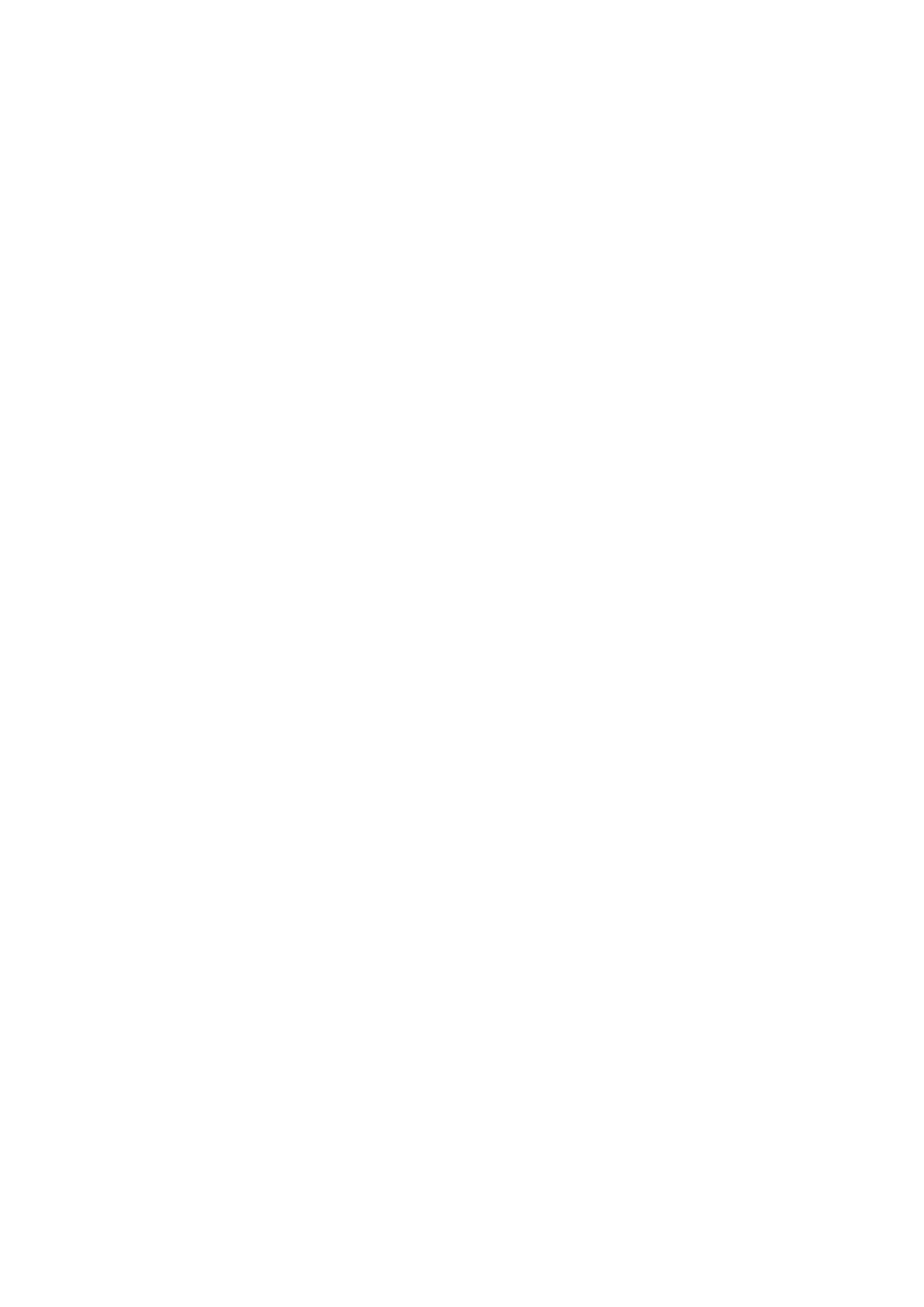iWorks (Auto Workflow Protocol) B-3
B.4.2 View Operation
In the current active view, you can perform image scanning, measurements, and adding comments and
body marks, etc. Operations are the same as those for manual operation. See the relevant chapters for
details.
B.4.3 Repeat View
If the current view has been performed, you can touch [Repeat] to insert another template of the current
view and then perform an extra examination. If the current view has not been performed, you can touch
[Repeat] to insert another template of the previous view.
B.4.4 View Replacement
The previous image will be deleted and replaced by the new image.
B.4.5 Delete View
Tap [Prev]/[Next] to select the view to be deleted. Tap [Delete] to delete the selected view.
B.5 Manual Examination
Suspend - Exit the protocol so the user can run the system manually. This is used when an unusual or
atypical workflow is required.
You can run the system manually if necessary.
Start manual examination: touch [Suspend] to pause the current iWorks protocol. The system enters
manual examination status.
Return to iWorks: touch [Resume iWorks] to return to automated status. You can continue the previous
iWorks scan.
B.6 Insert
Insert is a specialized protocol event within iWorks and iWorks OB. It assists with the workflow for
documenting and measuring common pathological (disease) states (i.e. Mass, Cyst, Stenosis,
Thrombus) that occurs outside a routine, normal examination.
1. Tap [Insert] on the touch screen to enter the status.
2. Select the necessary protocol and the system adds the protocol events to the current protocol.
3. Perform measurements or add comments/body marks to the image if necessary.
B.7 Create
The ultrasound system supports creating a user-defined iWorks protocol based on user’s habits.
1. Tap [Create] on the touch screen.
2. Press the knob under [Start] to start creating an iWorks protocol.
During creating, the red button of REC on the touch screen is blinking.
Press the knob under [New Group] to add more groups.
Press the knob under [Pause] to pause the creating.
Press the knob under [Continue] to continue the creating.
3. Press the knob under [Stop] to enter Protocol Setup and Review page.
You can rename Groups, Views, or Protocols.
