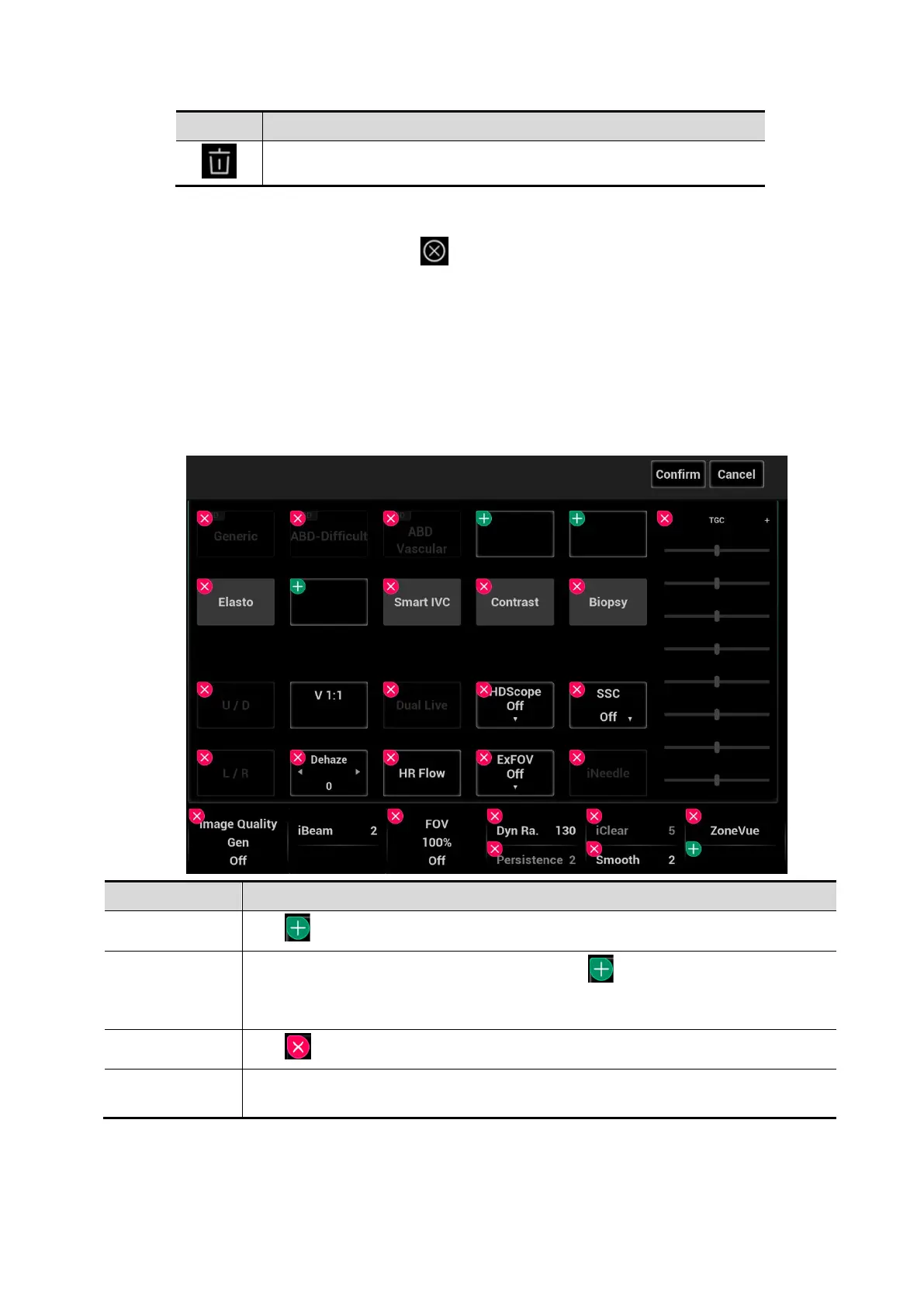3-20 System Preparation
Icon Description
Delete the current image.
Exit the mapping mode
Flip from the edge to the top or tap on the top right corner of the touch screen to exit the
mapping mode (area 4) under the mapping mode.
Non-mapping mode of touch screen
The layout of the touch screen varies with the applications or modes. Flip the touch screen to go to
another page. Learn the interface display and operations by referring to related chapters.
Controls on the touch screen:
Tap and hold the screen to enter control editing stage.
Tips: you cannot enter the stage from cine review mode or when there is a dialogue box on the
screen. This stage cannot switch to mapping mode.
Function Operations
Adding a control
Tap to select a button to add and tap [Confirm].
Add a user-
defined control
In comment and body mark editing status, tap and then tap [Custom] to
bring out the dialogue box for adding user-defined controls. Enter the control
name and tap [Confirm].
Delete a control
Tap of the target control and tap [Confirm] to delete.
Change the
control position
Tap and drag the control to the desired position.
Moving tabs on 3D/4D viewing status
On 3D/4D viewing status, tap and hold the desired tab on the touch screen, and then drag the tab to
adjust its position.
