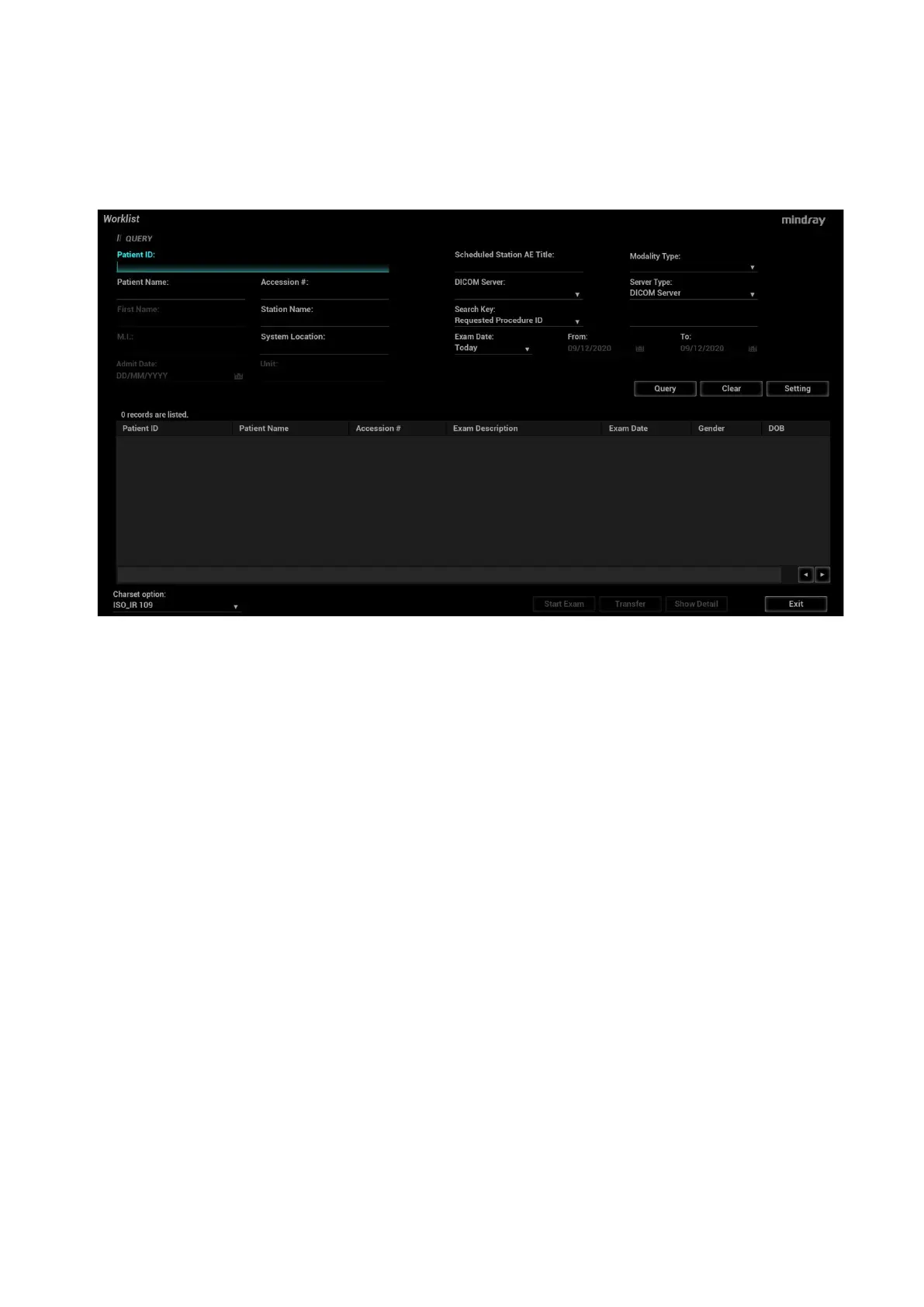4-8 Exam Preparation
The system supports: DICOM and HL7.
Basic Operations:
Tap [Information] on the touch screen to enter the patient information page.
Click [WorkList] to enter the WorkList page.
Guarantee the data source: after select the service type, select the worklist server from the
corresponding server (DICOM and HL7 server).
Input the searching condition:
a) Input the searching condition:
Select “DICOM server”. You can search via patient ID, accession #, station name, system
location, key words, AE title, worklist server or exam date.
Select HL7 server. Search via patient ID, patient name.
b) Click [Query].The scheduled patients, which meet the criteria, are displayed in the lower part
of the screen.
After the first query, you can perform the second query based on the preview results.The
scheduled patients in the list will update in real time.
Enter patient ID, patient name, accession # and exam date, the system affords the result in
real-time.
Or select the keyword type, enter the keywords and then click [Query] to search.
To reset the criteria, click [Clear] button.
Select the character set from the drop-down list of “Charset option”.
The system converts the character set of retrieved patient records to current system character set
from the selected character set in “Charset option”.
Select the desired patient from the list.
Click [Start Exam], the patient information is imported into the system and then an exam is
started.
Click [Transfer], the patient information is imported into the "Patient Info" screen and it is
opened. After you edit the patient information in the "Patient Info" screen, click [OK] to start a
new exam.
Click [Show Detail] to see details of patient data.
Click [Exit] to exit the Worklist.
