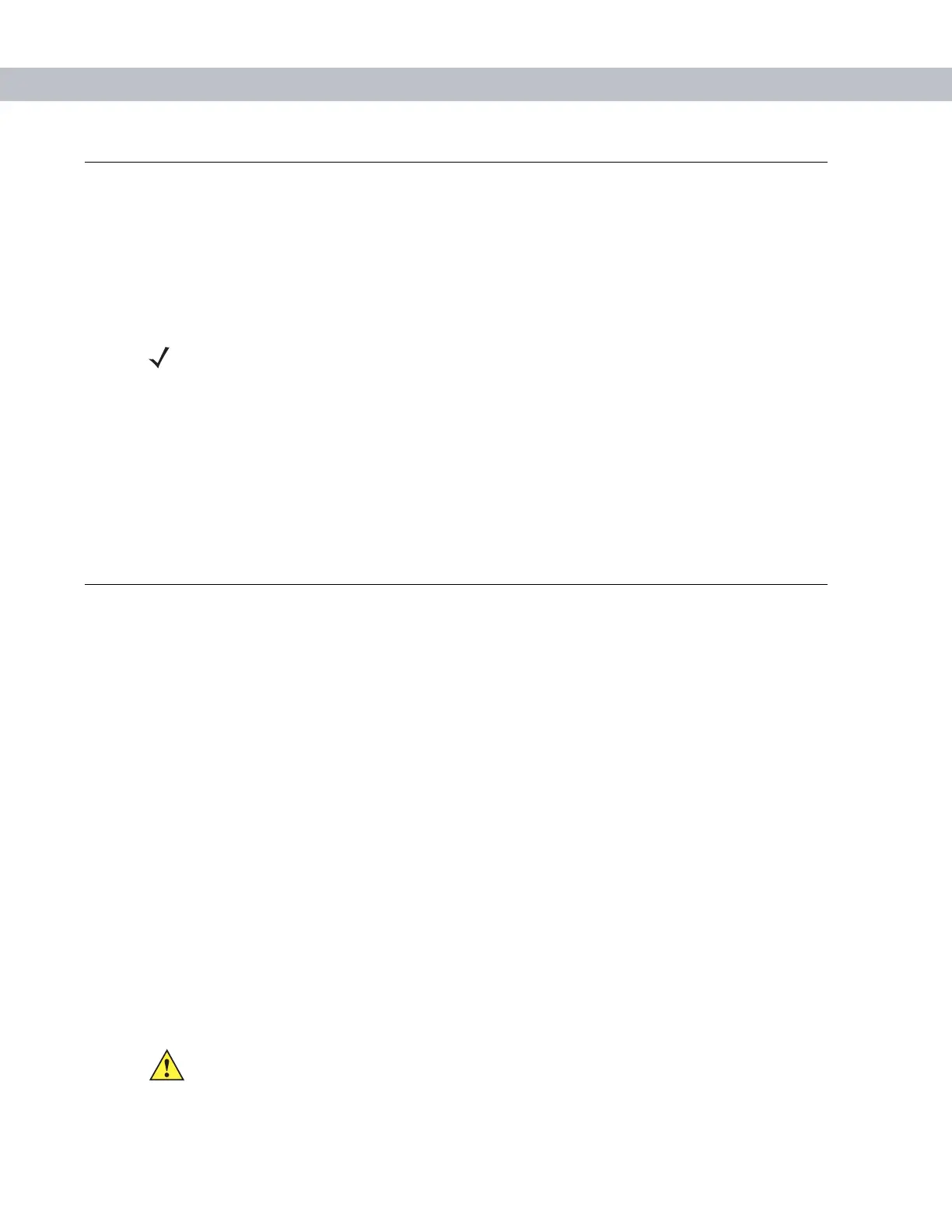Getting Started 1 - 7
Powering On the EDA
Press the Power button to turn on the EDA. If the EDA does not power on, reset it. See Resetting the EDA on
page 1-7.
When turning the EDA on for the first time, the Symbol splash screen displays for about a minute as the EDA
initializes its flash file system, then the calibration window appears. Note that these windows also appear upon
cold boot.
Calibrating the Screen
To calibrate the screen so the cursor on the touch screen aligns with the tip of the stylus:
1. Remove the stylus from its holder on the back of the EDA.
2. Carefully press and briefly hold the tip of stylus on the center of each target that appears on the screen.
3. Repeat as the target moves around the screen, then tap the screen to continue.
Resetting the EDA
There are two reset functions, warm boot and cold boot. A warm boot restarts the EDA by closing all running
programs. A cold boot also restarts the EDA, and also resets the clock. Data saved in flash memory or a
memory card is not lost.
Perform a warm boot first. If the EDA still does not respond, perform a cold boot.
Performing a Warm Boot
Hold down the Power button for approximately five seconds. As soon as the EDA starts to perform a warm boot
release the
Power button.
Performing a Cold Boot
To perform a cold boot:
1. Simultaneously press the Power button and the 1 and 9 keys.
2. The EDA initializes.
Performing a Clean Boot
NOTE When the EDA powers up after inserting a battery for the first time, the device boots and powers on
automatically.
CAUTION A clean boot should only be performed by an authorized system administrator. You must connect the
EDA to AC power during a clean boot.
Removing AC power from the EDA during a clean boot may render the EDA inoperable.
