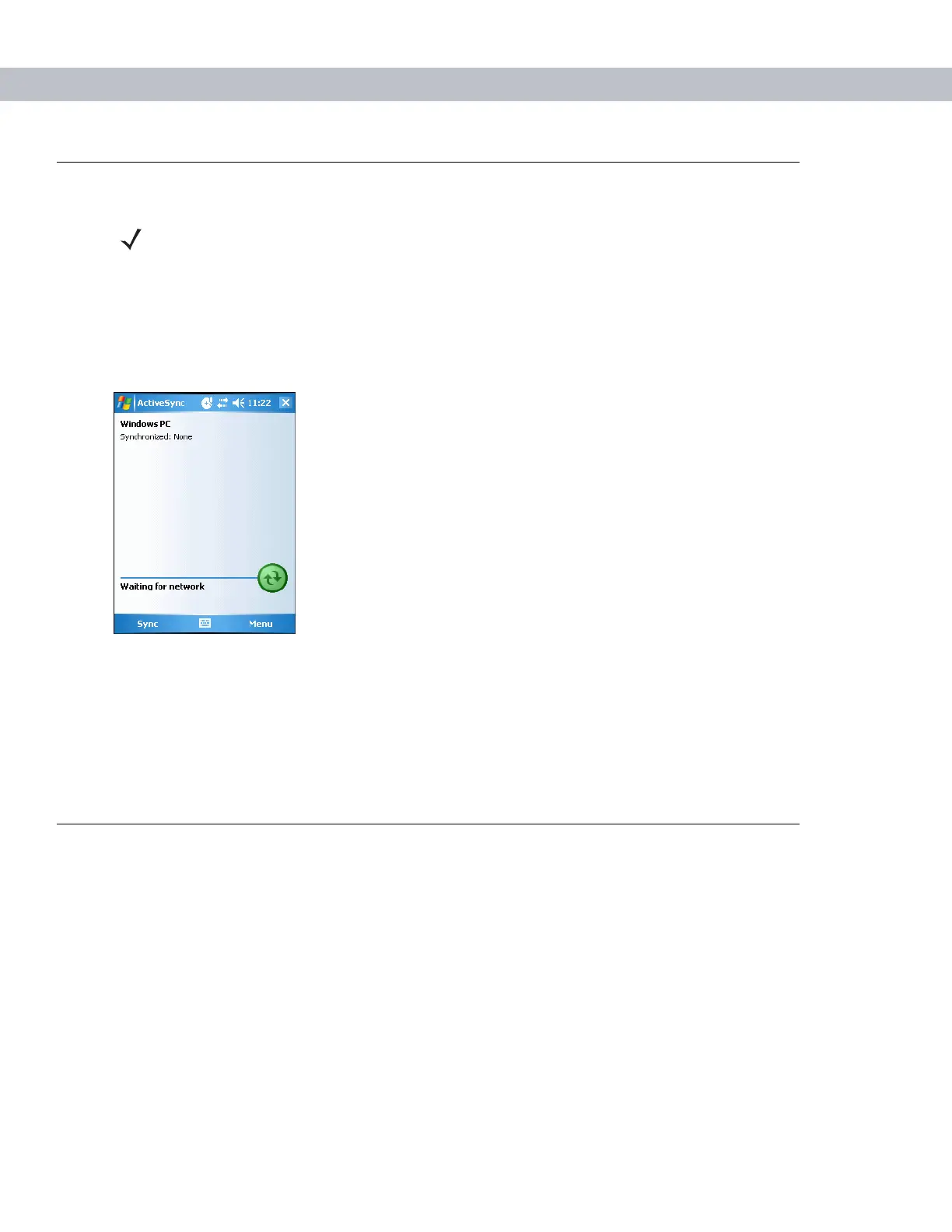3 - 2 MC70 Integrator Guide
Mobile Computer Setup
The mobile computer can be set up to communicate either with a serial connection or a USB connection.
Chapter 2, Accessories provides the accessory setup and cable connection information for use with the mobile
computer. The mobile computer communication settings must be set to match the communication settings
used with ActiveSync.
1. On the mobile computer tap Start > Programs > ActiveSync icon. The ActiveSync window appears.
Figure 3-1
ActiveSync Window
2. Tap Menu > Connections.
3. Select the connection type from the drop-down list.
4. Tap OK to exit the Connections window and tap OK to exit the ActiveSync window.
5. Proceed with installing ActiveSync on the host computer and setting up a partnership.
Setting Up an ActiveSync Connection on the Host Computer
To start ActiveSync:
1. Select Start > Programs > Microsoft ActiveSync on the host computer. The ActiveSync Window displays.
NOTE Microsoft recommends installing ActiveSync on the host computer before connecting the mobile
computer.
