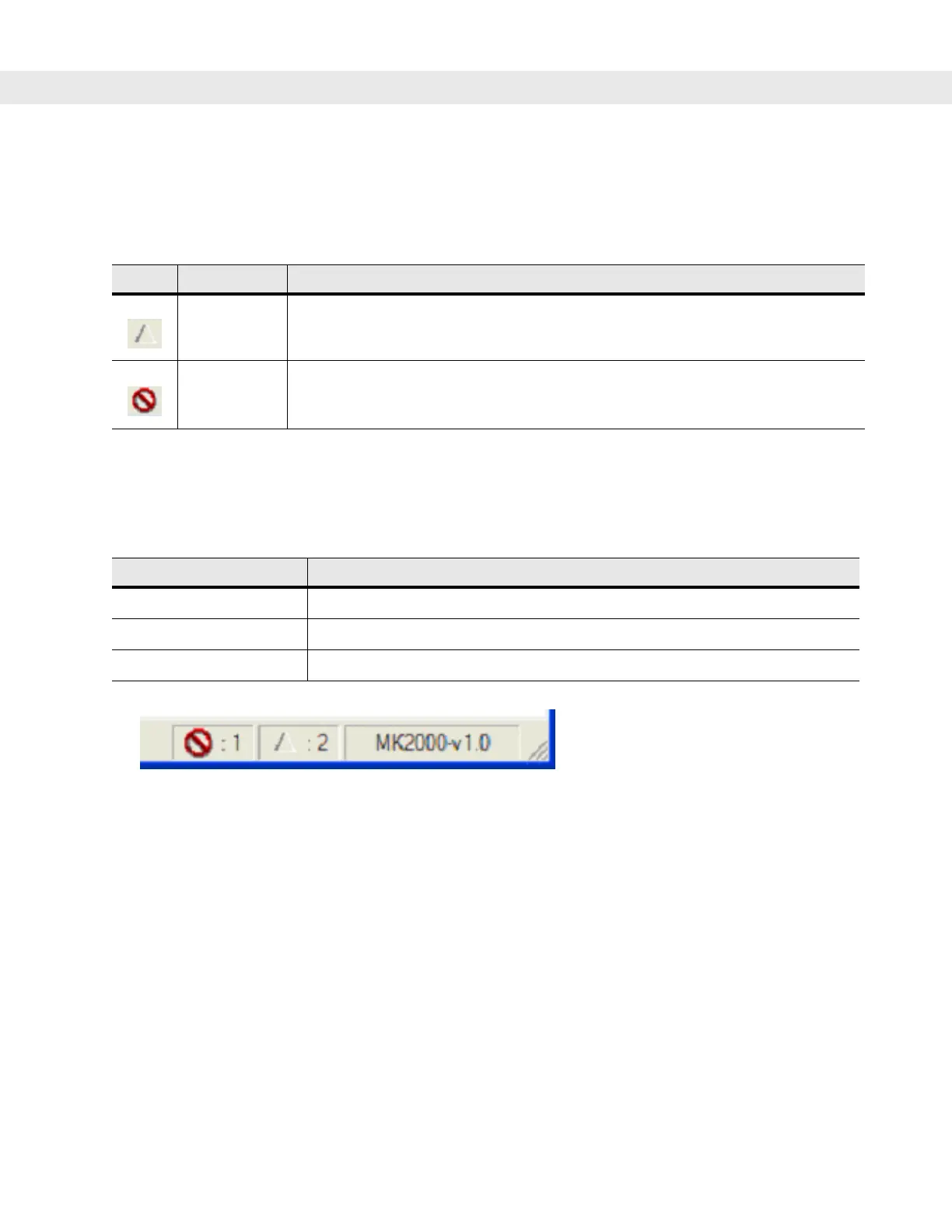4 - 12 MC70 Integrator Guide
Parameter State Indicators
The first column of the data table displays parameter state indicators. The state indicators display one of the
states in Table 4-2 for a particular parameter:
Window Status Bar
The SCM status bar found on the bottom right corner of the window contains the items in Table 4-3 from left to
right:
Figure 4-2
Sample Status Bar
The sample status bar in Figure 4-2 shows that the current configuration file contains 1 Invalid Parameter and
2 Modified Parameters.
File Deployment
The CPF file created by the SCM export function must be deployed to the EDA.
1. Optionally, use the Authenticode tools to sign the .cpf file.
2. Make the .cpf file read-only, then copy it to the EDA.
3. Tap the filename to install.
4. Certain applications and settings require a cold boot to take affect. In these cases, cold boot the EDA.
Refer to the Windows Mobile Version 5.0 Help file for more information.
Table 4-2
Parameter Status Indicators
Icon Indicator Description
Modified This parameter was changed from its initial factory setting.
Invalid This parameter is not valid for the selected device type. This can occur when a
configuration file for one type of device is loaded and the device type is changed
using the Device menu. Values marked “invalid” are not included in an exported.
Table 4-3
Window Status Bar Items
Status Bar Item Description
Invalid Count Number of parameters not valid for the selected device.
Modified Count Number of parameters modified from the factory defaults.
Device Type Device type - version.
