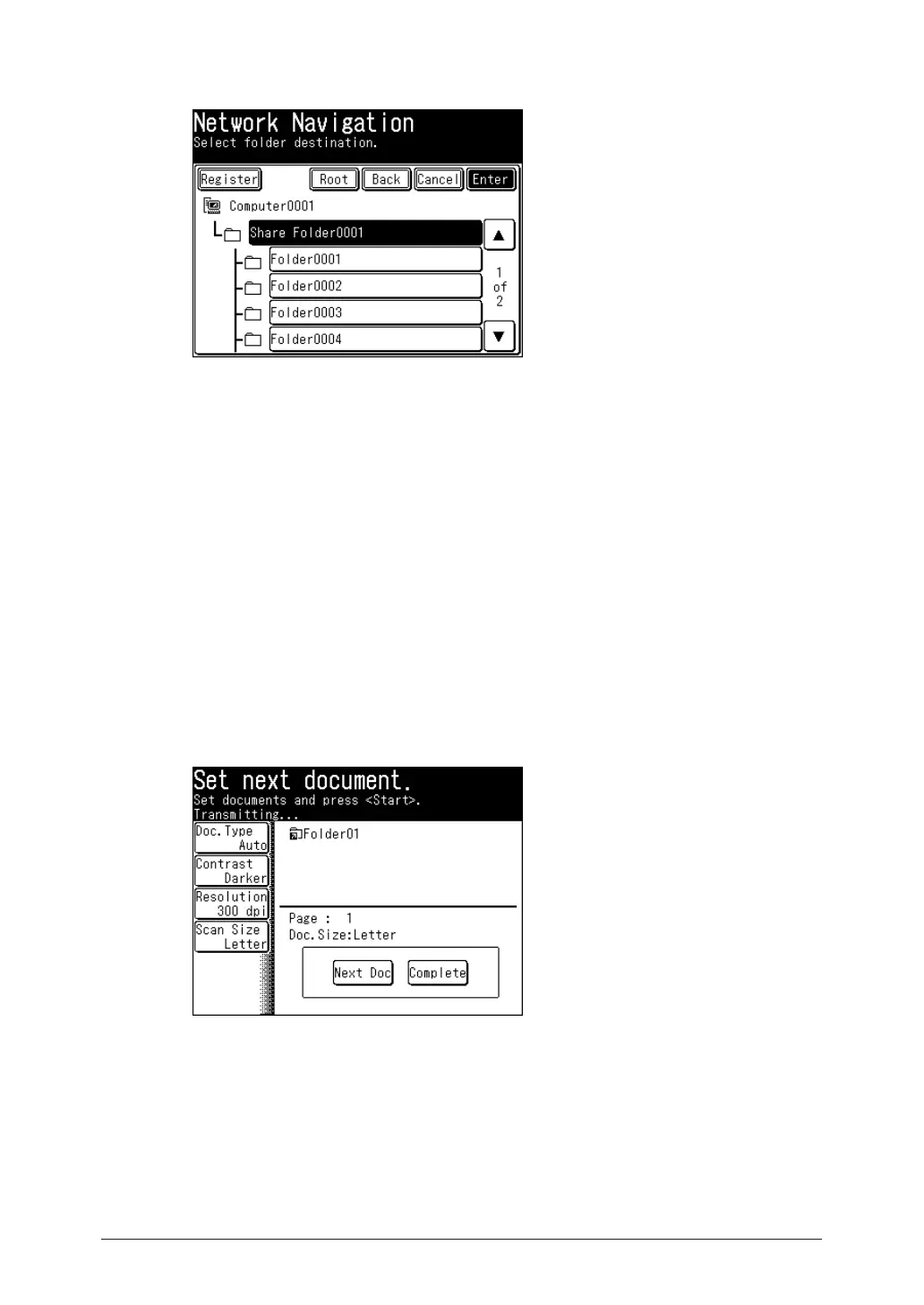Specify the shared folder to save the data to, and press [Enter].
5
Press [Root] to return to the list of computers or networks.•
Press [Back] to return to the previous screen.•
Press [Cancel] to close the screen.•
Repeat steps 4 to 5 to specify all the destinations.
6
You can also specify e-mail addresses, FTP servers, user boxes, and the shared box as •
destinations.
To confirm a specified destination, press [Location]. For details on confirming destinations, •
refer to “Confirming Specified Destinations”. (See page 5-18.)
Press <Start>.
7
If you selected a destination from the list of shortcuts, this step is not required.•
If you loaded the document in the ADF, this concludes the procedure.•
If you loaded the document on the document glass, load the next document, and
8
press [Next Doc].
To finish scanning, press [Complete].
Repeat step 8 to scan all the documents.
9
To finish scanning, press [Complete].
