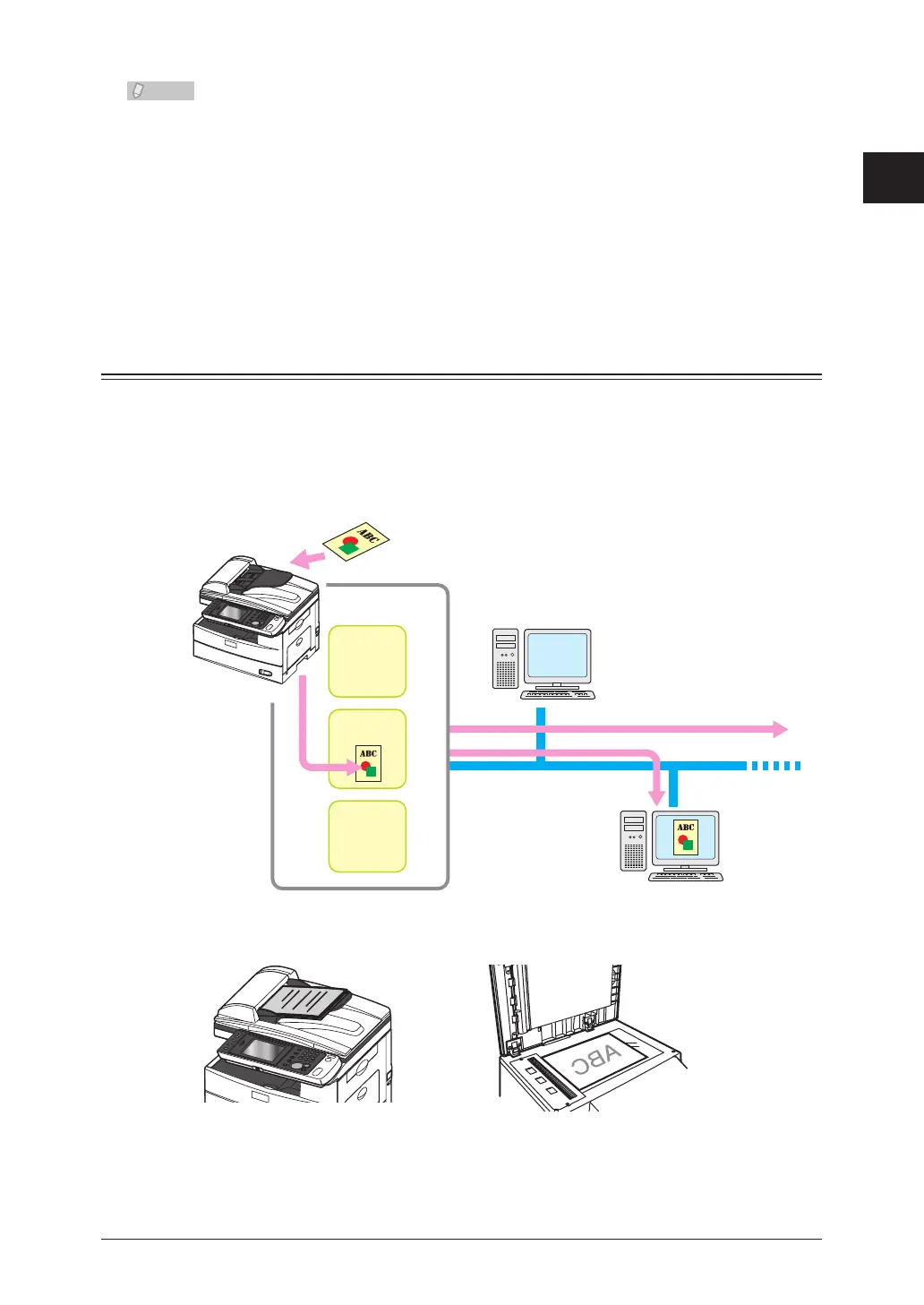1
Basic Scan Functions
Basic Scanning 1-7
You can register often-used destinations in the [Faves] tab. • (See page 7-36.)
For details on registering shortcuts, refer to “• Registering / Editing Folder Shortcuts”
(see page 7-18) or “Registering Shortcuts” in Chapter 3 of the OfficeBridge Guide.
You can press [Add/Edit] on the screen in step 3 to register/edit, or delete shortcuts. •
For details on registration, refer to “Registering from an Operation Screen”. (See
page 7-24.)
You can press [Register] on the screen in step 5 to register the selected shared folder •
in the shortcuts. For details on registration, refer to “Registering a Browsed Folder”.
(See page 7-23.)
Scanning to a User
You can store a scanned document in a box in the memory of the machine. Registered
users can download the data from a computer using a Web browser and transmit it via
e-mail.
There are two types of boxes that scanned documents can be saved to.
User boxes: These are the boxes that belong to each registered user.•
Shared box: This is the shared box that all users can use.•
Inside the memory
of the machine
Box for
User A
Shared box
Box for
User B
User A
User B
Download
Network
E-mail
Load the document, and press <Scan>.
1
For details on loading documents, refer to Chapter 1, “Loading Documents” in the User’s •
Guide.
Set the document type, contrast, and resolution as necessary. • (See page 1-20.)
