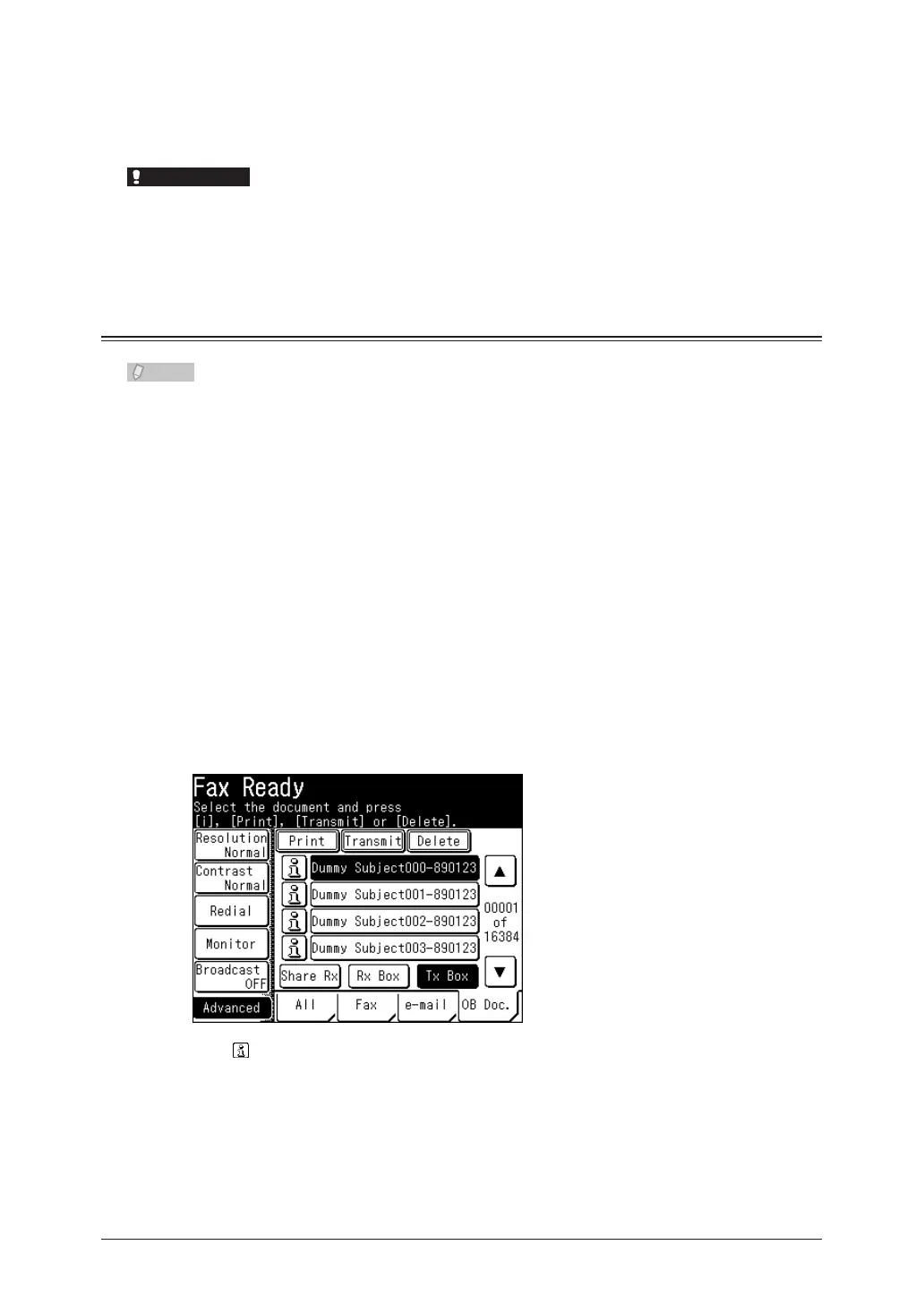4-72 Checking / Managing Box Documents (OB Doc.)
Press <Start>.
9
To continue printing documents, repeat the operation in steps 3 to 9.•
Press <Stop> to cancel printing.•
Before pressing <Stop>, check that the document you specified is being printed. Since
the document currently being printed will be canceled, you may accidentally cancel
another document.
Deleting a Box Document
The administrator password may be required to delete documents, depending on
the document box settings. If a screen for entering the administrator password is
displayed after the screen in step 5, enter the administrator password, and press
[Enter]. For details on document box settings, refer to Chapter 3, “Specifying
Document Box Settings” in the OfficeBridge Guide.
Press <Fax>.
1
Press the [OB Doc.] tab.
2
The shared reception box is displayed.
Select [Shared Rx Box], [Rx Box], or [Tx Box].
3
Select the document you want to delete, and press [Delete].
4
Press to display detailed information for the file.
Press [Yes].
5
Press [No] to close the screen without deleting the data.•
To continue deleting documents, repeat the operation in steps 3 to 6.•
