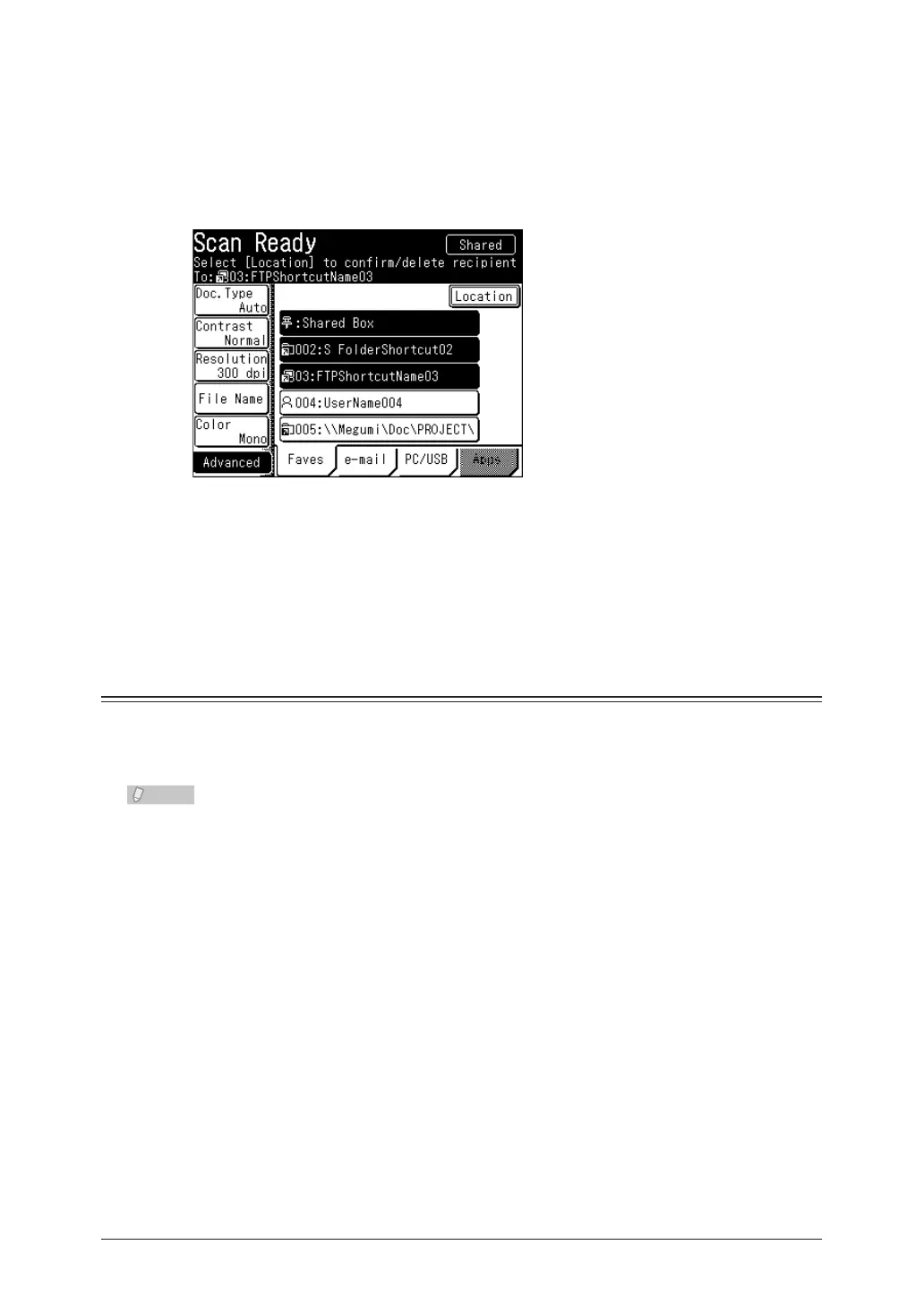2-8 Advanced Scan Features
Specify the destination.
5
For details on specifying the destination for Scan to e-mail, refer to “• Specifying Destinations”.
(See page 5-2.)
For details on specifying other destinations, refer to “• Basic Scanning”. (See page 1-2.)
Repeat step 5 to specify all the destinations.
6
If you specify a registered destination, that destination will be canceled if you select it again.•
Press [Location] to confirm or delete the specified destinations. For details, refer to •
“Confirming Specified Destinations”. (See page 5-18.)
Press <Start>.
7
Scanning the Next Document (Next Doc.)
You can transmit or save separate documents scanned in a row as a single set of data.
Since you can scan using both the document glass and the ADF, this is useful for
transmitting / saving a combination of documents such as an invoice and a map together.
The next document settings can be set separately for the ADF and the document glass
(FBS).
Load the document, and press <Scan>.
1
Press [Advanced].
2
