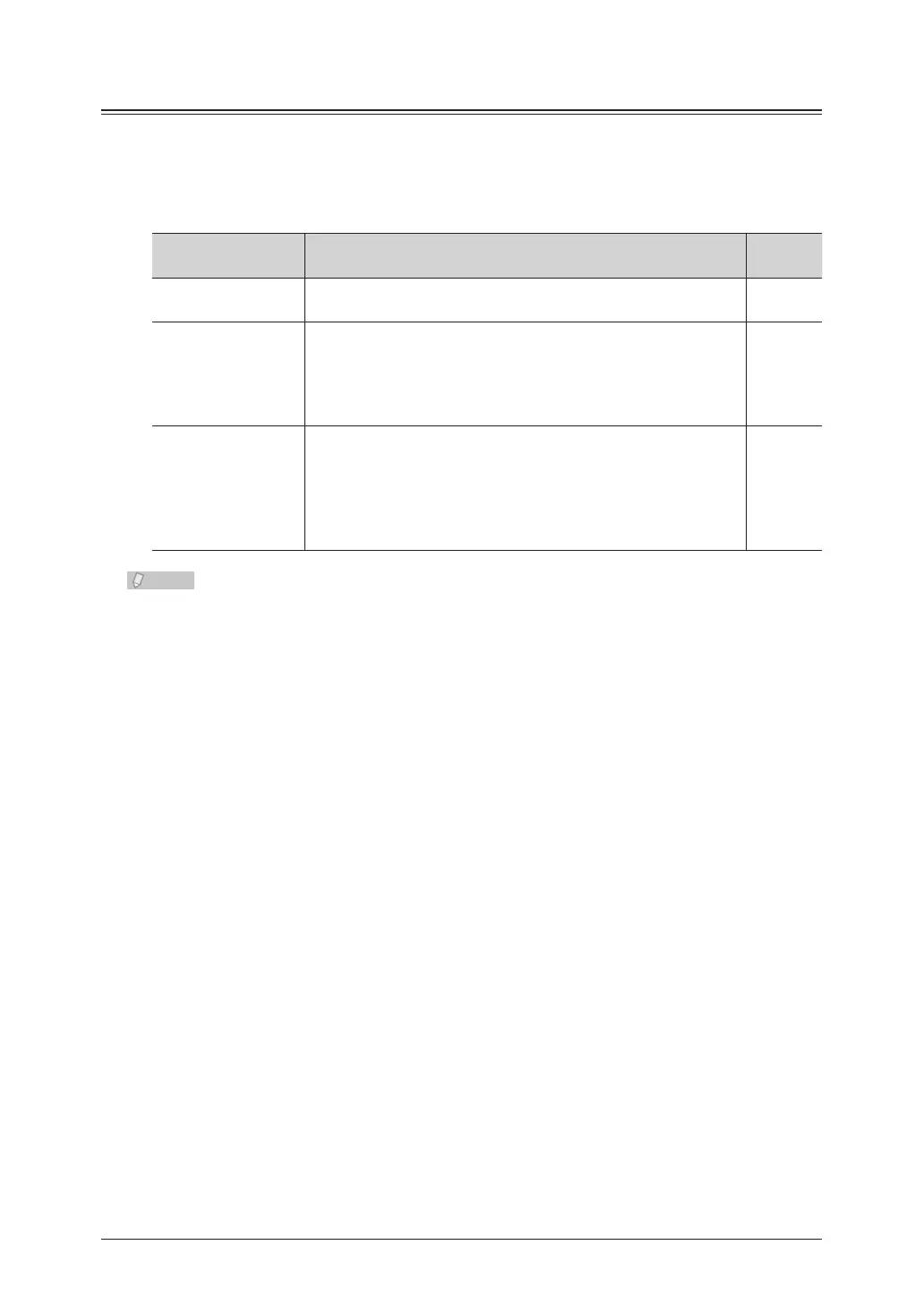7-30 Registering Destinations
Registering a Color Printer
To use the Scan to Printer function, it is necessary to install the “Scan to Print Monitor”
utility software in a computer in advance, and register the shared folder and color printer
to use in Scan to Print Monitor.
Set the following items in Scan to Print Monitor.
Setting Description
Reference
page
Folder Settings Register the shared folder and printer to use with the Scan to
Printer function. Must be registered.
7-31
General You can set the following four items.
• Print Log
• Display print errors in popup window
• Delete printed document
• Limit memory size
7-34
Network Settings The following items are set when installing the Scan to Print
Monitor, but can be changed as necessary.
• IP Address
• HTTP Port No.
• HTTPS Port No.
• Perform secure communications
7-35
For details on installing the Scan to Print Monitor, refer to the Printer Guide.
Starting the Scan to Print Monitor
Click [Start] on your computer.
1
If you created a shortcut to the Scan to Print Monitor when installing it, you can double-click
the shortcut icon to start the print monitor.
Select “Scan to Print Monitor” from “All Programs”.
2
