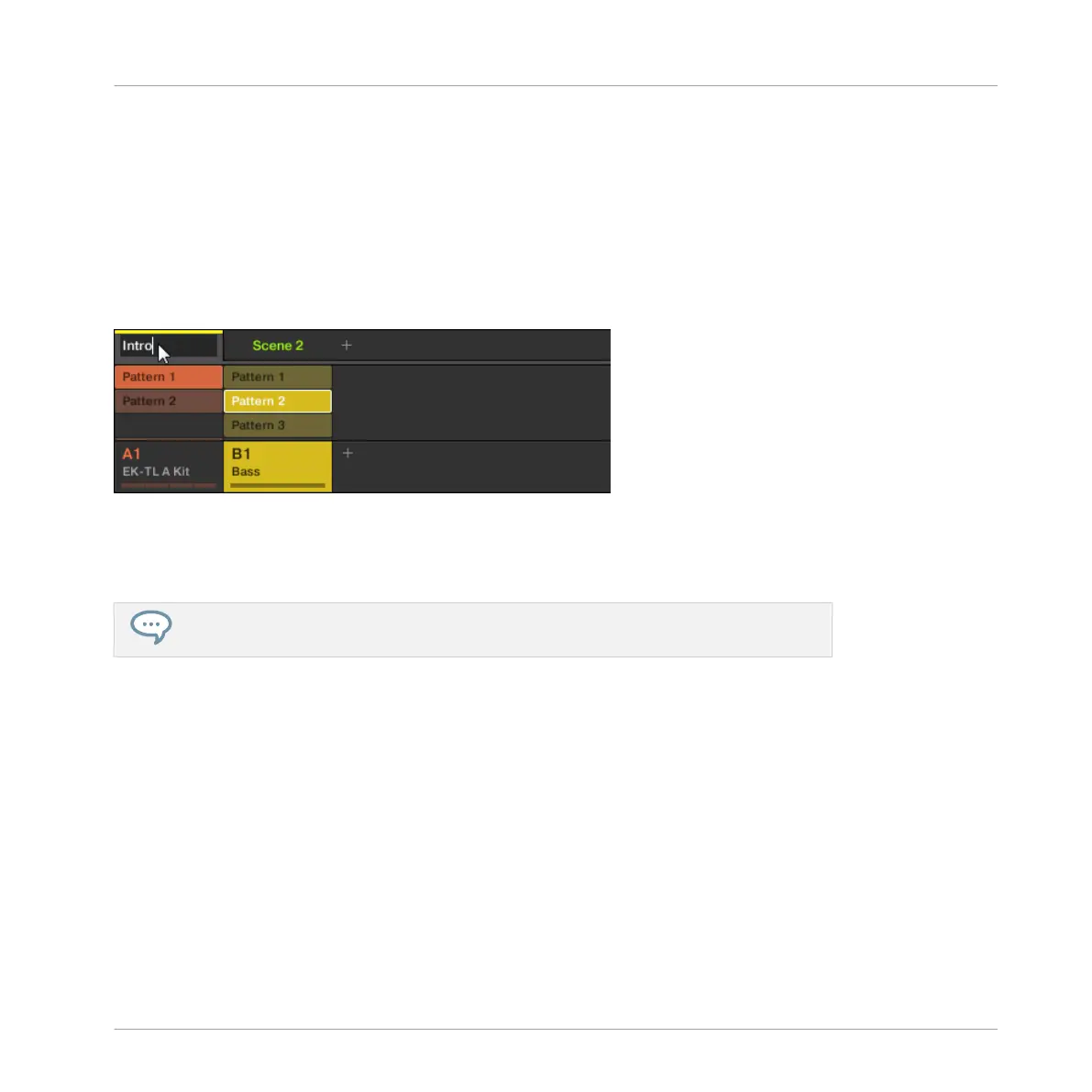9.3.1 Renaming and Coloring Scene Slots
As with Sound slots and Groups, you can change the name and color of your Scene slots for a
better visual organization, especially useful in a live situation, and for organizing parts of your
song! Renaming and Coloring can only be done in the software.
►
To rename a Scene slot, double-click its current name, type a new name, and press [En-
ter] on your computer keyboard.
Typing a new name for the first Scene slot.
►
To assign another color to a Scene slot, right-click the Scene slot’s label, select Color in
the context menu, and select the desired color in the palette.
You can also choose custom names and colors for your Pattern slots. Please refer to the
Manual for more information on this.
9.3.2 Duplicating and Deleting Scenes
MASCHINE offers you various editing tools for your Scenes and Scene slots. Here are some ex-
amples using your controller and a few more using the MASCHINE software.
9.3.2.1 Duplicating and Deleting Scenes in the MASCHINE Software
To duplicate a Scene in the Ideas view:
Creating Scenes
Managing Scenes
MASCHINE - Getting Started - 135
