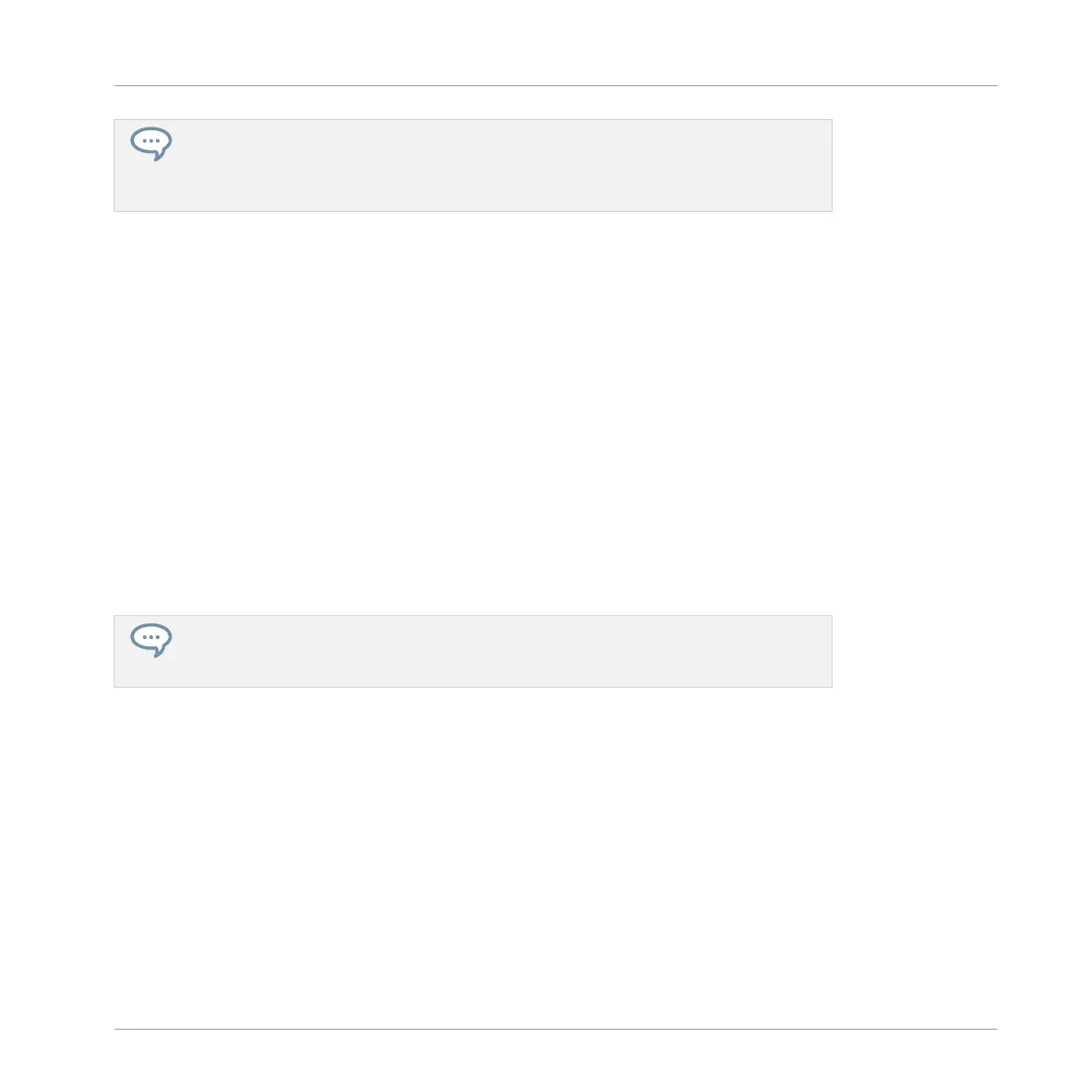As you can see, once you have selected the particular objects (Groups, Sounds, etc.)
and content (factory or user) that you want to browse, you can perform the entire naviga-
tion with one hand using the 4-D encoder! Feel free to use your preferred method: via
the 4-D encoder, Knobs 1–8, or any combination of both.
To help you decide which Sample would fit best, MASCHINE offers you an additional, conven-
ient help: Autoload. This allows you to replace the selected Sound on the fly with the Sample
currently selected in the Browser’s result list while your Pattern is playing. Meaning, you can
listen to each Sample in the context of your Pattern. To do this:
1. Press PLAY to start the sequencer.
⇨ The Pattern you created starts playing.
2. Press SHIFT + Button 8 to deactivate the Prehear feature. In the display, PREHEAR
should be disabled (dark).
3. Now, instead of using Knob 8 or the 4-D encoder for scrolling through the Samples, use
Buttons 5 and 6 above the right display.
→ The selected Sample will automatically load into the Sound slot triggered by the pad 6.
Since your Pattern is playing, you will hear the selected Sample in place of the former
“Snare Ektl A 2” Sample in the context of your recorded Pattern.
When you have found a suitable Sample, you don’t need to explicitly load it, with Auto-
load it is already loaded in the Sound slot. Use Button 5 (PREVIOUS) and Button 6
(NEXT) to audition other Samples in the MASCHINE library.
►
Don’t forget to press BROWSER again to leave the Browser once you have found the ideal
Sample.
4.2.2 Loading a Drumsynth
In this section you will learn you how to load Drumsynths in MASCHINE using the Plug-in List.
The Plug-in List
Before you load a Drumsynth, have a quick look at the Control area in the software:
1. Select the Group “EK-TL A Kit” (Group A1).
Building Your Own Drum Kit
Customizing Your Drum Kit
MASCHINE - Getting Started - 58