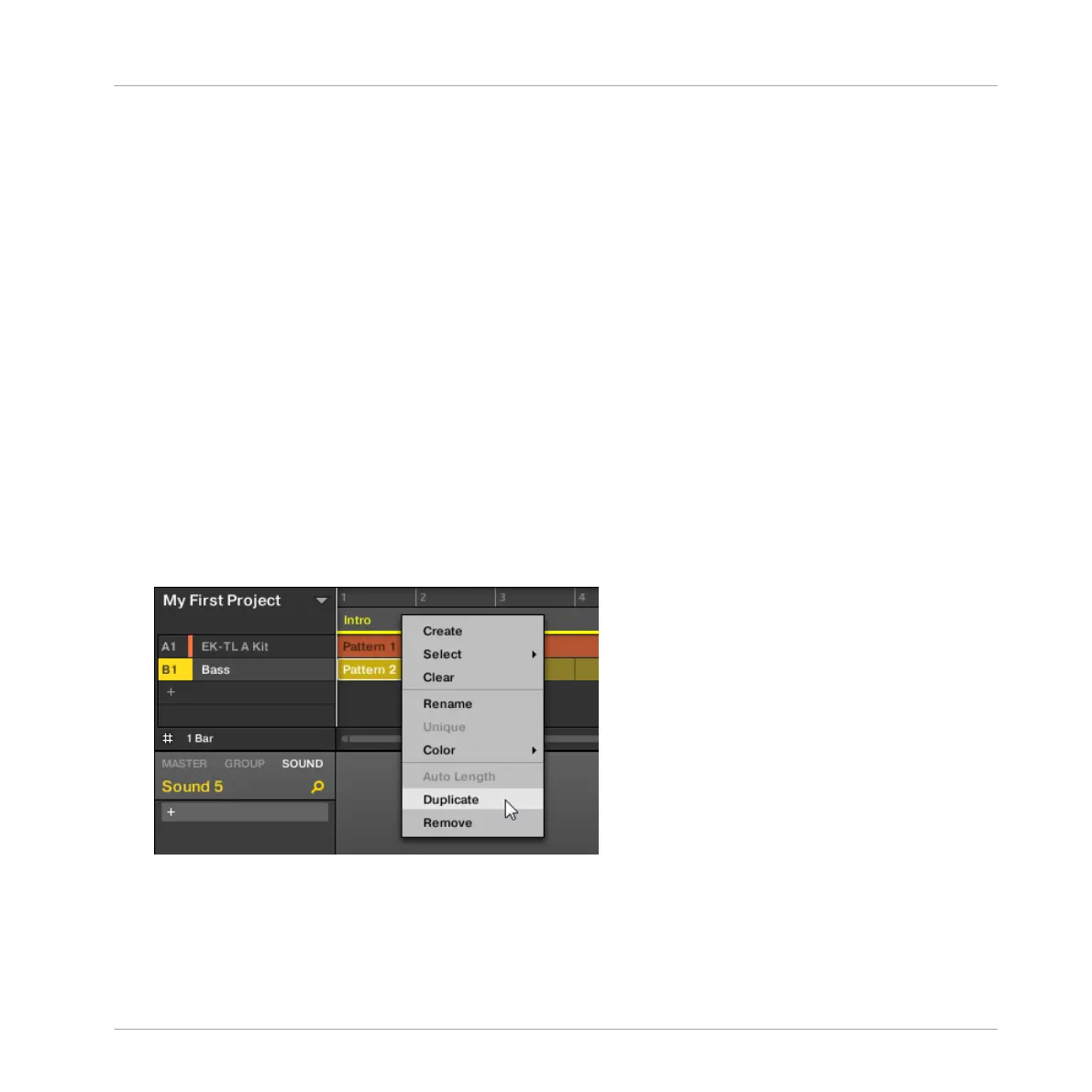2. Press the SCENE (Section) button to enter the Section page.
3. Press Button 1 to pin the page if required.
4. Select the pad representing the Section you want to adjust.
5. Turn Knob 4 to adjust the length of the Section as required. Turning the Knob left will
shorten the Section, turning it right will lengthen the Section.
6. Press SHIFT and turn Knob 4 to change the Section length in smaller increments.
→ The Section length is adjusted accordingly.
10.2.2 Duplicating and Removing Sections
MASCHINE offers you various editing tools for Section slots. Here are some examples using
your controller and a few more using the MASCHINE software.
10.2.2.1 Duplicating and Removing Sections in the MASCHINE Software
To duplicate a Section in the Arranger:
►
Right-click for example the Section slot 2 and click Duplicate in the context menu.
→
The content of Section slot 2 is copied to the next Section column and all other Sections
are moved one Section to the right.
To remove a Section in the Arranger:
Creating an Arrangement
Managing Sections
MASCHINE - Getting Started - 148