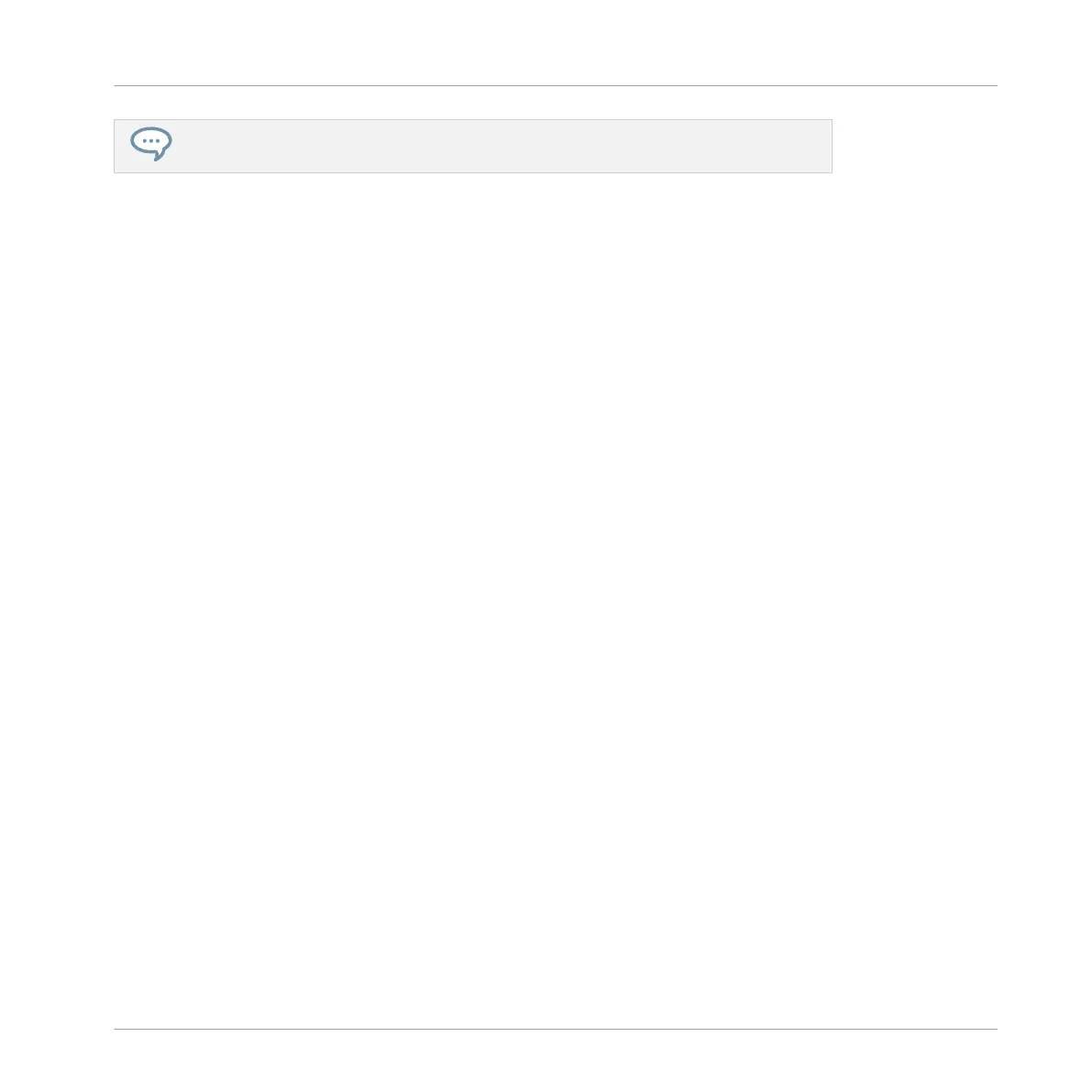Of course you can also use Note Repeat to program your Pattern (e.g., recording a con-
tinuous hi-hat).
3.5 Saving Your Project
A drum groove is an ideal starting point for the creation of a song. All the instruments you re-
cord afterwards will be based on the feeling of that rhythm. Before you get to adding new ele-
ments and editing your Pattern, you should save your work right away.
Saving your Work for the First Time in the MASCHINE Software
1. Click File.
2. Click Save.
⇨ The Save Project As dialog opens.
3. On your computer keyboard, type a name (e.g., “My First Project”) in the field and press
[Enter] to confirm.
→ Your Project with its new Pattern is now saved on your hard disk. If you close MASCHINE
or open another Project, you will still be able to open this Project later.
Saving your Work for the First Time on the Controller
1. To save your modifications to the Project, press SHIFT + FILE (Save).
⇨ A message will appear on your controller that asks you to look at the MASCHINE software.
Since our current Project was not saved yet, MASCHINE asks you to name it before sav-
ing. For this, you need to get back to your computer. A Save Project As dialog opened and
is waiting for your input.
2. On your computer keyboard, type a name (e.g., “My First Project”) in the field and press
[Enter] to confirm.
→ Your Project with its new Pattern is now saved on your hard disk. If you close MASCHINE
or open another Project, you will still be able to open this Project later.
First Steps
Saving Your Project
MASCHINE - Getting Started - 47
