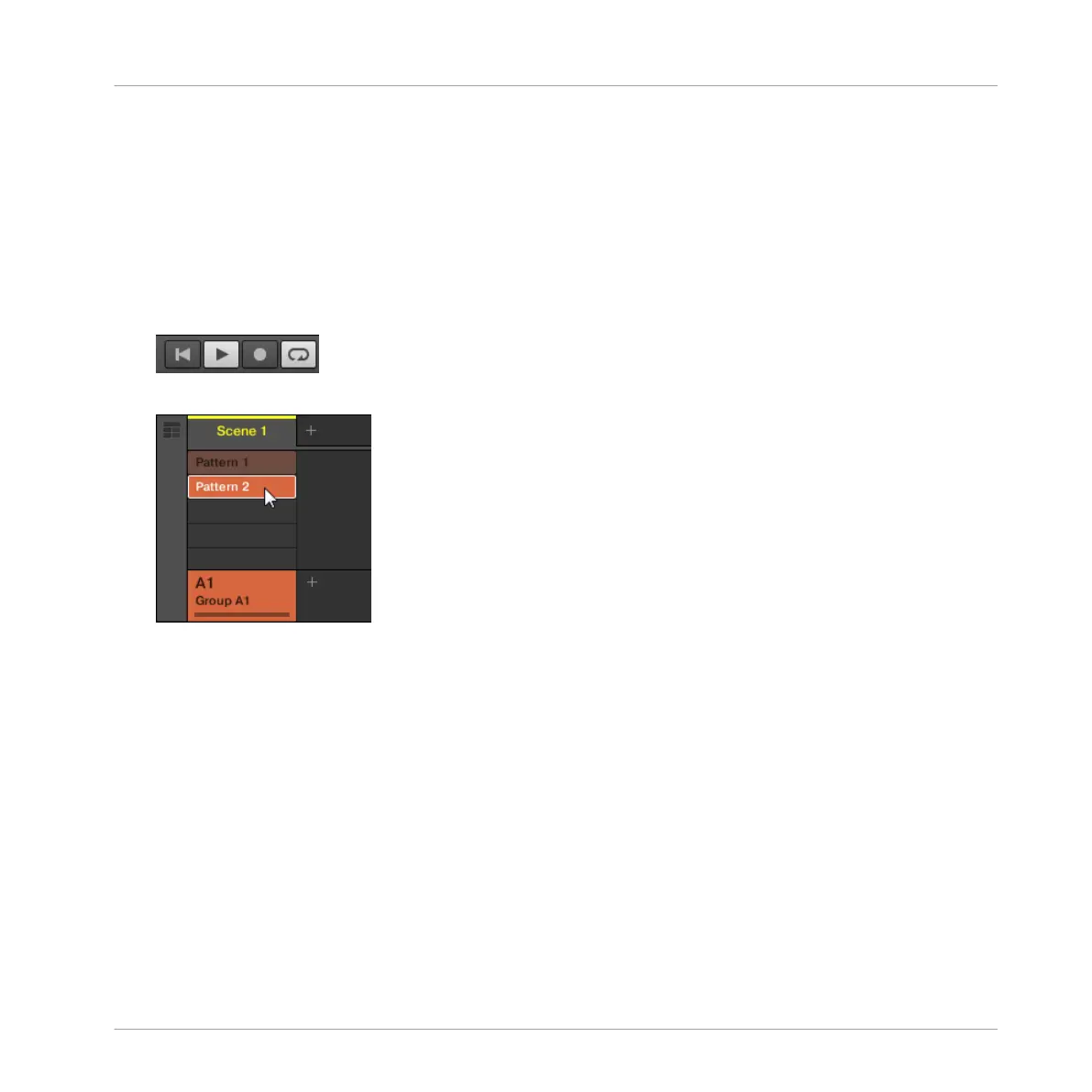5.2.4 Switching Patterns
Once you have recorded something in the second Pattern slot, you can check that both Pat-
terns fit well together by instantly switching between both:
5.2.4.1 Switching Patterns in the MASCHINE Software
1. Click the Play button in the Header at the very top of the MASCHINE window to start the
sequencer (the Play button must be lit).
2. Click Pattern slot 1 and 2 alternatively and listen how both Patterns fit together.
5.2.4.2 Switching Patterns on the Controller
1. Press PLAY to start the sequencer.
2. Press and hold PATTERN.
3. Press pad 1 and pad 2 alternatively and listen how both Patterns fit together.
5.3 Editing Patterns in the Software
In the MASCHINE software, the Pattern Editor allows you to precisely tailor new or existing
Patterns. Only the main mouse actions are mentioned here.
►
To create a new event, double-click into the grid at the desired location.
Creating Beats
Adding a Second Pattern
MASCHINE - Getting Started - 82
