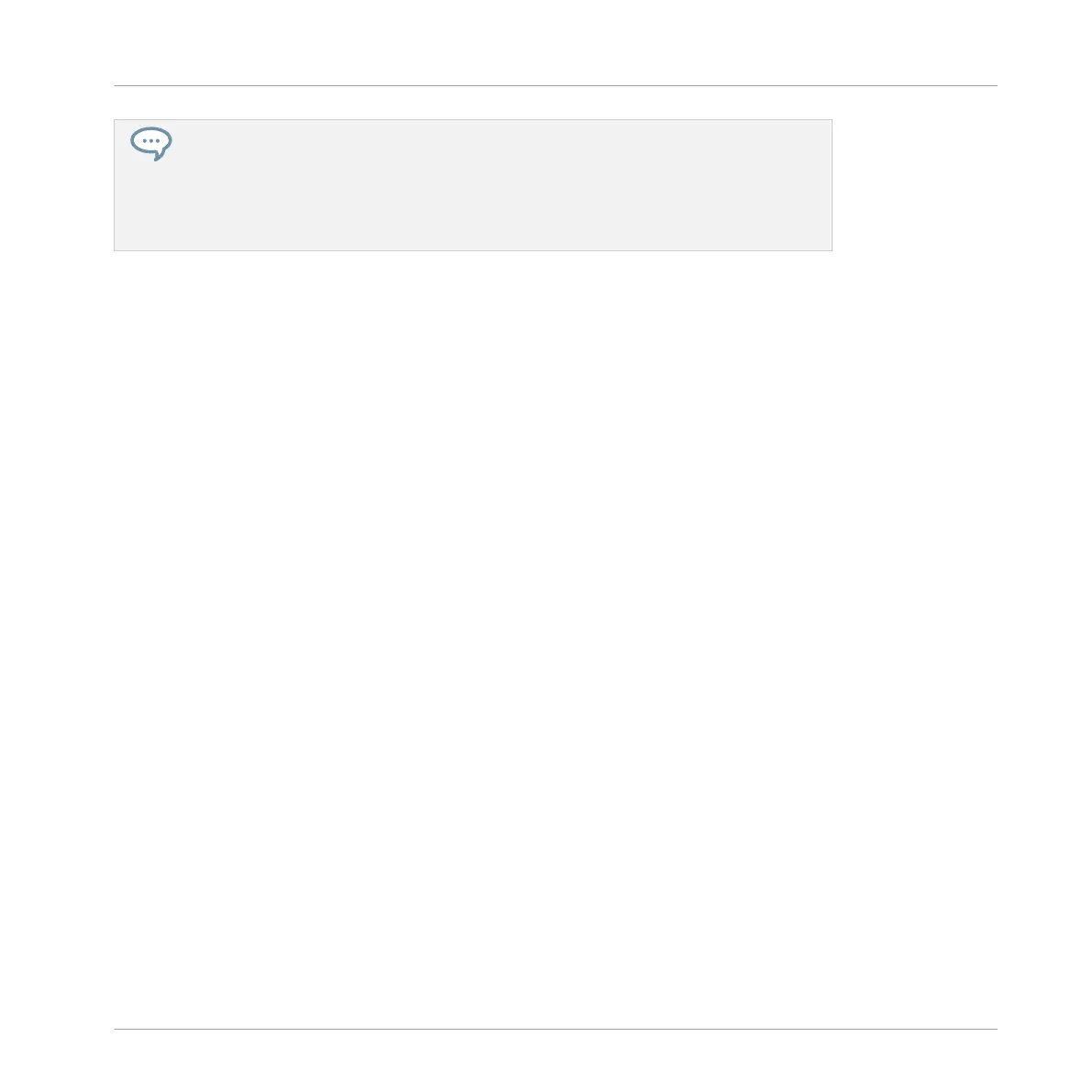Linking the same parameter to more than one Macro Control can be useful in the follow-
ing example: If a parameter of a Sound is particularly important, you can link it to the
same knob in the Macro Controls of that Sound, of its parent Group, and of the Master.
By doing this, you ensure that the parameter is always available on the same knob when
you switch between the Master, Group, and Sound level (but not if you switch to another
Sound or Group, of course).
Quick Access to Macro Controls on Your Controller
On your controller, a dedicated button allows you to quickly access your Macro Controls at any
time:
►
Press MACRO left of the displays to directly switch to the Macro Controls of the focused
channel (Sound, Group or Master).
11.2.2 Assigning Macro Controls on the Controller
You can quickly and easily assign and unassign parameters as Macros directly from your con-
troller thanks to its touch-sensitive Knobs under the displays!
Locate the Parameter to Assign
First, if the parameter you want to assign is not currently visible on the controller displays, you
need to navigate to that parameter:
1. Press CHANNEL or PLUG-IN depending on whether the parameter is located in Channel
properties or in a Plug-in, respectively.
2. Select the channel (Sound, Group or Master) containing the parameter:
If the parameter is at the Master level, press Button 1 (MASTER).
If the parameter is in a Group, press Button 2 (GROUP) and select that Group by pressing
its Group button A–H.
If the parameter is in a Sound, press Button 3 (SOUND), select its parent Group by press-
ing its Group button A–H, and select that Sound by pressing its pad (with pads in Group
mode, PAD MODE lit) or SELECT + its pad (this works with pads in any mode).
3. Now move the 4-D encoder to the left or to the right to select the particular Plug-in or the
particular Channel properties in which the parameter is located.
Using Advanced Features
Using Macro Controls
MASCHINE - Getting Started - 156
