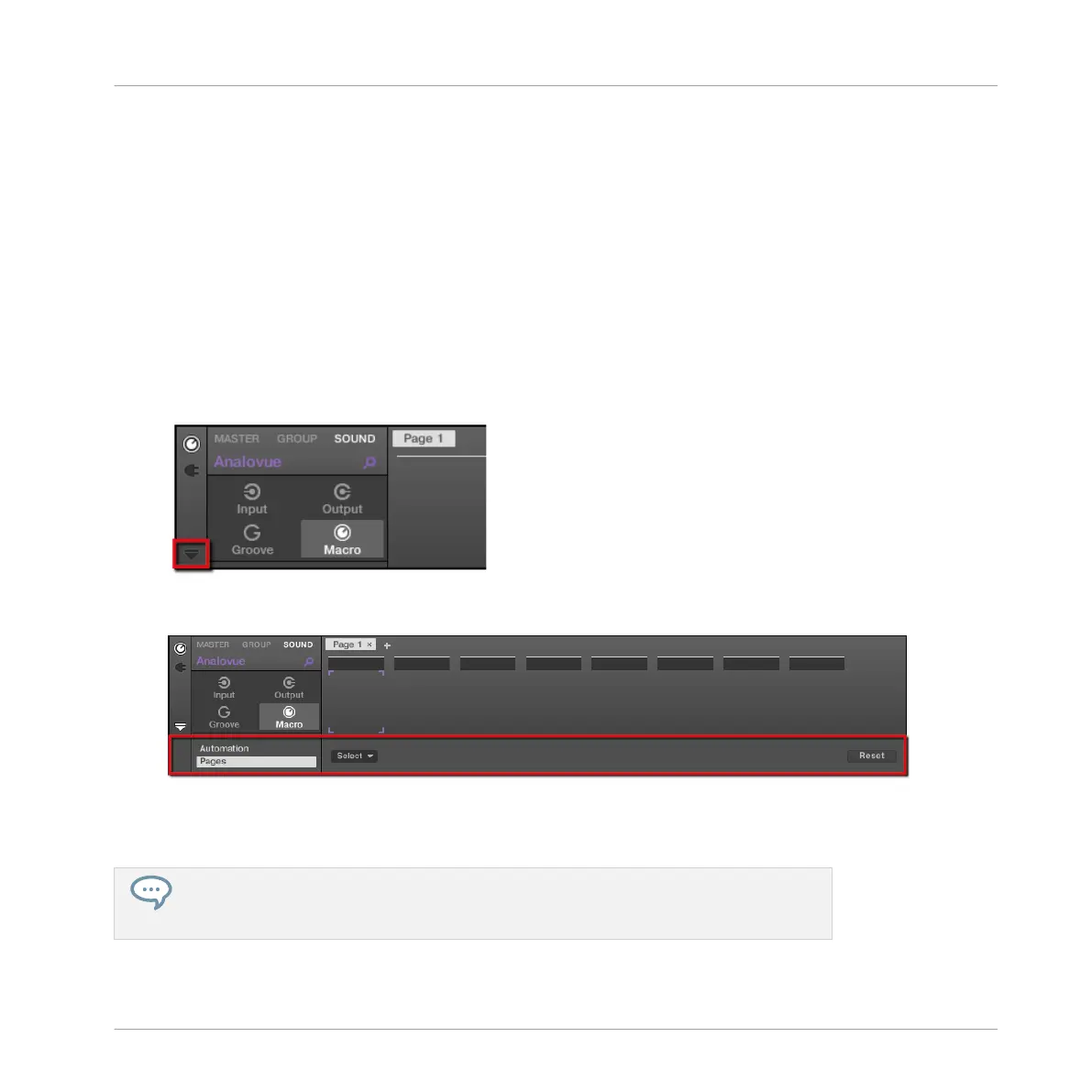11.2.3 Assigning Macro Controls in the Software
Assigning Macro Controls is done in the Pages pane of the Assignment area when the Macro
properties are selected.
Opening the Pages Pane in the Assignment Area
First of all, you need to open the Pages pane of the Assignment area for Macro properties:
1. Select the Macro properties of the desired channel (Sound, Group, or Master).
2. Click the down-pointing arrow in the bottom left corner of the Control area to reveal the
Assignment area underneath:
3. Click the Pages tab in the left part of the Assignment area:
→
The Pages tab lights up and the Pages pane appears on its right. You are now ready to
assign Macro Controls to parameters.
Once the Assignment area is open, when you switch to other Parameter pages the As-
signment area follows your selection: it always shows the assignments for the page cur-
rently displayed above.
Using Advanced Features
Using Macro Controls
MASCHINE - Getting Started - 159