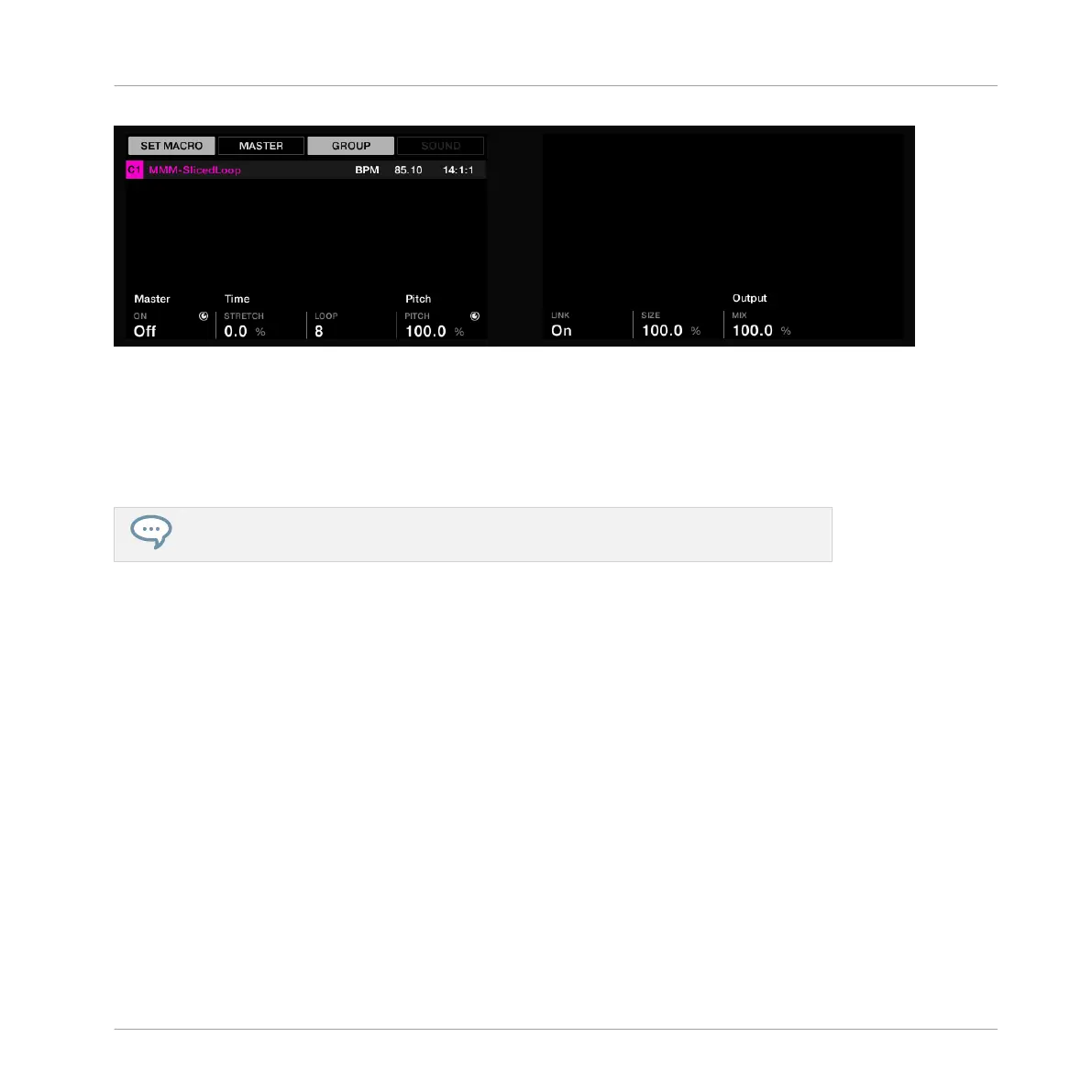The ON and PITCH parameters are now assigned to Macros, as indicated by the little rotary knob icons.
Once you are satisfied with your assignments, you can leave Set Macro mode by pressing MAC-
RO. If you wish, you can then navigate to parameters located in other pages, Channel proper-
ties or Plug-ins and assign them via the same method.
You can see the existing Macro assignments for each channel by pressing the MACRO.
Macro Controls are saved with a MASCHINE Project, so don’t forget to press SHIFT +
FILE (Save) once you have assigned all your Macros.
Unassign a Macro Control
To unassign a parameter from a Macro Control:
1. If the parameter you want to unassign is not currently visible in the displays, first navigate
to it. As a reminder: Press CHANNEL or PLUG-IN depending on whether the parameter is
in the Channel properties or in a Plug-in, select the particular channel (the Master, a
Group or a Sound) which the parameter is belonging to, use the 4-D encoder to select the
particular set of Channel properties or the particular Plug-in that includes the parameter,
and if necessary browse the available Parameter pages until the desired parameter ap-
pears in the displays.
2. Enter Set Macro mode by pressing SHIFT + MACRO (Set).
3. Simply touch the Knob of the parameter to remove it from the Macro Controls.
→ The little knob icon next to the name of the parameter is removed and the parameter is
not linked to the Macro Control anymore.
Using Advanced Features
Using Macro Controls
MASCHINE - Getting Started - 158