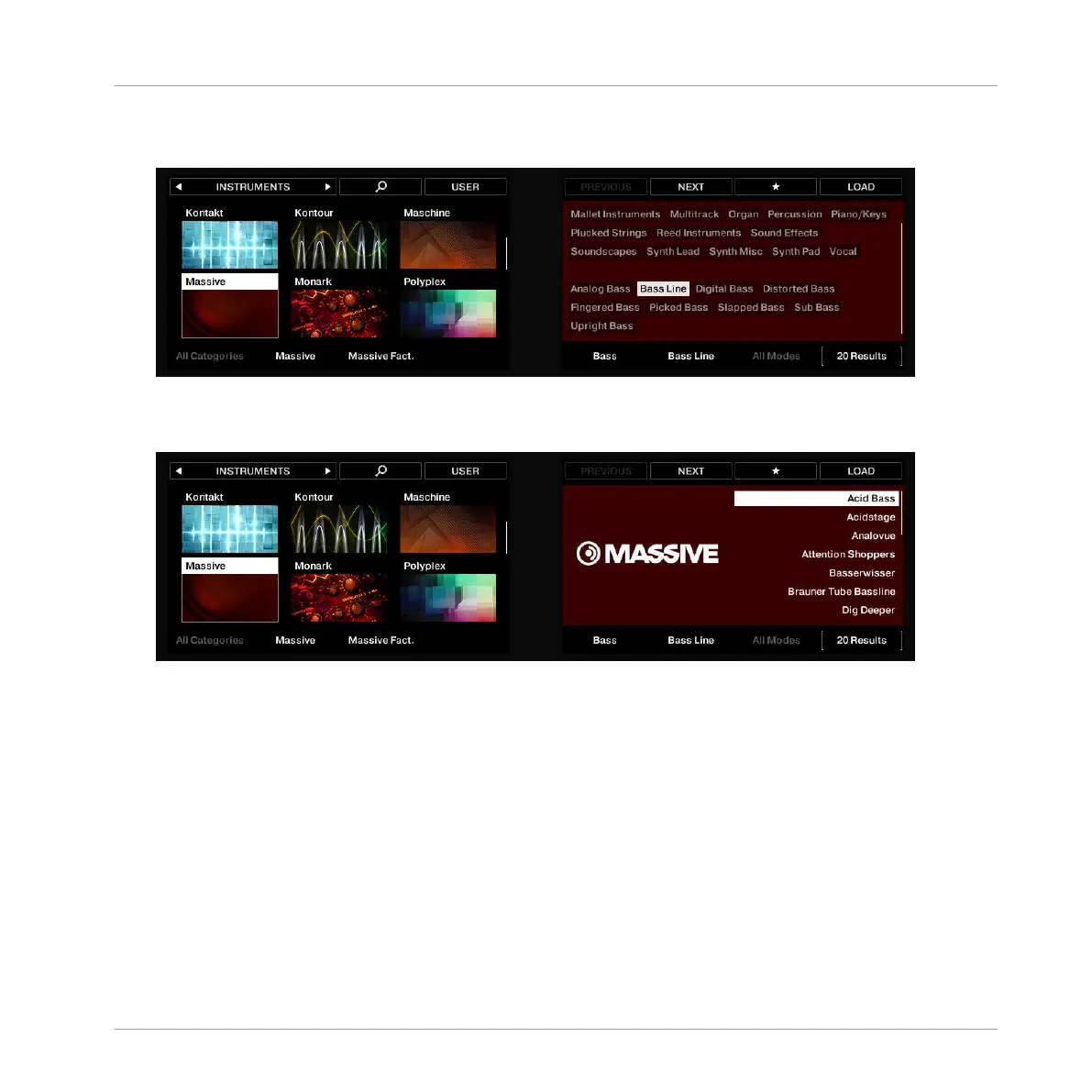10. Move the 4-D to Sub-Type and turn the 4-D encoder to select Bass Line from the Sub-
Type tag cloud:
→ Once you release the 4-D encoder, the right display shows you the list of MASSIVE bass
presets that are tagged for use in a bass line:
1. Move the 4-D encoder to the Results field and turn it to select a preset.
2. Press the 4-D encoder to load the selected preset.
In the next two sections you will learn about some useful features for choosing a bass.
6.3.2 Switching to Keyboard Mode
In order to choose a suitable bass preset, you can make use of the Autoload feature (see
↑4.2.1, Selecting Another Snare Sample for more information): This will directly load a Preset
into your Project as you select them in the Browser, allowing you to play them on the pads to-
gether with the drum kit Patterns you have already recorded.
As a reminder (in the software):
Adding a Bass Line
Using an Instrument Plug-in for the Bass
MASCHINE - Getting Started - 95
