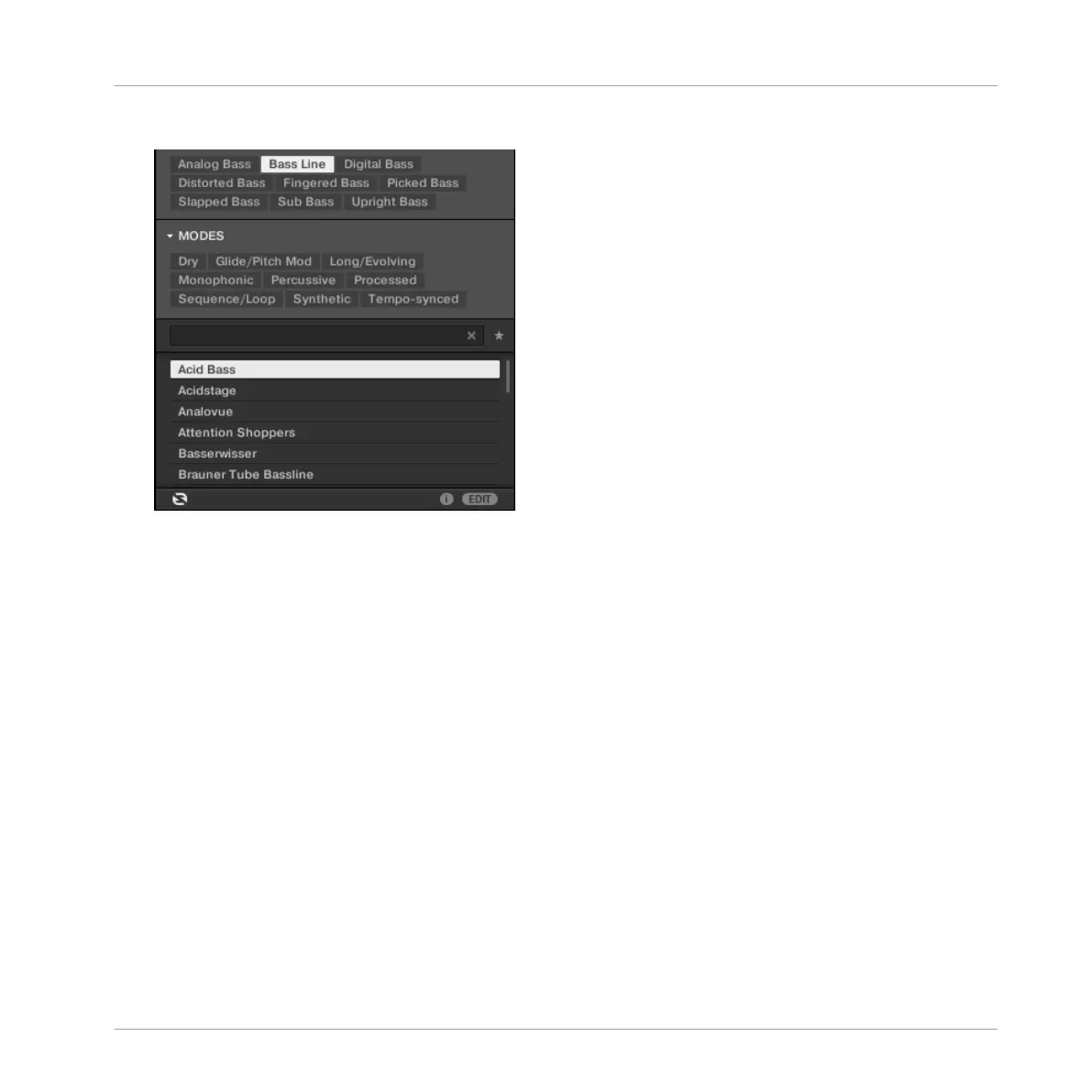►
In the software, click the Autoload button at the bottom of the Browser to activate it:
→
Each preset is now automatically loaded into the Sound slot 1 when selected in the
Browser’s result list.
For now, you can hear the presets only by pressing the pad 1, which triggers a single note (by
default C3). This is not ideal for choosing a preset — not to mention for recording a bass line.
Hence, for melodic instruments like your bass, MASCHINE provides another mode for the pads
called Keyboard mode, in which the pads play different notes of the same Sound.
6.3.2.1 Switching to Keyboard View in the Software
►
At the left of the Pattern Editor, click the Keyboard View button (with a keyboard icon) to
activate the Keyboard view.
Adding a Bass Line
Using an Instrument Plug-in for the Bass
MASCHINE - Getting Started - 96
