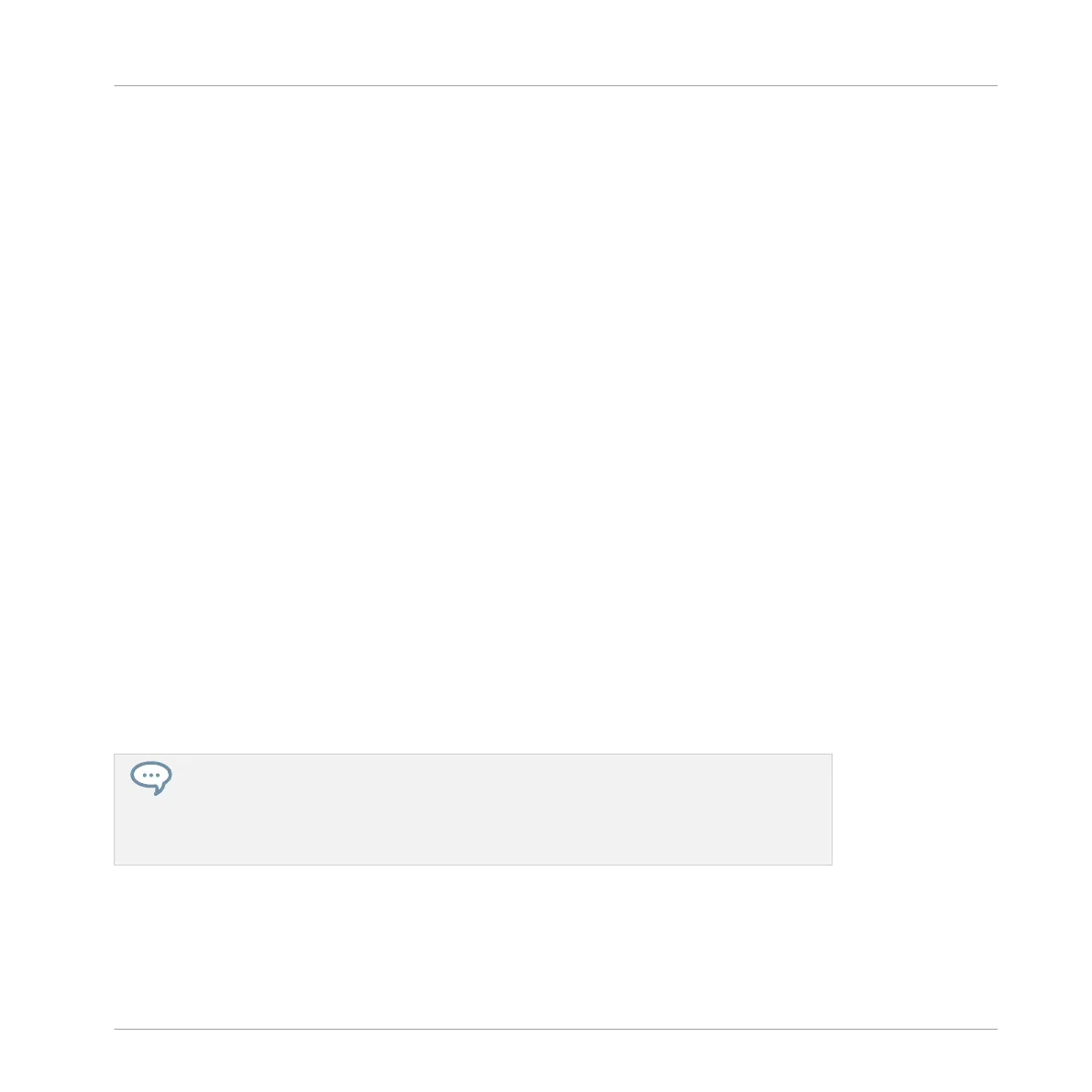2. Load various bass presets into Sound slot 1 and play them on the pads to choose the bass
sound you would like to use.
3. Now choose the Sound “Analovue,” because it has nice bass content and some high-fre-
quency ornaments. Moreover, it holds interesting rhythmic content synchronized to the
Project tempo.
►
Once you have found a suitable bass, deactivate BROWSER to leave the Browser.
In this example you don’t need to specifically load the selected Sound, since it was already
loaded via the Autoload function.
6.4 Recording a Bass Line
You are now ready to record a bass Pattern. This will allow us to repeat many of the tasks you
have learned until now.
6.4.1 Recording a Bass Pattern
On your controller, do the following:
1. Press PLAY.
You hear your drum Pattern playing.
2. Practice with the bass to get familiar with your instrument.
3. When you feel ready, press REC (the button lights up) and start recording a bass line.
4. When you have finished recording press REC to deactivate record mode.
Don’t forget to reuse all you have learned in the previous tutorials for recording Patterns:
using the metronome, using the Count-in, adjusting the Pattern Length, editing the re-
corded Pattern, etc. If you have any doubt about these tasks, please refer to the previous
tutorials (notably in section ↑5, Creating Beats and chapter ↑3.3, Recording Your First
Pattern).
Adding a Bass Line
Recording a Bass Line
MASCHINE - Getting Started - 99
