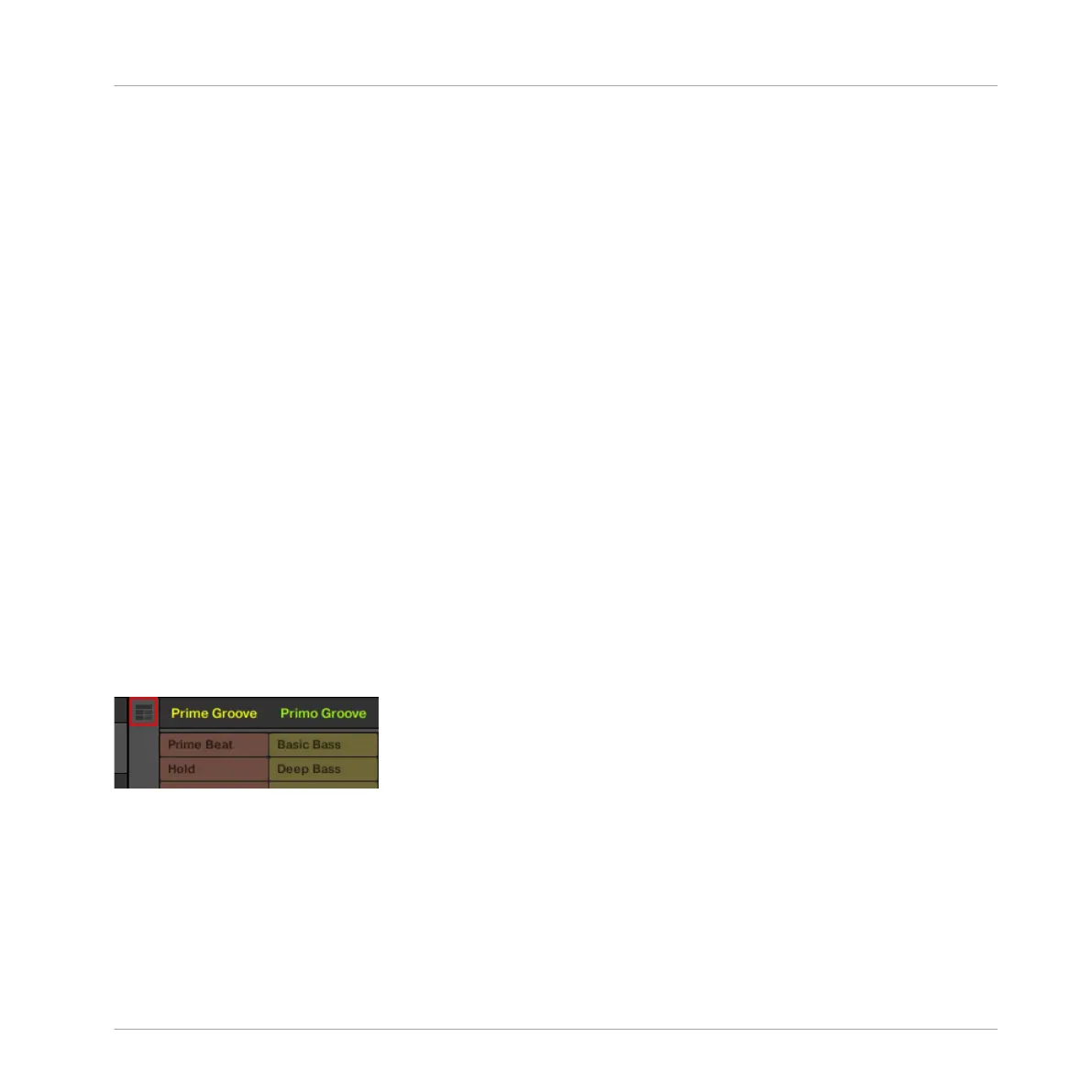The +PATTERNS button allows you select whether a Group is loaded with or without a saved
Pattern. This button conveniently allows you to load new kits without a Pattern so you can try
them with your existing pattern, or load kits with Patterns you have previously created. When
the +PATTERNS button is selected the Sounds and Patterns of the selected Group will be
loaded. When the +PATTERNS is deselected, only the Sounds of the selected Group will be
loaded.
(10) Information: Click the Information icon to view details of the selected file.
(11) Tag Editor: The Tag Editor allows you to edit Tags applied to files and add Tags to new
files from the Bank, Types, and Modes and view Properties. Only Types and Modes Properties
can be edited in the User content. The NI (Native Instruments) content is read only. You can
show/hide it by clicking the EDIT button at the bottom right.
12.4.3 Arranger
The Arranger is has two different views: Ideas view and Arranger view. Each view has a specific
purpose in the workflow of creating a song, but essentially they represent the same content.
The Ideas view allows you to experiment with your musical ideas without being tied to a time-
line or any kind of arrangement. Here you can create Patterns for each Group and combine
them into a Scene. The Arranger view allows you to structure your song by allowing you to as-
sign the Scenes you created in the Ideas view to Sections, and move them around to quickly
create a larger musical structure.
Switching between Ideas View and Arranger View
The Arranger view button.
►
Click the Arranger view button to switch between the Ideas view and the Arranger view.
→
When the button is unlit Ideas view is active, when the button is lit Arranger view is ac-
tive.
Quick Reference
MASCHINE Software Overview
MASCHINE - Getting Started - 209
