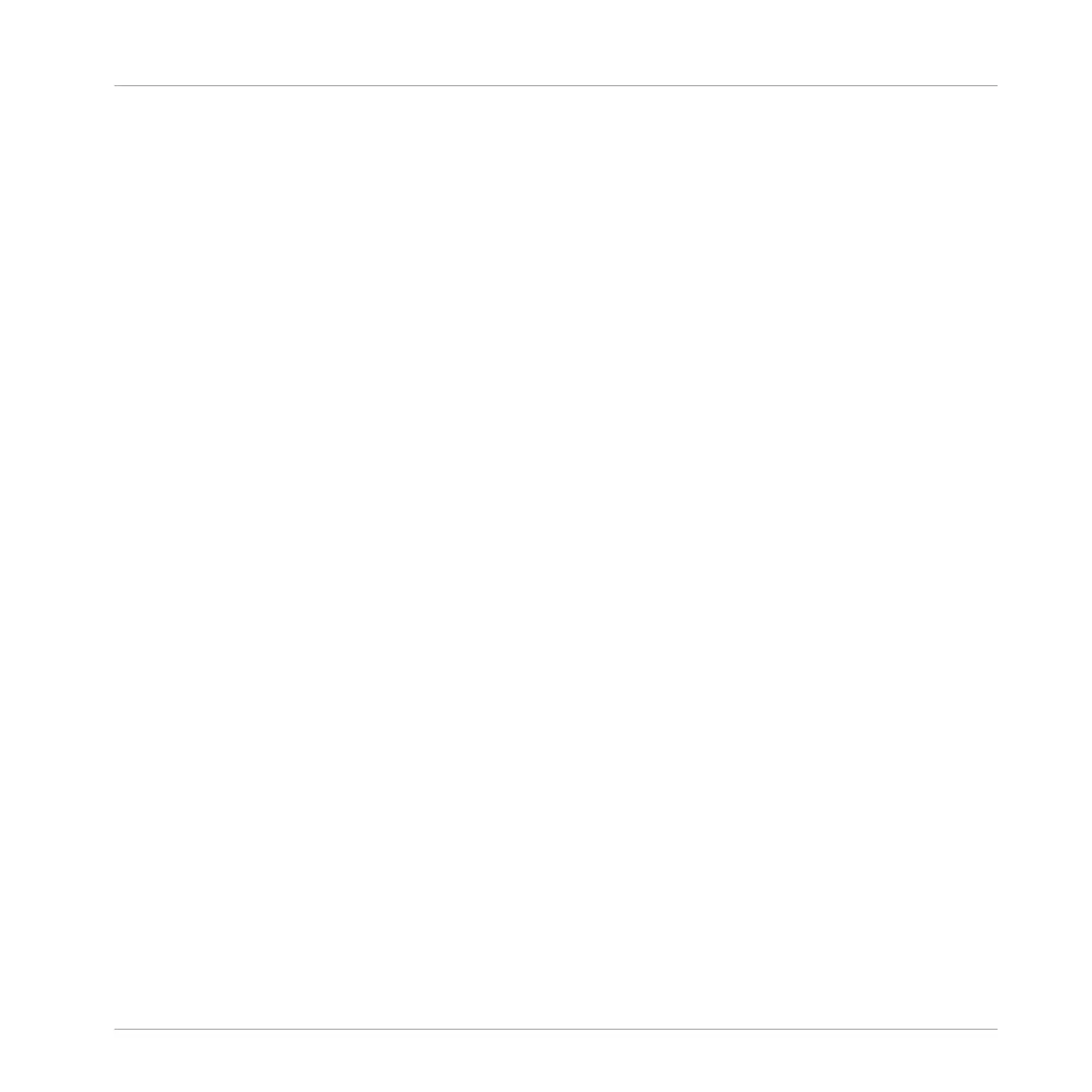→ The selected Scene is assigned to the Section.
By repeating this for each new Section, you can quickly assign Scenes to the Timeline of the
Arranger view.
10.2 Managing Sections
Now that you have added your Scenes to a few Sections, you can start to organize them into a
song. For this, the Arranger view provides you with many editing facilities.
10.2.1 Adjusting the Length of a Section
Before you start to adjust the length of a Section, it’s important to understand a few rules on
how Sections, Scenes and Patterns are displayed within the Arranger view:
By default the length of a Section is automatically set to the longest Pattern used within the
Section (Auto Length), unless the length of the Section is manually set to a specific bar range
(Manual Length).
▪ Auto Length: By default, the length of a Section corresponds to the longest Pattern used in
the referenced Scene. Inserting a new Pattern that is longer than the Section automatically
extends the Section. Removing the longest Pattern from the Section automatically shrinks
the Section. Extending/shrinking the longest Pattern automatically extends/shrinks the Sec-
tion accordingly.
▪ Manual Length: A Section can be manually adjusted to a set length. This can be shorter or
longer than the Pattern contained within the referenced Scene. Inserting or removing Pat-
terns from the Scene will not alter the length of the Section, however the length of a Sec-
tion can be altered by dragging the mouse directly in the timeline or by using your MA-
SCHINE controller.
▪ If a Pattern is shorter than the Section it is placed in, it is automatically repeated until the
end of the Section (the last repetition might be shortened). These repetitions are automati-
cally generated and cannot be edited. They reference the same Pattern placed at the be-
ginning of the Section. Repetitions of a Pattern are indicated by darker blocks in the Ar-
Creating an Arrangement
Managing Sections
MASCHINE - Getting Started - 145
