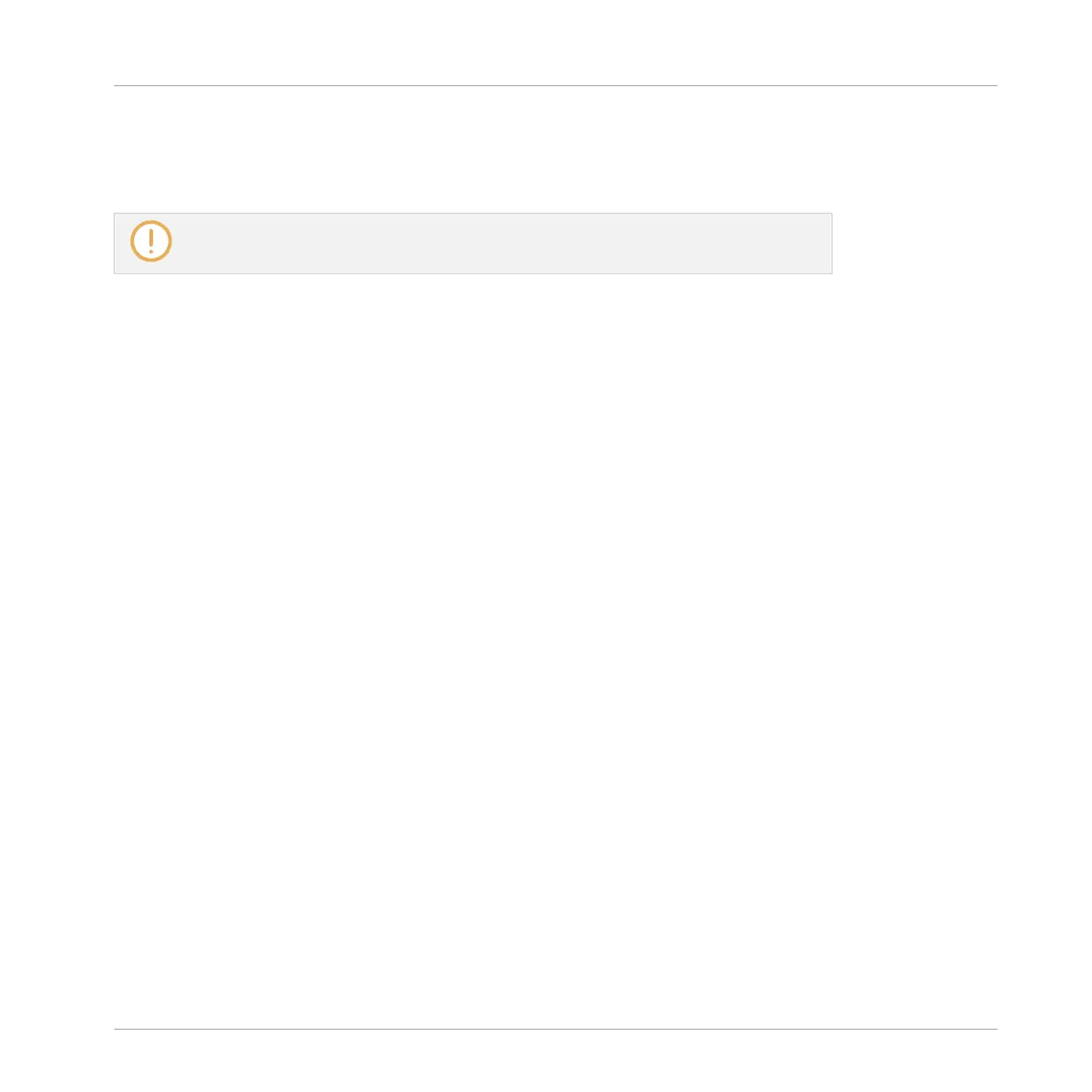→
On the left screen, the PATTERN label under Button 1 gets highlighted. You can release
the PATTERN button: The controller will remain in Pattern mode until you press PAT-
TERN again.
Once a mode has been pinned your controller will automatically pin the mode next time
it is pressed.
You can unpin the active mode by pressing Button 1 again.
Here is a list of all buttons on your controller that you can pin by pressing Button 1 simultane-
ously:
▪ All buttons in the column at the left of the pads (SCENE, PATTERN, …, SOLO, MUTE).
▪ NOTE REPEAT (Arp) button: Both Note Repeat mode (for pads in Pad mode) and Arp mode
(for pads in Keyboard or Chords mode) can be pinned.
▪ FOLLOW (Grid) and VARIATION (Navigate) buttons: These buttons respectively switch to
Grid and Navigate mode when pressed with SHIFT simultaneously. These modes are al-
ready pinned by default. You can unpin them and pin them again as usual by pressing But-
ton 1.
▪ AUTO button: Instead of using Button 1, press SHIFT + AUTO to pin the AUTO mode.
Moreover, when you leave this mode it is automatically unpinned — it will be temporary
again next time you press AUTO.
12.1.2 Controlling the Software Views from Your Controller
Your controller provides you with numerous shortcuts to modify the display in the MASCHINE
software window without having to touch your mouse.
To control the software views using the controller:
1. Press SHIFT + VARIATION (Navigate) button to enter Navigate mode.
→
The Navigate screens appear.
Quick Reference
Using Your Controller
MASCHINE - Getting Started - 179
