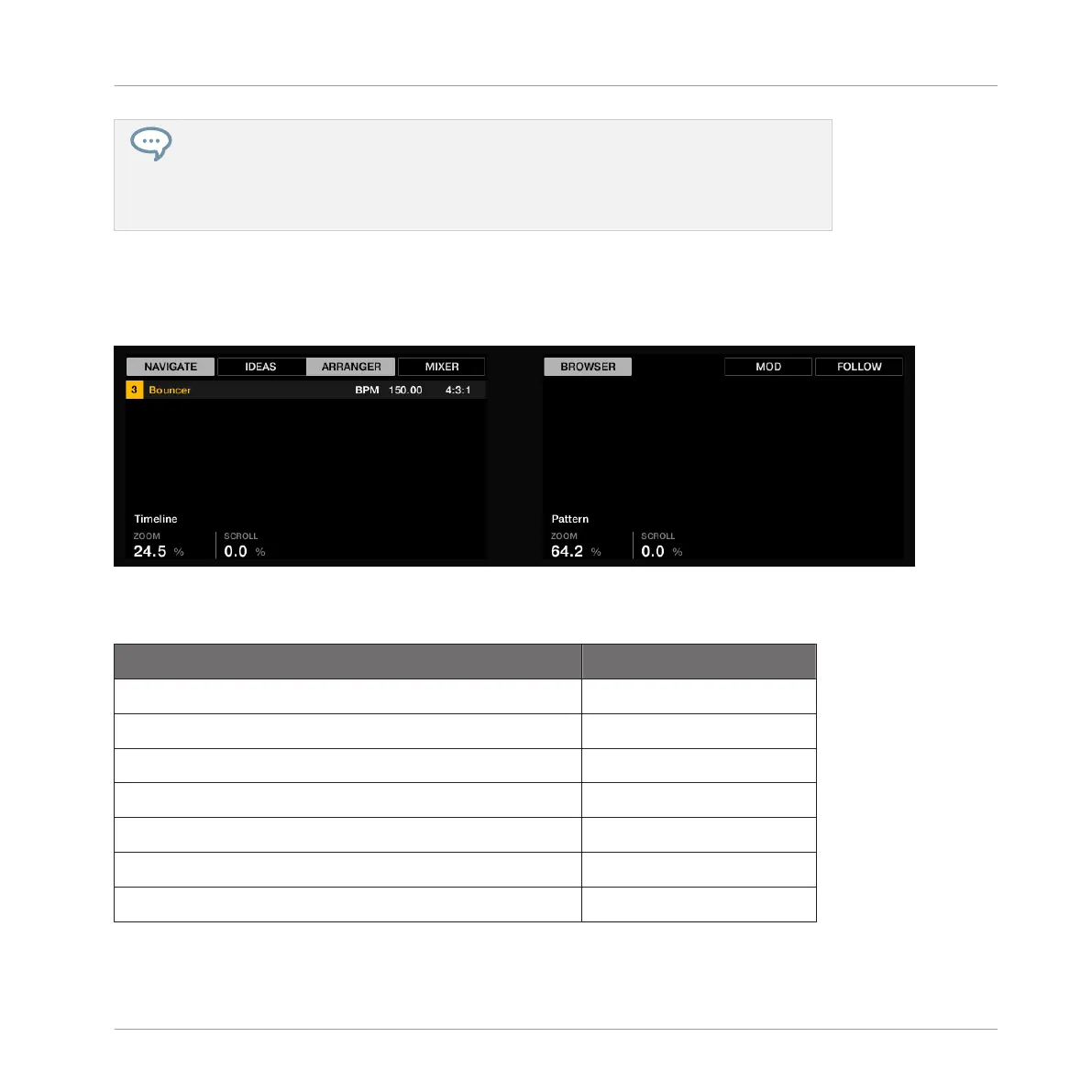You can unpin the Navigate mode by pressing Button 1 (it is pinned by default). When
Navigate mode is unpinned, the controller directly switches back to its previous mode
when you release the VARIATION button. In some cases, this can be useful to quickly
adjust software views without interrupting your workflow. For more information on mode
pinning, see ↑12.1.1, Controller Modes and Mode Pinning).
Navigate mode provides you controls for general navigation (default) and for page navigation.
General Navigation
Navigate mode: general navigation.
Use the Buttons 1–8 above the displays to adjust software views:
Action Shortcut
Select Ideas view Button 2 (IDEAS)
Select Arranger view Button 3 (ARRANGER)
Show/hide Mixer view Button 4 (MIXER)
Show/hide Browser Button 5 (BROWSER)
Compact/expanded Mixer (Mixer view only) Button 6 (EXPANDED)
Show/hide Modulation Lane (Ideas/Arranger view only) Button 7 (MOD)
Enable/disable Follow Button 8 (FOLLOW)
Use the Knobs 1–8 under the displays to adjust scroll and zoom settings:
Quick Reference
Using Your Controller
MASCHINE - Getting Started - 180
