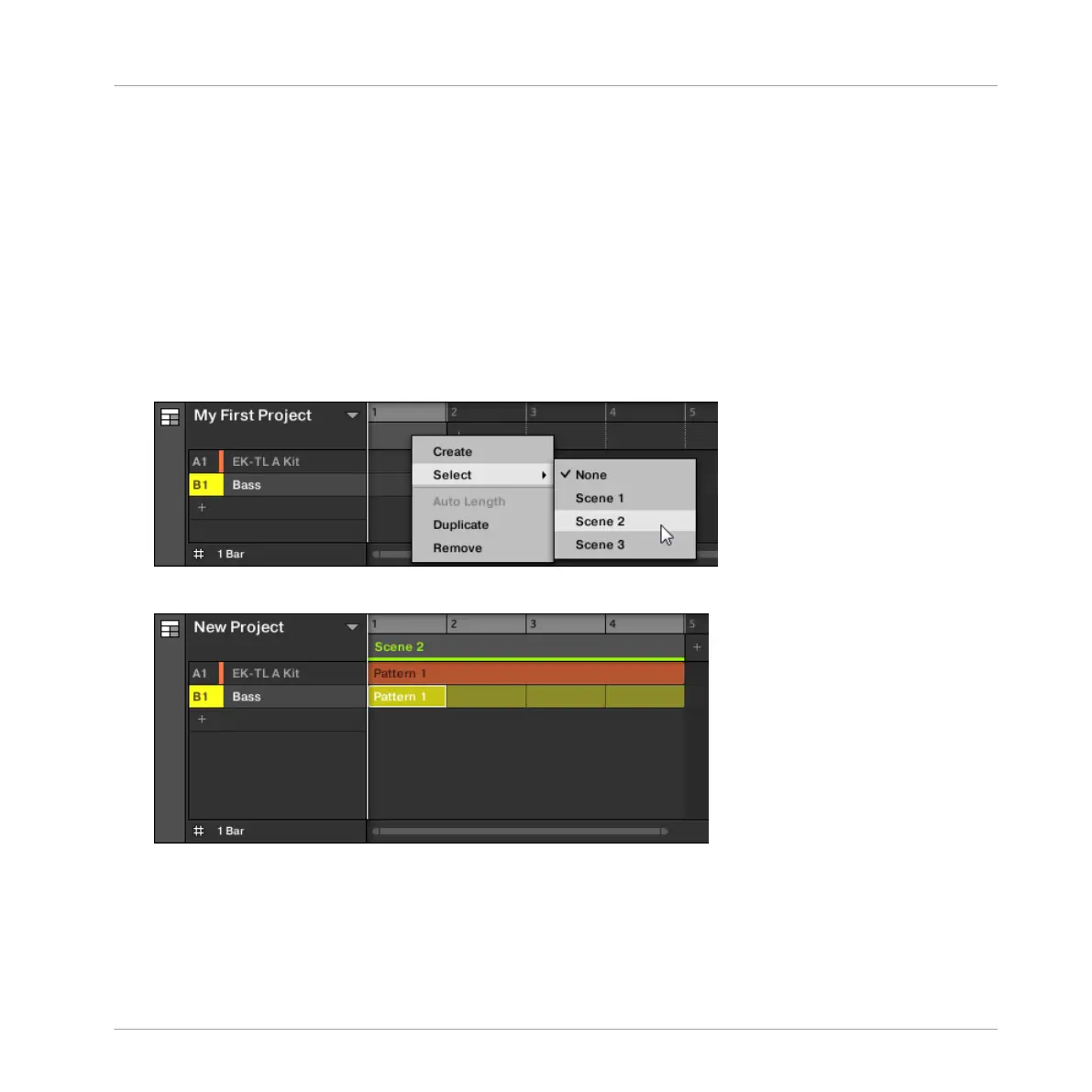2. Press SCENE + pad 1.
→ A new empty Scene is created.
10.1.2 Assigning a Scene to a Section
Now you have created an empty Section on the timeline of the Arranger, you can now add a
Scene from the Ideas view to the Arranger view and start to arrange your song.
To add a Scene to a Section on the timeline of the Arranger:
►
Right-click a Section slot and click Select in the context menu, then for example, select
Scene 2 from the submenu.
→
The selected Scene is added to the Section.
To assign a Scene to a Section in the Arranger view using your controller:
1. Press SHIFT + SCENE (Section) to enter Ideas view.
2. Press SCENE (Section) then turn Knob 2 to select the Scene you want to assign to the
Section.
Creating an Arrangement
Accessing Arranger View
MASCHINE - Getting Started - 144