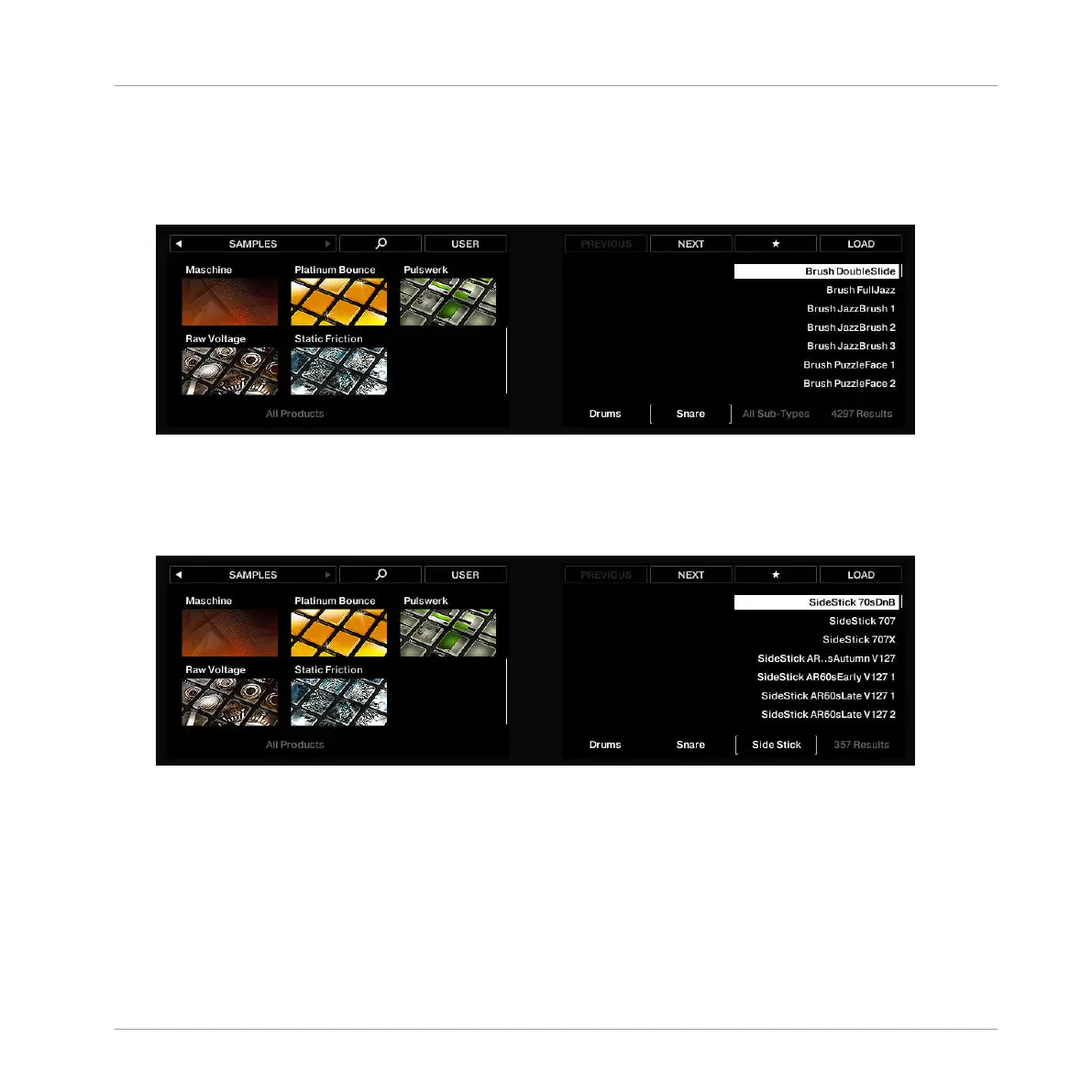6. Move the 4-D encoder one step to the right to put the focus (the brackets) on the All Sub-
Types label that just appeared, and turn (or press and turn) the encoder to select the
Snare sub-type.
⇨ By doing this you further limit the results to the snare drum Samples:
7. Move the 4-D encoder one more step to the right to put the focus on the new All Sub-
Types label that just appeared, and turn (or press & turn) the encoder to select the Side
Stick sub-type.
⇨ On the right display, you now see the side stick Samples ready to be browsed:
8. Move the 4-D encoder another step to the right to put the focus on the Results list.
9. Press and hold SHIFT + Button 8 to activate PREHEAR.
10. Turn the 4-D encoder to scroll through all side stick Samples.
⇨ You can hear each Sample that you select thanks to the enabled Prehear feature.
11. Once you have found a suitable side stick Sample, press the 4-D encoder to load it into
the Sound slot currently selected (the one triggered by pad 6).
Building Your Own Drum Kit
Customizing Your Drum Kit
MASCHINE - Getting Started - 57