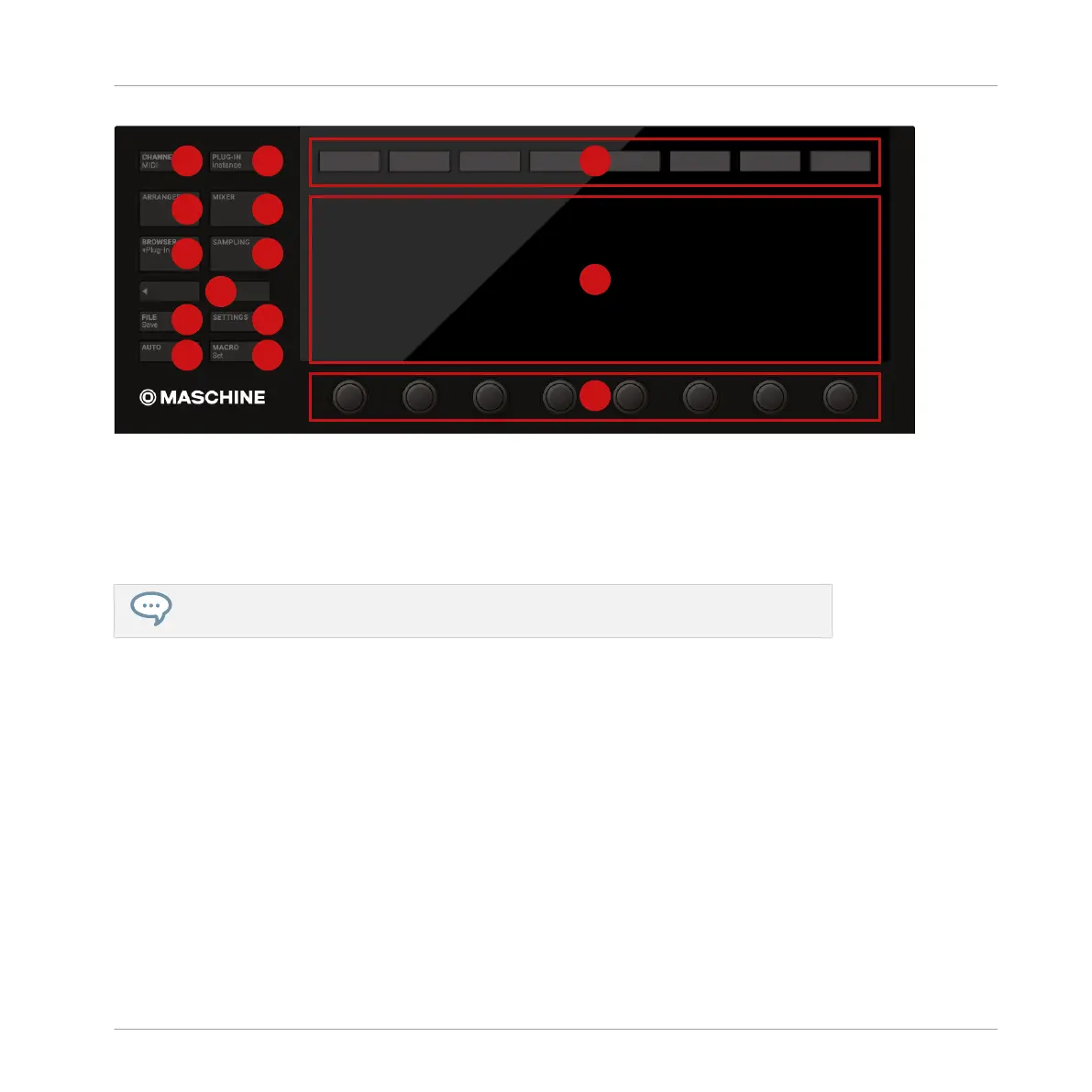The Control section on your controller.
(1) CHANNEL button: Press CHANNEL to switch to Control mode (the default mode on your
controller) and directly display the Channel properties of the selected Sound/Group or the Mas-
ter. This provides instant access to all Channel properties’ parameters via the eight Buttons
and eight Knobs above and under the displays.
For a quick introduction to Channel properties, see ↑11.1, Changing the Sound, Group,
and Master Channel Properties.
Press SHIFT + CHANNEL (MIDI) to switch your controller to MIDI mode. This mode will enable
you to use MASCHINE as a MIDI controller (for more information on this, please refer to the
Controller Editor Manual).
(2) PLUG-IN button: Press PLUG-IN to switch to Control mode (the default mode on your con-
troller) and directly display the Plug-in(s) loaded in the selected Sound/Group or the Master.
This provides instant access to all Plug-ins’ parameters via the eight Buttons and eight Knobs
above and under the displays. See ↑7.2, Playing with Effects for a practical example. Press
SHIFT + PLUG-IN (Instance) to enter Instance mode. In this mode you can select which in-
stance of the MASCHINE plug-in you want to control from your hardware controller if you have
more than one instance open in your host.
Quick Reference
MASCHINE Hardware Overview
MASCHINE - Getting Started - 190
