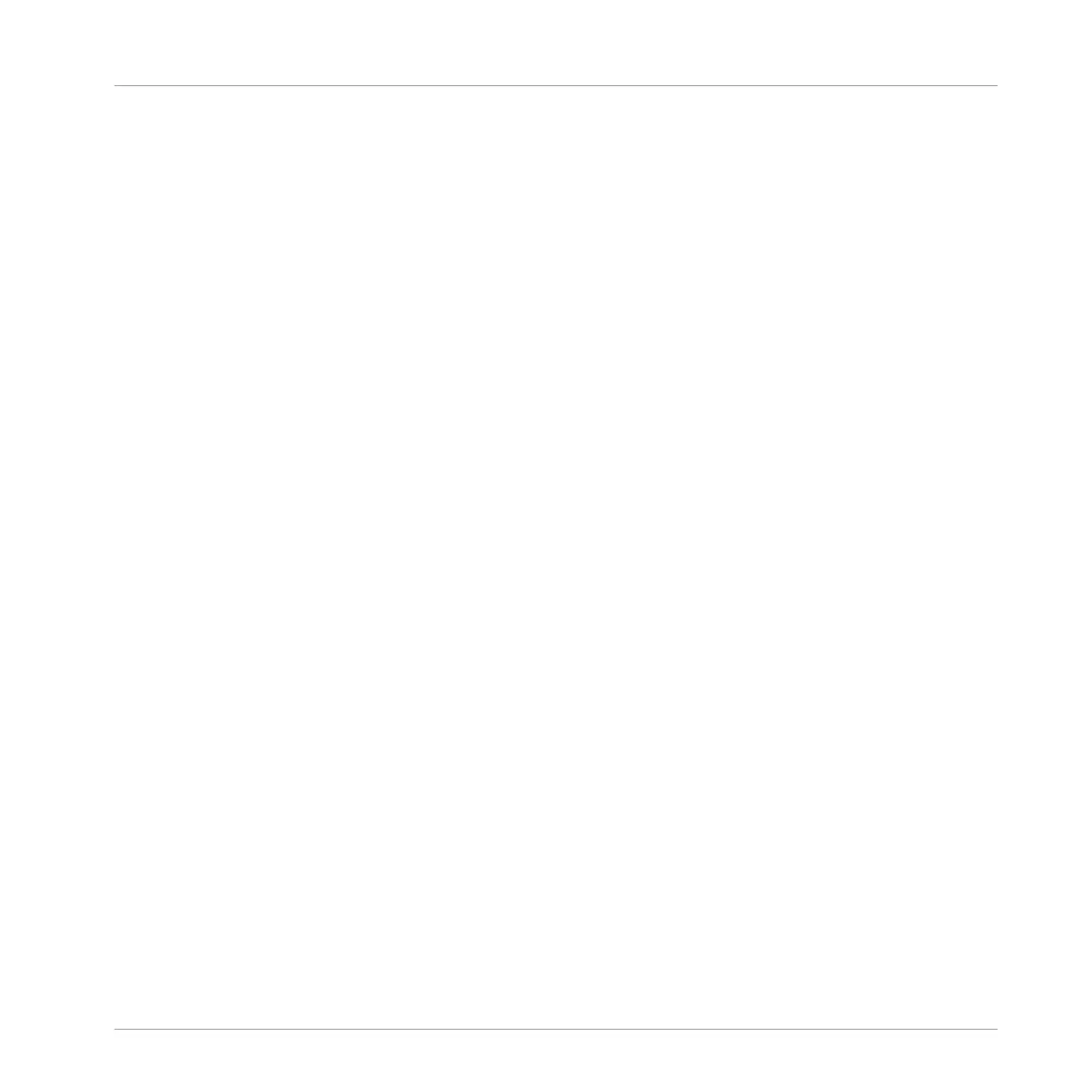ing to both the pads you hold and the scale and chords you have configured. As a shortcut,
when your pads are in Group mode press SHIFT + NOTE REPEAT (Arp) to directly switch your
pads in Keyboard mode and activate the Arp engine. The Note Repeat / Arp mode can be pin-
ned: Press NOTE REPEAT + Button 1 to pin/unpin the mode. For a practical example of use,
see ↑3.4.2, Using Note Repeat.
(2) LOCK button: Press LOCK at any time to create a snapshot of all modulable parameters in
your Project. Subsequently, change any of these parameters during your performance or studio
session, then press the dim lit LOCK button again to recall the snapshot with the original pa-
rameter values. Press SHIFT + LOCK (Ext Lock) to access Extended Lock mode and store/recall
up to 64 snapshots using your pads, update and organize them into banks, and configure
morphing transitions between them. Lock is a powerful tool for extensive modulations, but also
very useful to compare mixes, or to switch up snapshots during a live performance.
(3) Smart Strip: The Smart Strip puts control of several parameters literally at your fingertips:
Depending on the Strip Mode button (4–7) selected above the Smart Strip, use it to apply
pitch bend or modulation to the Sound(s) played on the pads, apply and tweak Perform FX in
real time, or play Sounds by strumming on the strip, even with two fingers. Above the Smart
Strip, a LED bar indicates the current value or note set on the strip.
(4)–(7) Strip Mode buttons: The PITCH (4), MOD (5), PERFORM (6), and NOTES (7) buttons let you
select the function of the Smart Strip (3) underneath. Press the Strip Mode buttons to enable
or disable the corresponding function:
▪ Enable PITCH (4) or MOD (5) to send MIDI Pitchbend or Modulation data to the selected
Sound using the Smart Strip. While doing this, press REC in the Transport section to re-
cord your actions as MIDI automation into your Pattern.
▪ Enable PERFORM (6) and use the Smart Strip to control the Perform FX (if any) for the
selected Group. Press SHIFT + PERFORM (FX Select) to quickly select and load a Perform
FX for that Group while enabling its control from the Smart Strip.
▪ Enable NOTES (7) and use the Smart Strip to play whatever is currently loaded on the
pads: Sounds, notes or chords, depending on the current Pad Input mode. If you hold cer-
tain pads, only these pads are triggered by the strip, otherwise all pads can be triggered
along the strip. E.g., with pads in Keyboard mode, you can touch the strip for single notes,
slide your finger for progressive note strums, use two fingers for instant jumps between
notes, but that’s not all: You can use the Smart Strip in combination with the Note Repeat,
Arp, and Chord engines for endless creative possibilities.
Quick Reference
MASCHINE Hardware Overview
MASCHINE - Getting Started - 194
