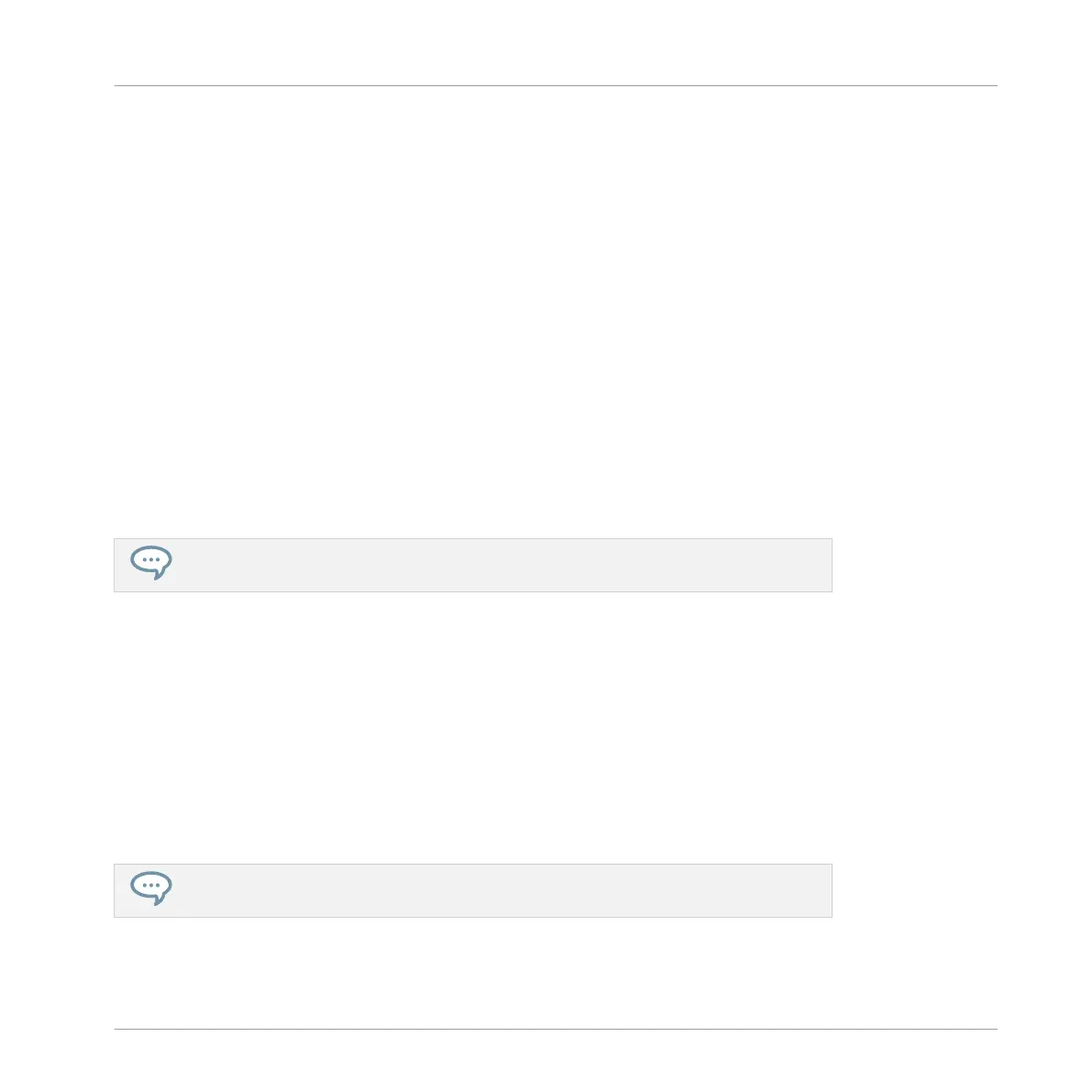4.2.3.2 Adjusting Volume, Swing, Tempo and Tune on Your Controller
Adjusting Volume
►
Press the VOLUME button near the 4-D encoder.
→
The VOLUME button lights up. You can now adjust the volume for your overall Project, for
each Group, and for each Sound individually using the 4-D encoder:
▪ To adjust the overall volume, turn the 4-D encoder. Hold SHIFT to adjust the value in finer
increments.
▪ To adjust the volume of a particular Group, hold its Group button (A–H) and turn the 4-D
encoder. Hold SHIFT to adjust the value in finer increments.
▪ To adjust the volume of an individual Sound, press and hold its pad and turn the 4-D en-
coder. Hold SHIFT to adjust the value in finer increments.
As you adjust the volume, the left display shortly indicates its current value.
It is recommended you try this while your Pattern is playing, you will immediately hear
the effect of your changes.
Adjusting Swing
Now adjust the overall swing of your Project. The Swing feature shifts some of the played
notes, hereby adding some “groove” to your Pattern. The procedure is similar to the one descri-
bed above for the volume:
1. Press the SWING button near the 4-D encoder.
The SWING button lights up. If the VOLUME button was still on, it turns off.
2. Turn the 4-D encoder to adjust the swing for your overall Project.
As you adjust the swing, the left display shortly indicates its current value.
You can also adjust the individual Swing values for Sounds and Groups by holding the
desired Group button or pad as described above for the volume.
Building Your Own Drum Kit
Customizing Your Drum Kit
MASCHINE - Getting Started - 66
