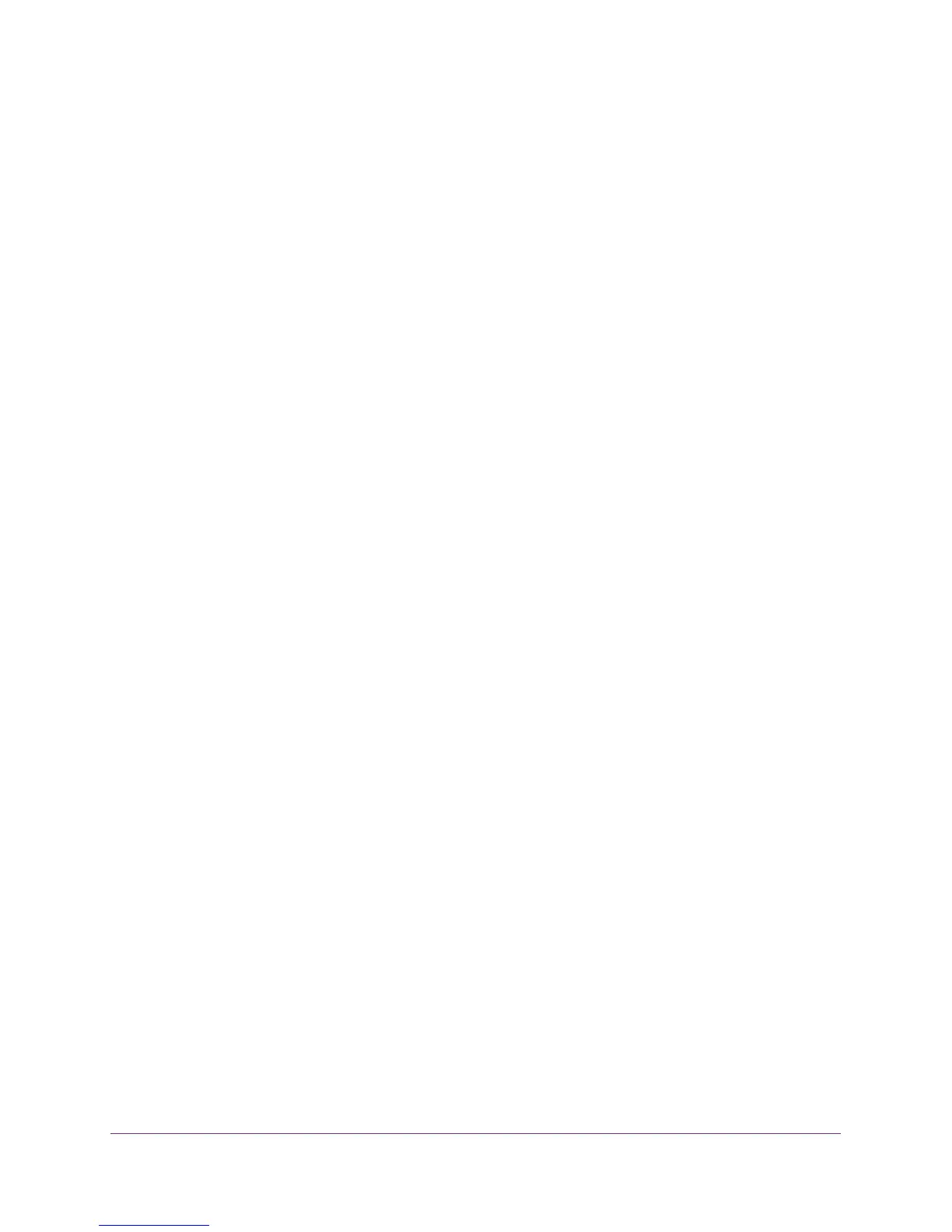Configure Advanced Features
116
AC1900, N900, and N450 WiFi Cable Data Gateways
The Wireless Settings screen displays (that is, the screen to configure advanced
settings).
6. Click the Set Up Access List button.
The Wireless Card Access List screen displays.
7. Select the access list for which you are changing the settings of a device:
• Primary SSID. The access list for the main WiFi network.
• Guest Network SSID. The access list for the guest WiFi network.
8. In the table, select the radio button next to the device that you want to change.
9. Click the Edit button.
The Edit Wireless Card screen displays.
10. Change the device name or MAC address.
11. Click the Apply button.
The settings are saved and display in the table on the Wireless Card Access List screen.
However, if you restart the cable data gateway, the changes are lost. You also must apply
the changes on the Wireless Card Access List screen.
12. On the Wireless Card Access List screen, click the Apply button.
Your settings are saved.
Remove a Device From the WiFi Access List
You can remove a device from a WiFi access list if you no longer want to allow or deny
access to the device.
To remove a WiFi device from an access list:
1. On your computer, launch an Internet browser such as Mozilla Firefox or Microsoft
Internet Explorer.
2. In the address field of your browser, enter http://routerlogin.net.
You are prompted to enter a user name and password.
3. Type admin for the user name and type your password.
If you did not yet personalize your password, type password for the password.
4. Click the OK button.
The BASIC Home screen displays.
5. Select ADVANCED > Advanced Setup > Wireless Settings.
The Wireless Settings screen displays (that is, the screen to configure advanced
settings).
6. Click the Set Up Access List button.
The Wireless Card Access List screen displays.
