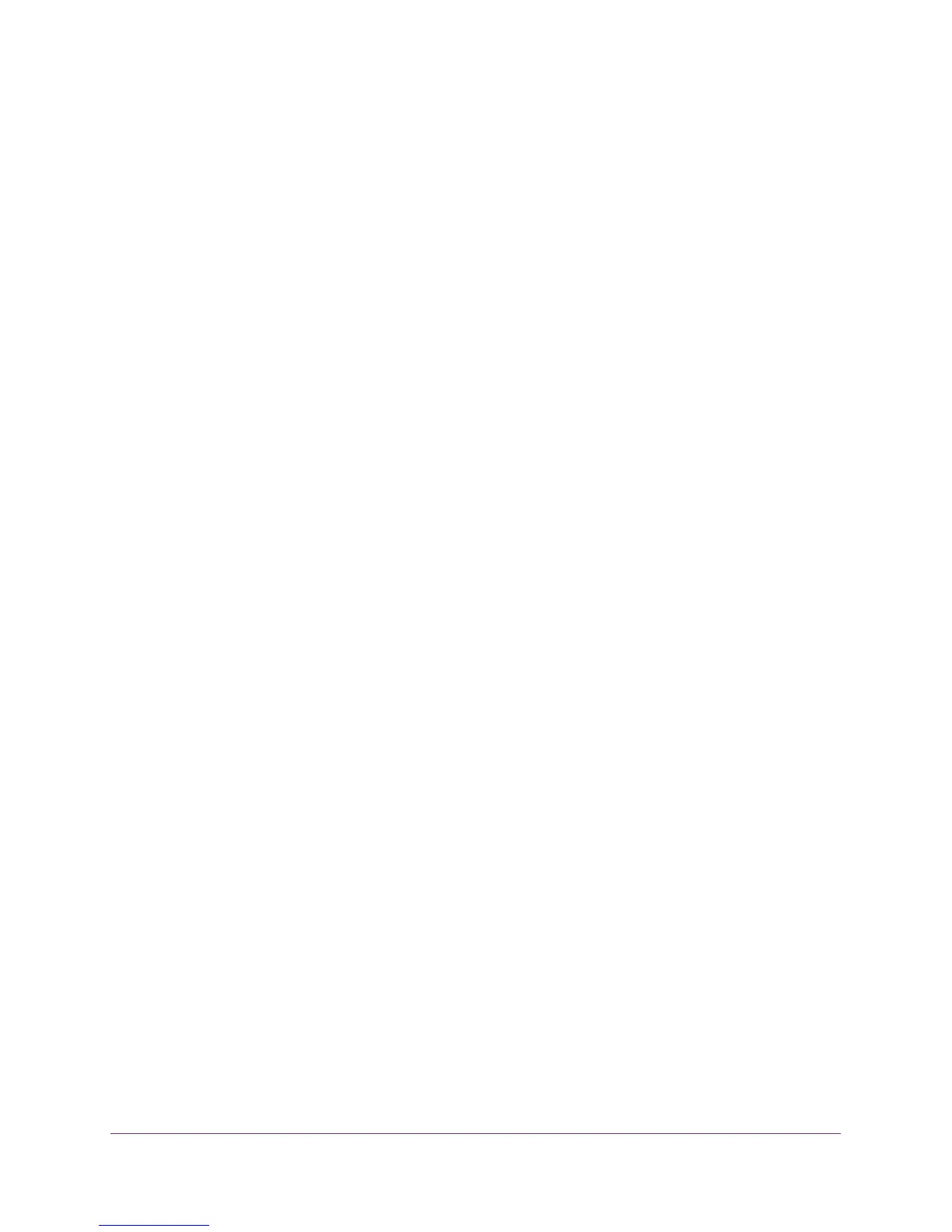Configure Advanced Features
126
AC1900, N900, and N450 WiFi Cable Data Gateways
Disable a Service or Application for Port Forwarding
You can disable a port forwarding service or application without removing it from the Port
Forwarding Portmap Table.
To disable a port forwarding service or application:
1. On your computer, launch an Internet browser such as Mozilla Firefox or Microsoft
Internet Explorer.
2. In the address field of your browser, enter http://routerlogin.net.
You are prompted to enter a user name and password.
3. Type admin for the user name and type your password.
If you did not yet personalize your password, type password for the password.
4. Click the OK button.
The BASIC Home screen displays.
5. Select ADVANCED > Advanced Setup > Port Forwarding / Port Triggering.
The Port Forwarding / Port Triggering screen displays.
6. Leave the Port Forwarding radio button selected as the service type.
7. In the table, clear the Enable check box for the service or application that you want to
disable.
8. Click the Apply button.
The service or application remains in the Port Forwarding Portmap Table but is disabled.
Remove a Service for Port Forwarding
You can remove a service or application that you no longer need for port forwarding.
To remove a port forwarding service or application:
1. On your computer, launch an Internet browser such as Mozilla Firefox or Microsoft
Internet Explorer.
2. In the address field of your browser, enter http://routerlogin.net.
You are prompted to enter a user name and password.
3. Type admin for the user name and type your password.
If you did not yet personalize your password, type password for the password.
4. Click the OK button.
The BASIC Home screen displays.
5. Select ADVANCED > Advanced Setup > Port Forwarding / Port Triggering.
The Port Forwarding / Port Triggering screen displays.
6. Leave the Port Forwarding radio button selected as the service type.
