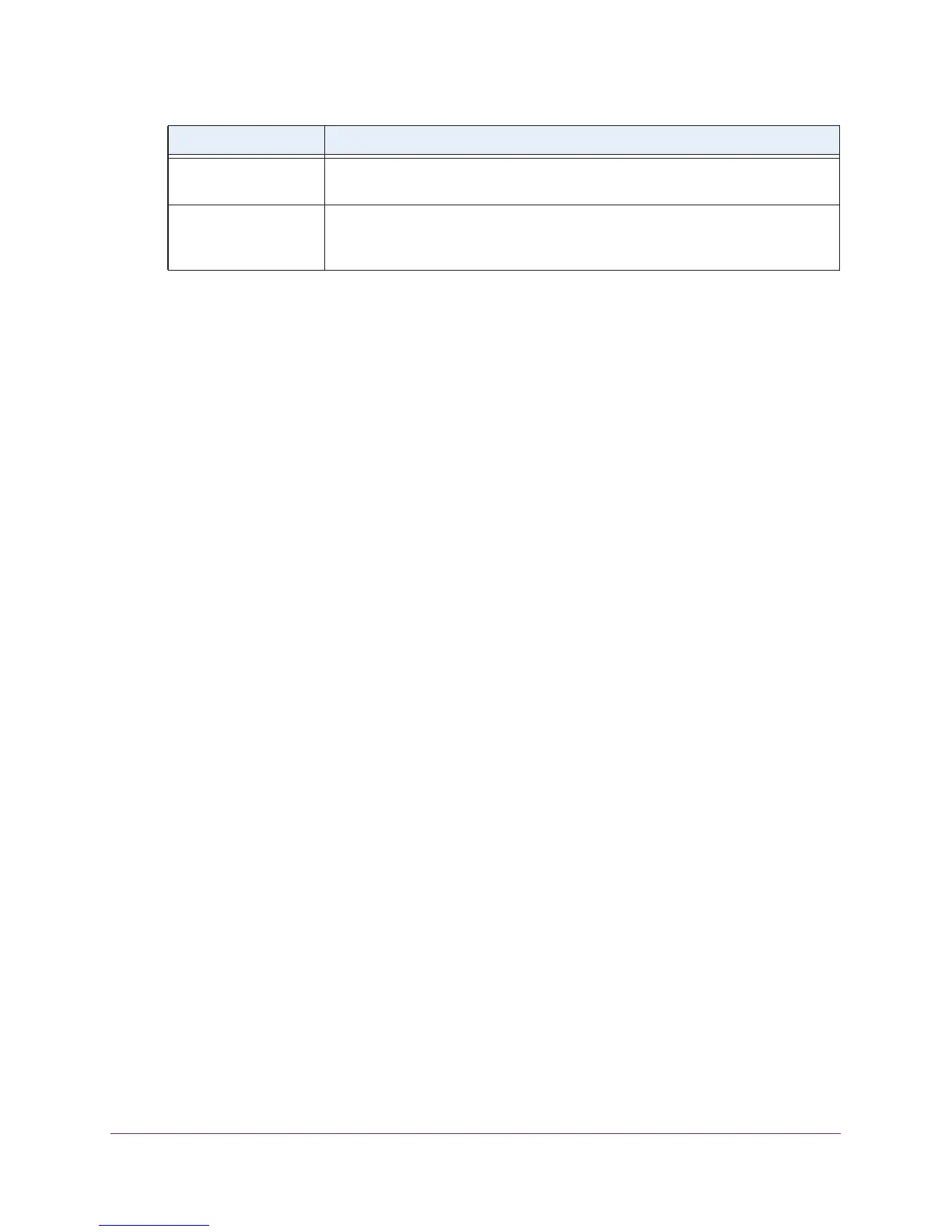Configure Advanced Features
125
AC1900, N900, and N450 WiFi Cable Data Gateways
9. Click the Apply button.
The custom service or application is added to the Port Forwarding Portmap Table. The
Enable check box is selected automatically.
Change a Service or Application for Port Forwarding
You can change the settings for a default or custom service or application that you use for
port forwarding.
To change the port forwarding settings for a default or custom service or application:
1. On your computer, launch an Internet browser such as Mozilla Firefox or Microsoft
Internet Explorer.
2. In the address field of your browser, enter http://routerlogin.net.
You are prompted to enter a user name and password.
3. Type admin for the user name and type your password.
If you did not yet personalize your password, type password for the password.
4. Click the OK button.
The BASIC Home screen displays.
5. Select ADVANCED > Advanced Setup > Port Forwarding / Port Triggering.
The Port Forwarding / Port Triggering screen displays.
6. Leave the Port Forwarding radio button selected as the service type.
7. In the table, select the radio button next to the service that you want to change.
8. Click the Edit Service button.
The Ports - Custom Services screen displays.
9. Change the settings for the service.
For information about the settings, see Add a Service or Application for Port Forwarding
on page 123.
10. Click the Apply button.
Your settings are saved. The changed settings for the service or application are shown in
the Port Forwarding Portmap Table.
Internal IP address Complete the IP address of your local device that must receive the inbound traffic
that is covered by this service or application.
External IP address From the menu, select if either any external IP address can connect to the service
or application or a single IP address only. If you select a single IP address, enter
the IP address.
Field Description
