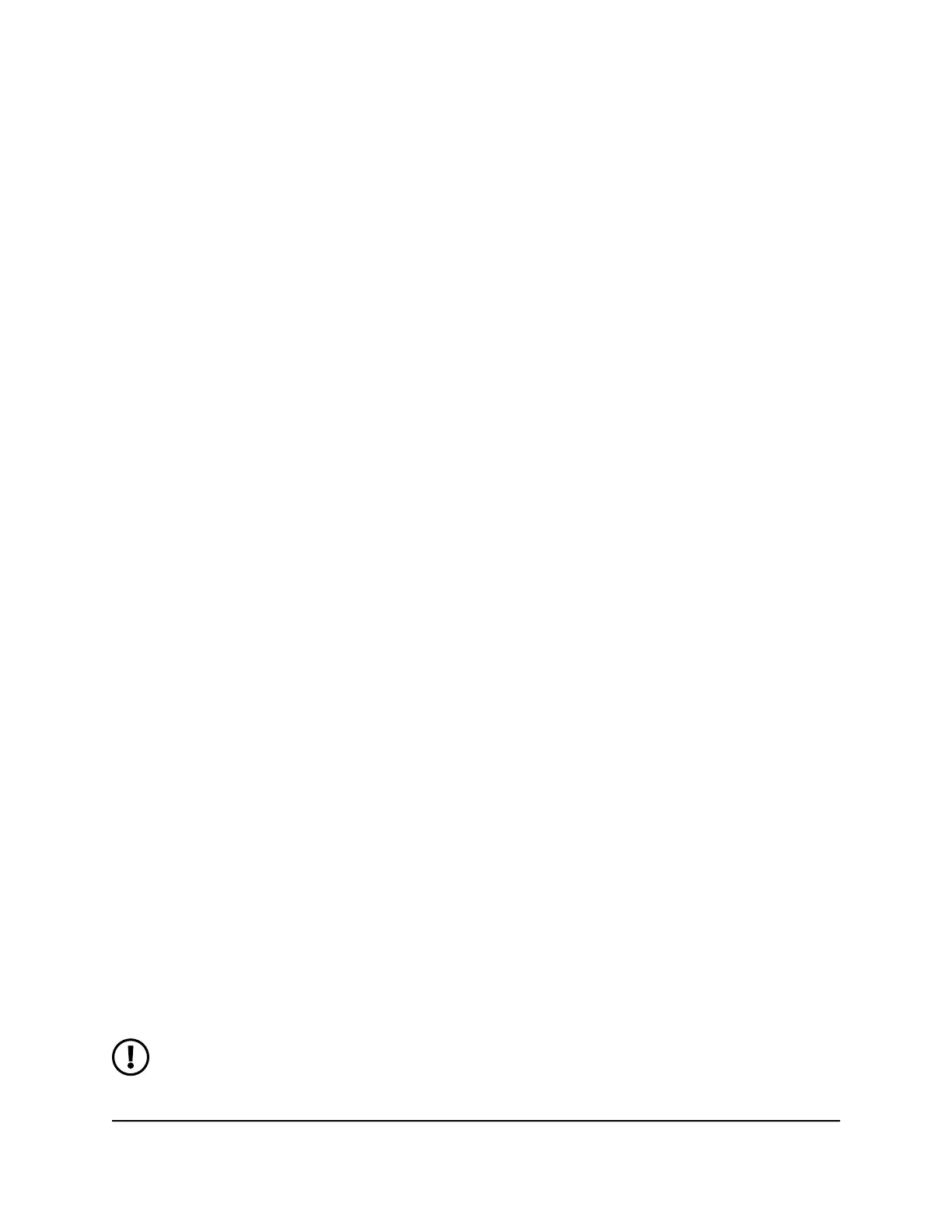Enable QoS
Quality of Service (QoS) helps improve your router’s Internet traffic management
capabilities through better application and device identification, bandwidth allocation,
and traffic prioritization techniques. QoS resolves traffic congestion when the Internet
bandwidth is limited and different demands compete for bandwidth.
QoS does not increase your total Internet bandwidth or WiFi throughput.
To enable QoS:
1.
Launch a web browser from a computer or mobile device that is connected to the
router network.
2.
Enter http://www.routerlogin.net.
A login window displays.
3.
Enter the router admin user name and password.
The user name is admin. The password is the one that you specified when you set
up your router. The user name and password are case-sensitive.
The BASIC Home page displays.
4.
Select QoS.
The QoS page displays
5.
Select the Enable QoS check box.
6.
Click the Apply button.
Your settings are saved.
Set the Internet bandwidth for your router
You can let a speed test automatically set the Internet bandwidth for your router, or you
can do so manually.
NOTE: A speed test does not increase your total Internet bandwidth or WiFi
throughput.
User Manual117Optimize Performance
Nighthawk WiFi 7 Tri-Band Router Model RS700
