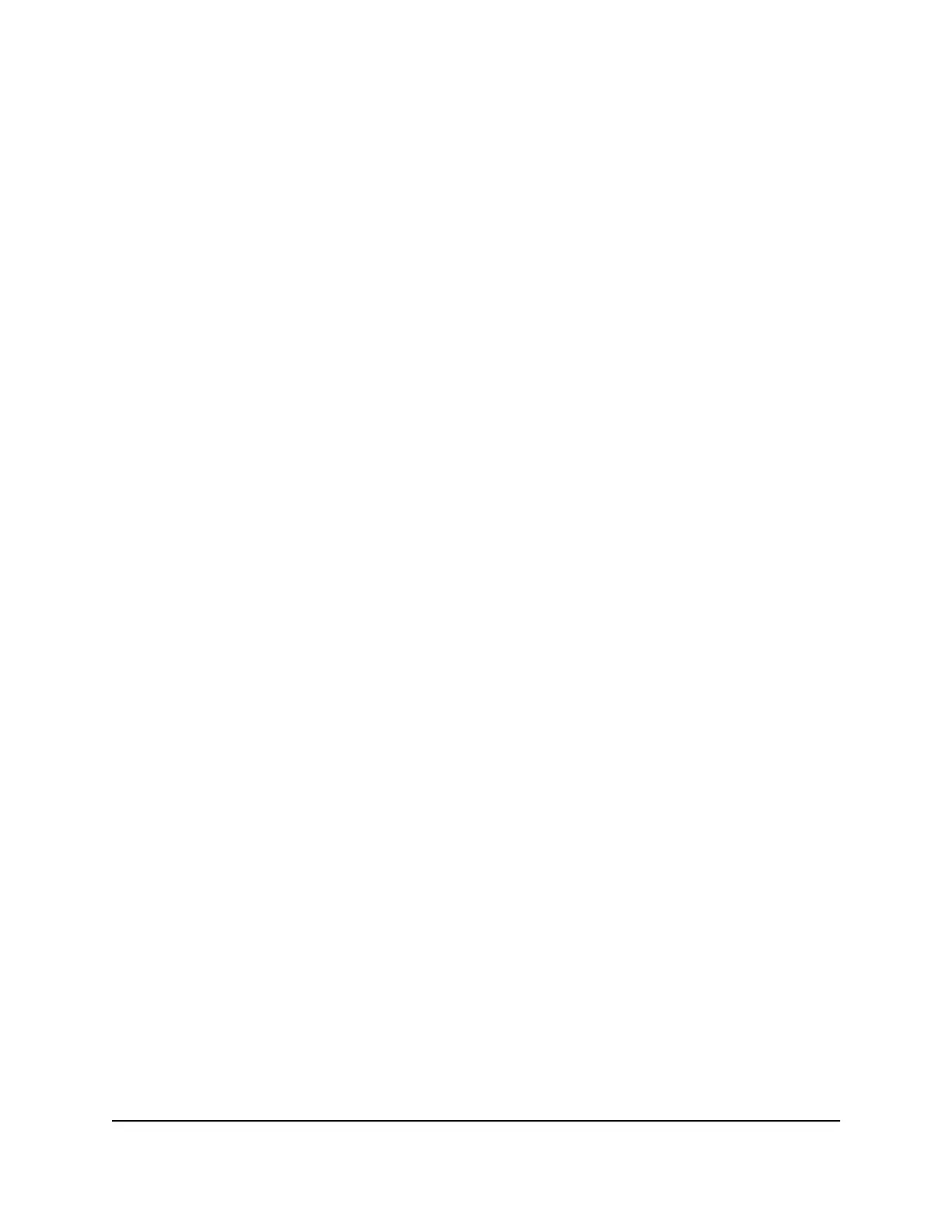Your settings are saved.
Add a network folder on a USB storage
device
You can add network folders on a USB storage device that is connected to a router USB
port.
To add a network folder on a USB storage device:
1.
Launch a web browser from a computer or mobile device that is connected to the
router network.
2.
Enter http://www.routerlogin.net.
A login window displays.
3.
Enter the router admin user name and password.
The user name is admin. The password is the one that you specified when you set
up your router. The user name and password are case-sensitive.
The BASIC Home page displays.
4.
Select ADVANCED > USB Functions > Advanced Settings.
The USB Storage (Advanced Settings) page displays.
5.
Scroll down to the Available Network Folders section and select the USB storage
device.
If a single device is attached to the USB port, the radio button for the device is
automatically selected.
6.
Click the Create Network Folder button.
The Create Network Folder pop-up window displays.
If this pop-up window does not display, your web browser might be blocking pop-ups.
If it is, change the browser settings to allow pop-ups.
7.
From the USB Device menu, select the USB drive.
User Manual162Share a USB Storage Device
Attached to the Router
Nighthawk WiFi 7 Tri-Band Router Model RS700
