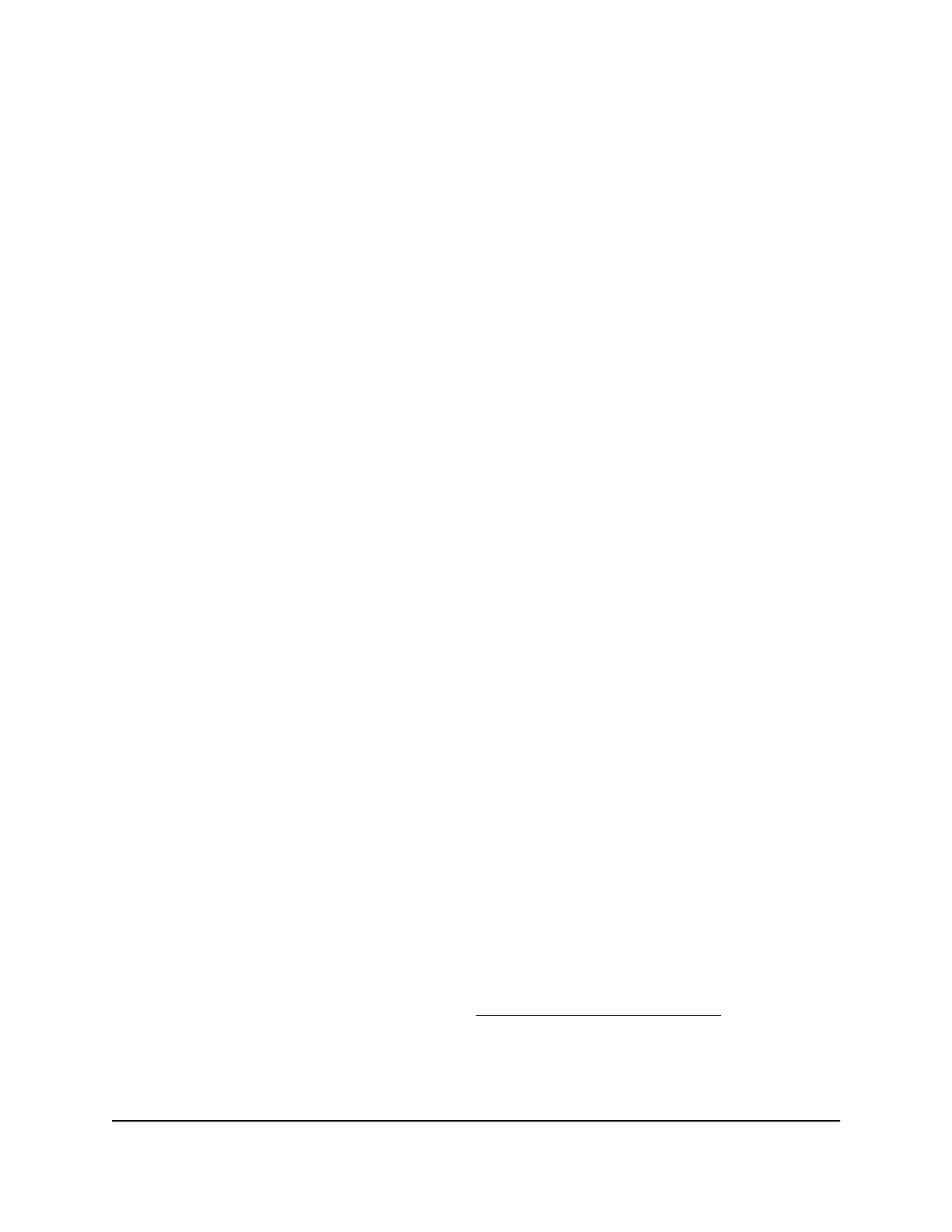7.
Click the Apply button.
Your settings are saved.
Enable admin password reset
The router admin password is used to log in to your router web interface. We recommend
that you enable password reset so that you can reset the password if you forget it. This
reset process is supported in Chrome, Safari, Firefox, Edge, and Internet Explorer.
To enable password reset:
1.
Launch a web browser from a computer or mobile device that is connected to the
router network.
2.
Enter http://www.routerlogin.net.
A login window displays.
3.
Enter the router admin user name and password.
The user name is admin. The password is the one that you specified when you set
up your router. The user name and password are case-sensitive.
The BASIC Home page displays.
4.
Select ADVANCED > Administration > Set Password.
The Set Password page displays.
5.
Select the Enable Password Reset check box.
6.
Select two security questions and provide answers to them.
7.
Click the Apply button.
Your settings are saved.
Reset the admin password
If you set up the password reset feature (see Enable admin password reset on page 128),
you can reset your router admin password if you forgot it. This reset process is supported
in Chrome, Safari, Firefox, Edge, and Internet Explorer.
User Manual128Manage and Monitor Your
Router
Nighthawk WiFi 7 Tri-Band Router Model RS700
