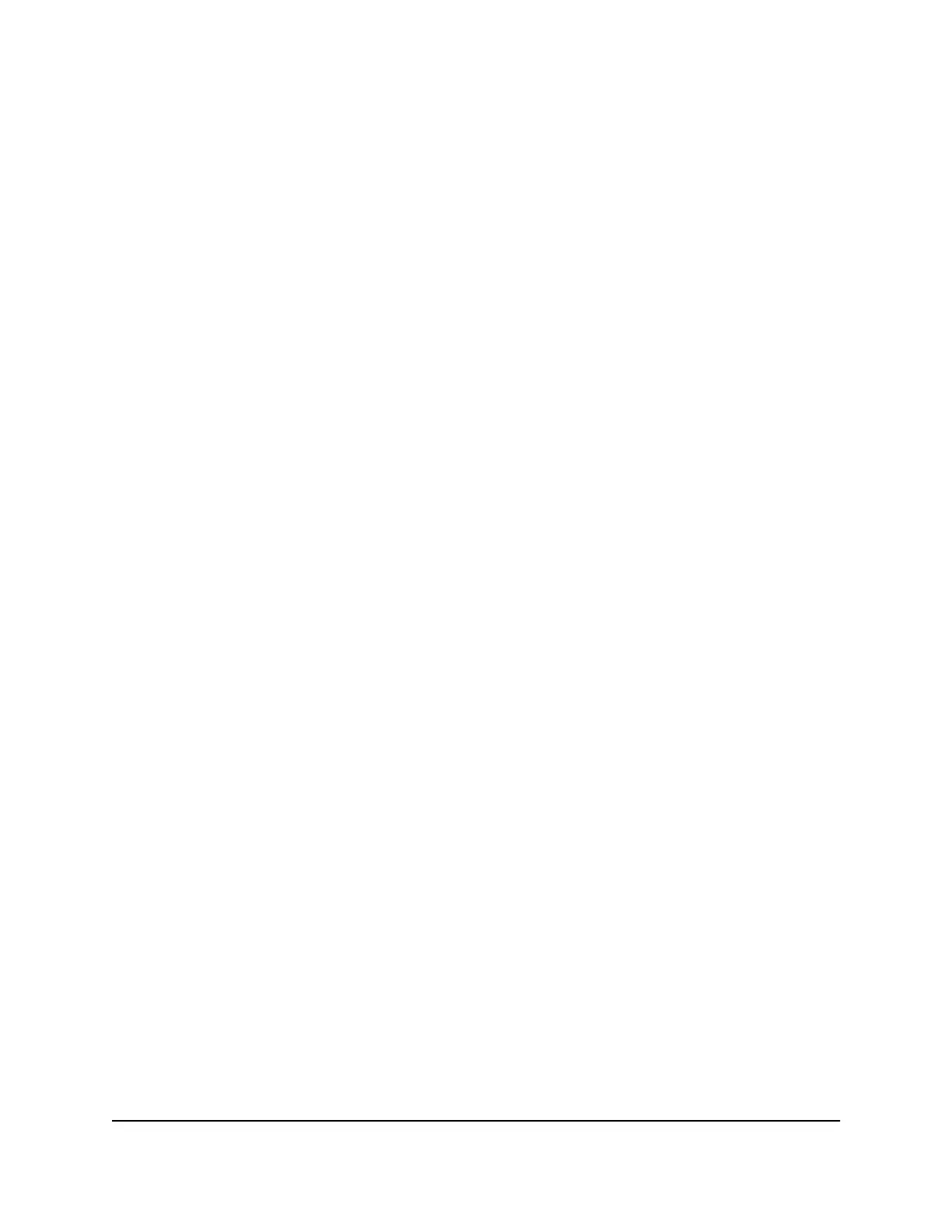Add a port triggering rule
The router does not include a predefined list of default services and applications for
port triggering rules. You must define a custom service or application for each port
triggering rule. After you add the rule, it is automatically enabled.
To add a port triggering rule:
1.
Launch a web browser from a computer or mobile device that is connected to the
router network.
2.
Enter http://www.routerlogin.net.
A login window displays.
3.
Enter the router admin user name and password.
The user name is admin. The password is the one that you specified when you set
up your router. The user name and password are case-sensitive.
The BASIC Home page displays.
4.
Select ADVANCED > Advanced Setup > Port Forwarding / Port Triggering.
The Port Forwarding / Port Triggering page displays.
5.
Select the Port Triggering radio button.
The port triggering settings display.
6.
Click the Add Service button.
The Port Triggering Services page displays.
7.
Specify the following settings:
•
Service Name: Enter the name of the custom service or application.
•
Service User: From the Service User menu, select Any, or select Single address
and enter the IP address of one computer:
- Any: This is the default setting and allows any computer on the Internet to
use this service or application.
- Single address: Restricts the service or application to a particular computer.
Enter the IP address in the fields, which become available with this selection
from the menu.
User Manual193Manage Port Forwarding and
Port Triggering
Nighthawk WiFi 7 Tri-Band Router Model RS700
