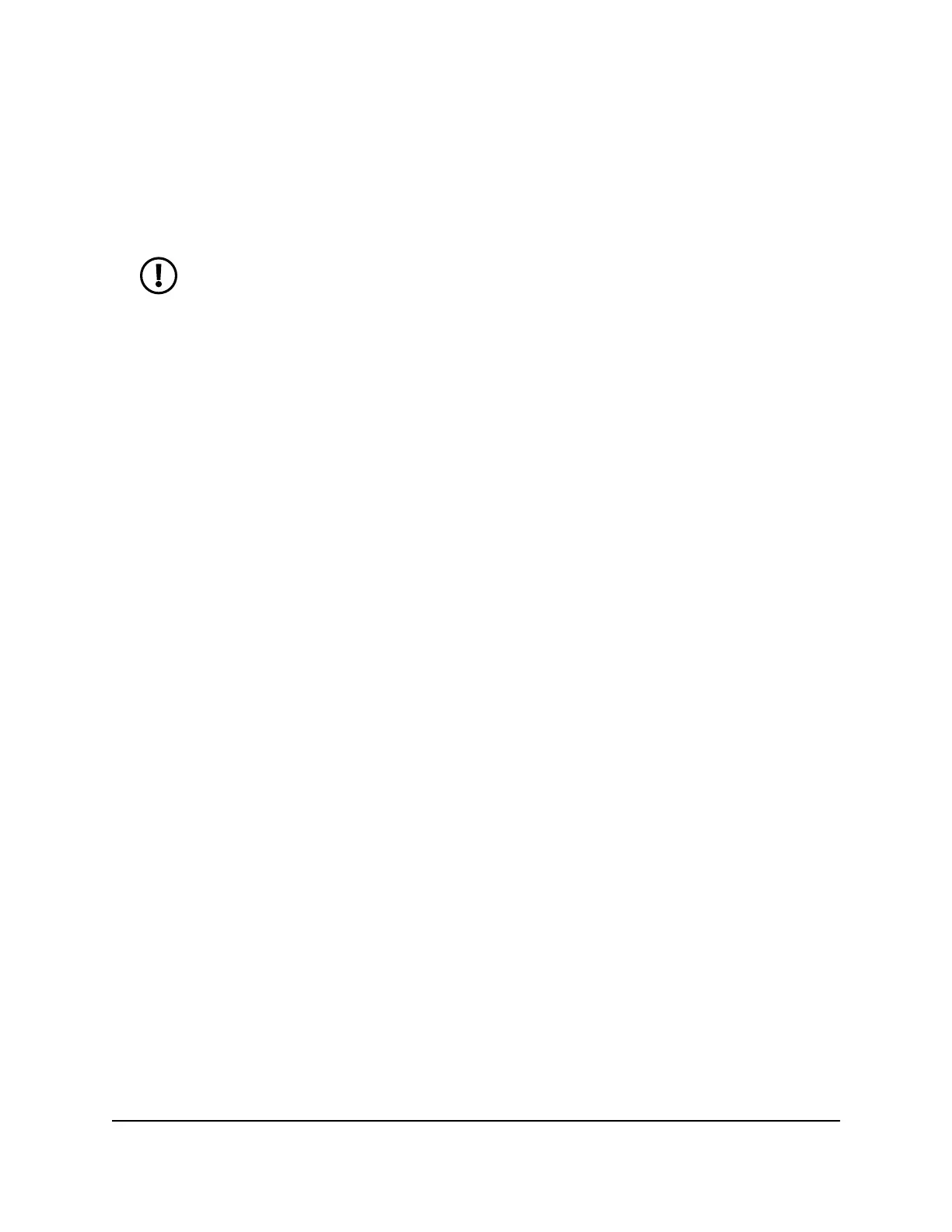The Wireless Setup page displays.
5.
To change the 2.4 GHz, 5 GHz, or 6 GHz WiFi channel, select a channel number from
the Channel menu in the Wireless Network (2.4 GHz) section, Wireless Network (5
GHz) section, or Wireless Network (6 GHz) section.
NOTE: For the 6 GHz radio, some 6 GHz WiFi clients might not find the
router when the router uses a non-preferred scanning channel (PSC). We
recommend that you use a channel labeled with PSC for the 6 GHz radio.
6.
Click the Apply button.
Your settings are saved.
Change the WiFi mode
By default, the router functions with the WiFi modes that support the highest WiFi
speeds.
To change the WiFi mode:
1.
Launch a web browser from a computer or mobile device that is connected to the
router network.
2.
Enter http://www.routerlogin.net.
A login window displays.
3.
Enter the router admin user name and password.
The user name is admin. The password is the one that you specified when you set
up your router. The user name and password are case-sensitive.
The BASIC Home page displays.
4.
Select Wireless.
The Wireless Setup page displays.
User Manual83Manage WiFi Settings
Nighthawk WiFi 7 Tri-Band Router Model RS700
