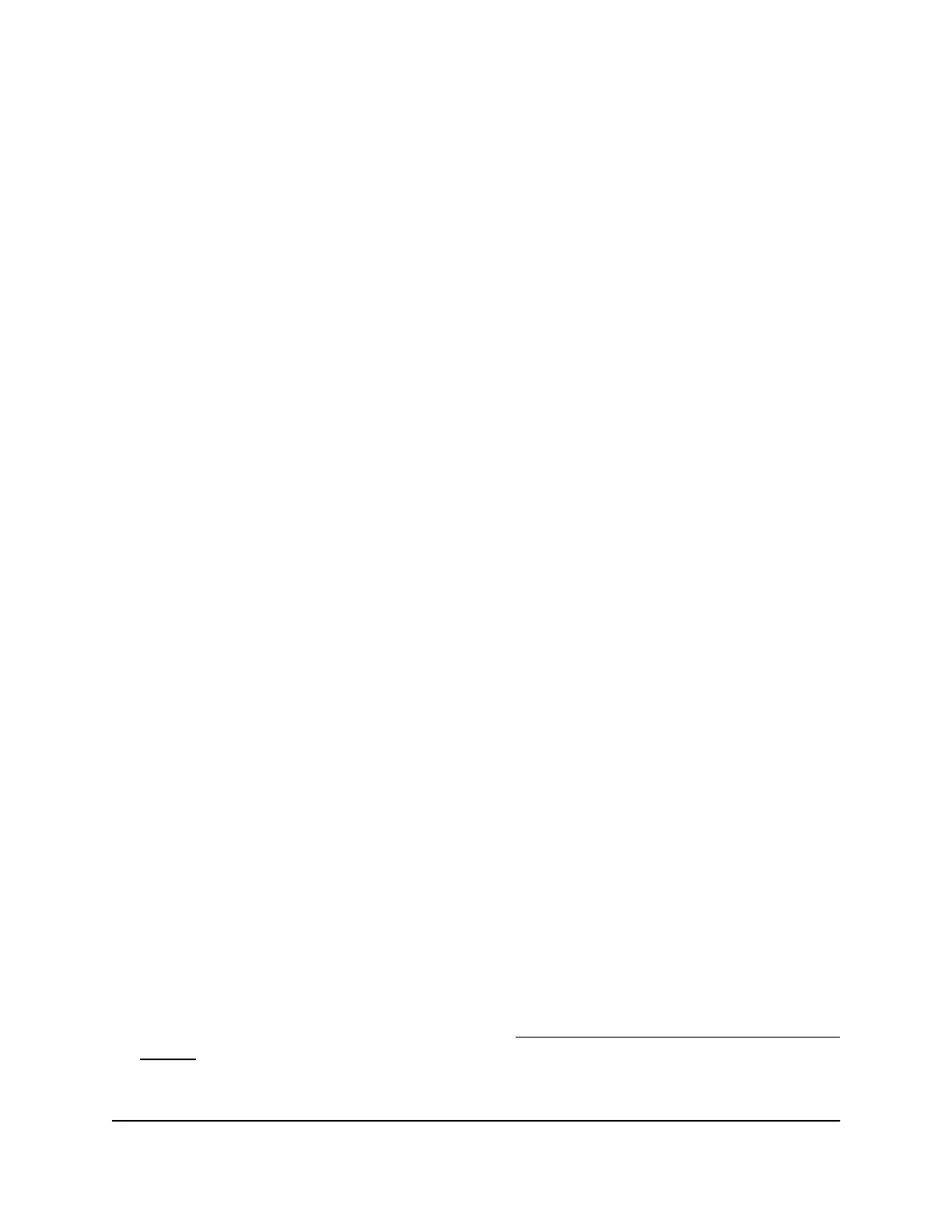Your settings are saved.
Change a network folder on a USB storage
device
By default, when you connect a USB storage device to a router USB port, the entire
device is shared. You can change the network folder to limit access to specific files or
folders.
To change a network folder on a USB storage device:
1.
Launch a web browser from a computer or mobile device that is connected to the
router network.
2.
Enter http://www.routerlogin.net.
A login window displays.
3.
Enter the router admin user name and password.
The user name is admin. The password is the one that you specified when you set
up your router. The user name and password are case-sensitive.
The BASIC Home page displays.
4.
Select ADVANCED > USB Functions > Advanced Settings.
The USB Storage (Advanced Settings) page displays.
5.
Scroll down to the Available Network Folders section and select the USB storage
device.
If a single device is attached to the USB port, the radio button for the device is
automatically selected.
6.
Click the Edit button.
The Edit Network Folder window opens.
7.
Change the settings in the fields as needed.
For more information about the settings, see Add a network folder on a USB storage
device on page 162.
8.
Click the Apply button.
User Manual161Share a USB Storage Device
Attached to the Router
Nighthawk WiFi 7 Tri-Band Router Model RS700
