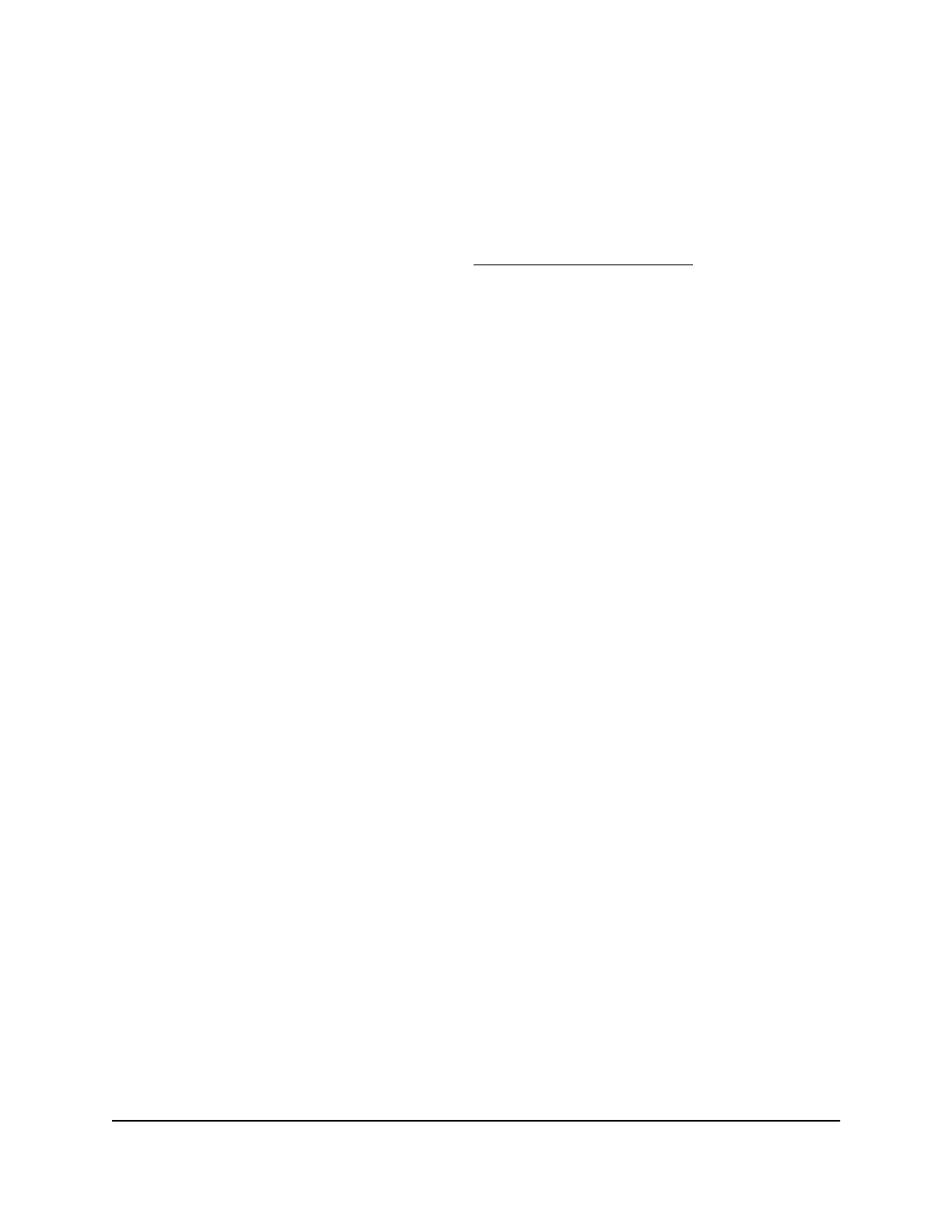7.
Click the Edit Service button.
The Port Triggering Services page displays.
8.
Change the settings.
For information about the settings, see Add a port triggering rule on page 193.
9.
Click the Apply button.
Your settings are saved. The changed rule displays in the Port Triggering Portmap
Table on the Port Forwarding / Port Triggering page.
Remove a port triggering rule
You can remove a port triggering rule that you no longer need.
To remove a port triggering rule:
1.
Launch a web browser from a computer or mobile device that is connected to the
router network.
2.
Enter http://www.routerlogin.net.
A login window displays.
3.
Enter the router admin user name and password.
The user name is admin. The password is the one that you specified when you set
up your router. The user name and password are case-sensitive.
The BASIC Home page displays.
4.
Select ADVANCED > Advanced Setup > Port Forwarding / Port Triggering.
The Port Forwarding / Port Triggering page displays.
5.
Select the Port Triggering radio button.
The port triggering settings display.
6.
In the Port Triggering Portmap Table, select the radio button for the rule.
7.
Click the Delete Service button.
Your settings are saved. The rule is removed from the Port Triggering Portmap Table.
User Manual195Manage Port Forwarding and
Port Triggering
Nighthawk WiFi 7 Tri-Band Router Model RS700
