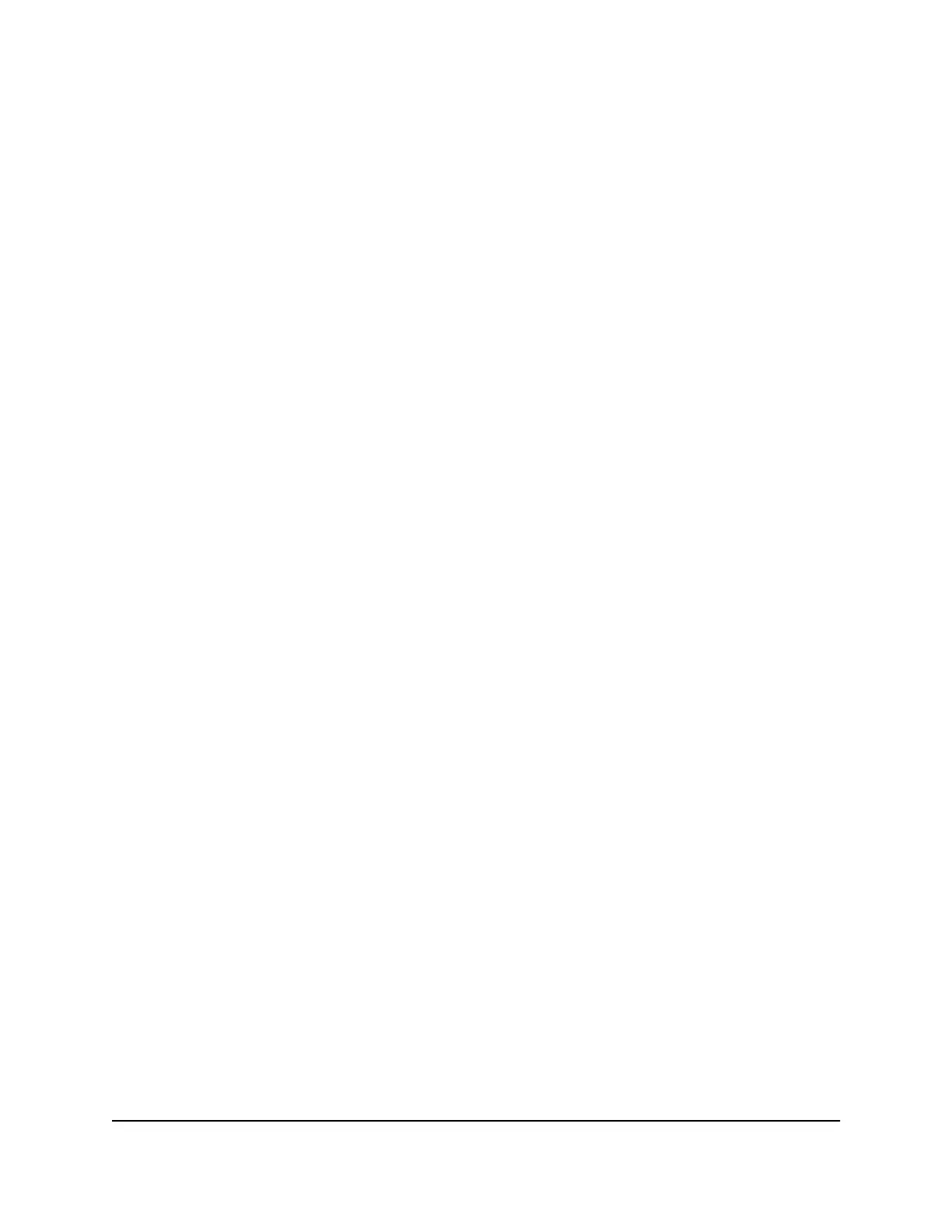To reset your router admin password:
1.
Launch a web browser from a computer or mobile device that is connected to the
router network.
2.
Enter http://www.routerlogin.net.
A login window displays.
3.
Click the Cancel button.
If password reset is enabled, you are prompted to enter the serial number of the
router.
The serial number is on the router label.
4.
Enter the serial number of the router.
5.
Click the Continue button.
The Router Password Reset page displays.
6.
Enter the answers to your security questions.
7.
Click the Continue button.
New password fields display.
8.
Type a new admin password, confirm your new password, and set new security
questions and answers.
9.
Click the Next button.
The page displays a confirmation.
10.
Click the Login button.
A login window opens.
11.
With your new password, log in to the router.
Use HTTPS to access the router
You can configure the router to always require secure HTTP (HTTPS) connections between
your web browser and the router web interface, for example,
“https://www.routerlogin.net”. When you enable the HTTPS requirement, connection
requests to the router web interface that specify HTTP are automatically converted to
HTTPS.
User Manual129Manage and Monitor Your
Router
Nighthawk WiFi 7 Tri-Band Router Model RS700
