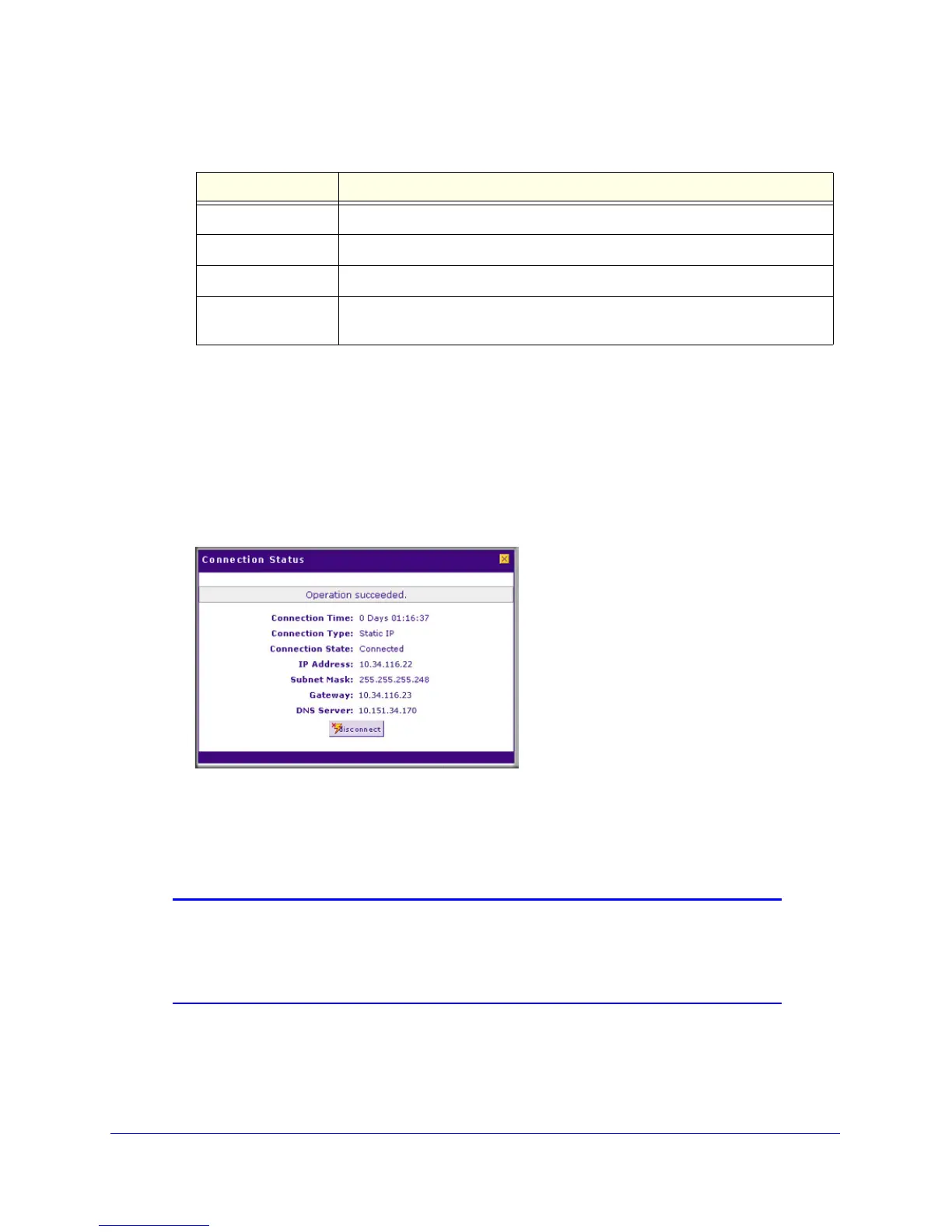Connecting the VPN Firewall to the Internet
27
ProSafe Gigabit Quad WAN SSL VPN Firewall SRX5308
• If the autodetect process does not find a connection, you are prompted either to
check the physical connection between your VPN firewall and the cable or DSL line or
to check your VPN firewall’s MAC address. For more information, see Configure the
WAN Mode on page 32 and Troubleshoot the ISP Connection on page 298.
4. Verify the connection:
a. Return to the WAN screen by selecting Network Configuration > WAN Settings.
b. Click the Status button in the Action column of the WAN interface that you just
configured to display the Connection Status pop-up window:
Figure 12.
The WAN Status window should show a valid IP address and gateway. If the
configuration was not successful, skip ahead to Manually Configure the Internet
Connection on this page, or see Troubleshoot the ISP Connection on page 298.
Note: If the configuration process was successful, you are connected to
the Internet through the WAN interfaces that you just configured.
Continue with the configuration process for the other WAN
interfaces.
Table 2. Internet connection methods
Connection method Manual data input required
DHCP (Dynamic IP) No data is required.
PPPoE Login, Password, Account Name, Domain Name.
PPTP Login, Password, Account Name, My IP Address, and Server IP Address.
Fixed (Static) IP IP Address, Subnet Mask, and Gateway IP Address, and related data supplied
by your ISP.
