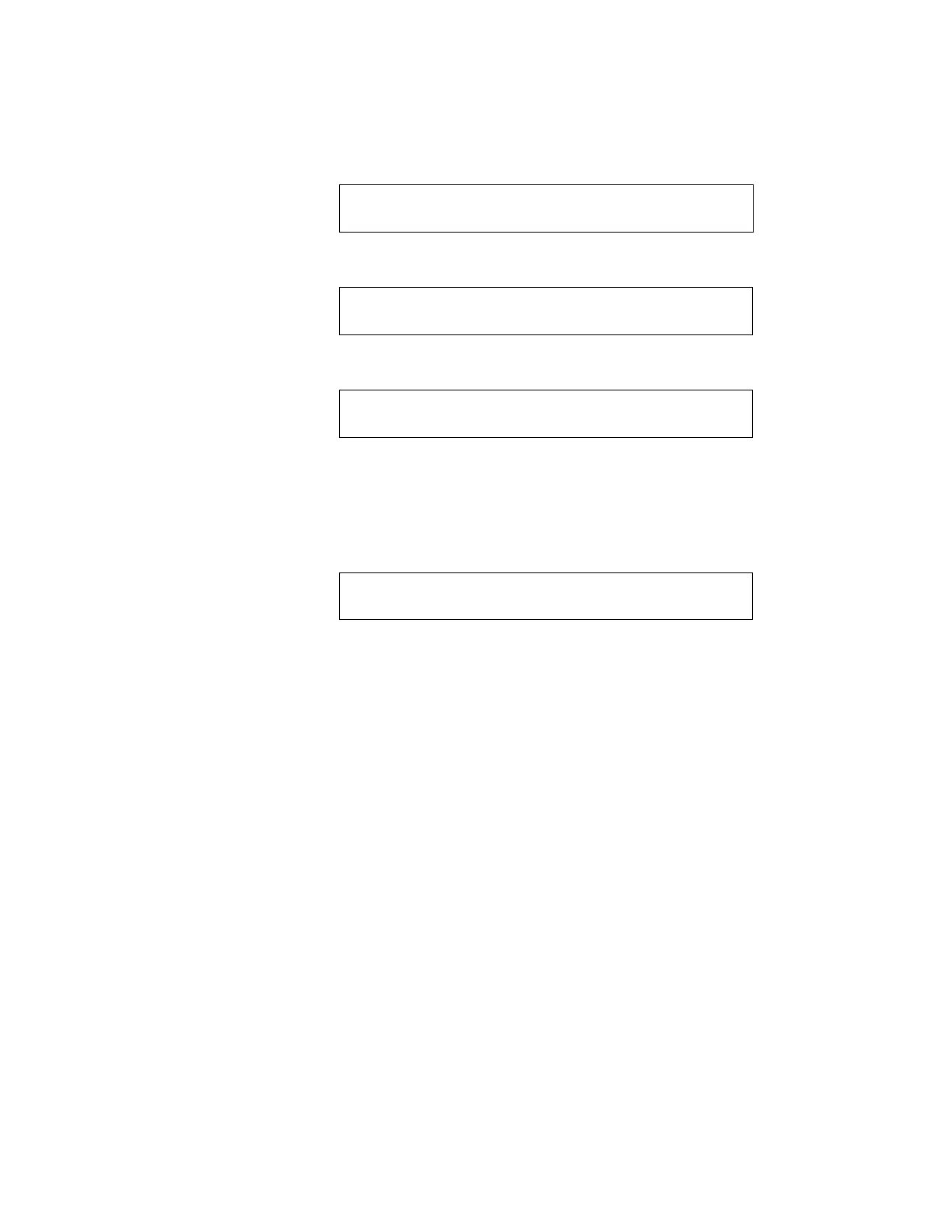How to Enter Program Change 2. Program Change
NFS-640 Programming Manual P/N 51333:B 10/03/2003 15
How to Enter Program Change
To enter Program Change, follow these steps:
1. At the “SYSTEM NORMAL” screen, press the E
NTER key. The control panel displays the “Entry”
screen, as shown below:
2. At the “Entry” screen, press the 1 key. The control panel displays the “Enter Password” screen as
shown below:
3. Enter your Program Change password (See “How to Enter a Password” on page 13). The control
panel displays the “Program Change Selection” screen, as shown below:
4. Select a Program Change selection: 1, 2, 3 or 4.
How to Use the Basic Program
From the “Program Change Selection” screen, press the 1 key to display the “Basic Program” screen
which provides nine (9) options as shown below:
Press the number of any one of the nine (9) options as detailed below
Option 0=CLR - Clears all existing user programming. For details, refer to How to Clear Memory
(0=
CLR) on page 16. Note: The user is prompted to double-check that this is what is really wanted.
Option 1=AUTO - Add or remove addressable devices to the control panel program. For details, refer
to How to Autoprogram the Control Panel (1=
AUTO) on page 16.
Option 2=POINT - Modify or delete a point. For details, refer to “How to Modify or Delete a Point
(2=
POINT)” on page 21.
Option 3=PASSWD - Change the Program Change or the Alter Status password. For details, refer to
“How to Change a Password (3=
PASSWOR D )” on page 26.
Option 4=MESSAGE - Edit the 40-character message that displays on the first line. For details, refer
to “How to Create a System Message (4=
MESSAGE)” on page 27.
Option 5=ZONES - Edit the 19-character custom zone label for zones 01-99. For details, refer to “How
to Create a Custom Zone Label (5=
ZONE)” on page 28.
Option 6=SPL FUNCT - Program Releasing Zones and Special Zones. For details, refer to “How to
Program Special Zones (6=
SPL FUNCT)” on page 29.
Option 7=SYSTEM - Program Global System Functions. For details, refer to “How to Change Global
System Functions (7=
SYSTEM)” on page 32.
Option 8=CHECK PRG - Check the program for errors. For details, refer to “How to Check the
Program for Errors (8=
CHECK PRG)” on page 41.
1=PROGRAMMING 2=READ STATUS ENTRY
(ESCAPE TO ABORT)
ENTER PROG OR STAT PASSWORD, THEN ENTER.
(ESCAPE TO ABORT) _
1=BASIC PROGRAM 2=NETWORK
3-UTILITY 4=FLASHSCAN POLL
0=CLR 1=AUTO 2=POINT 3=PASSWD 4=MESSAGE
5=ZONES 6=SPL FUNCT 7=SYSTEM 8=CHECK PRG
www.PDF-Zoo.com
