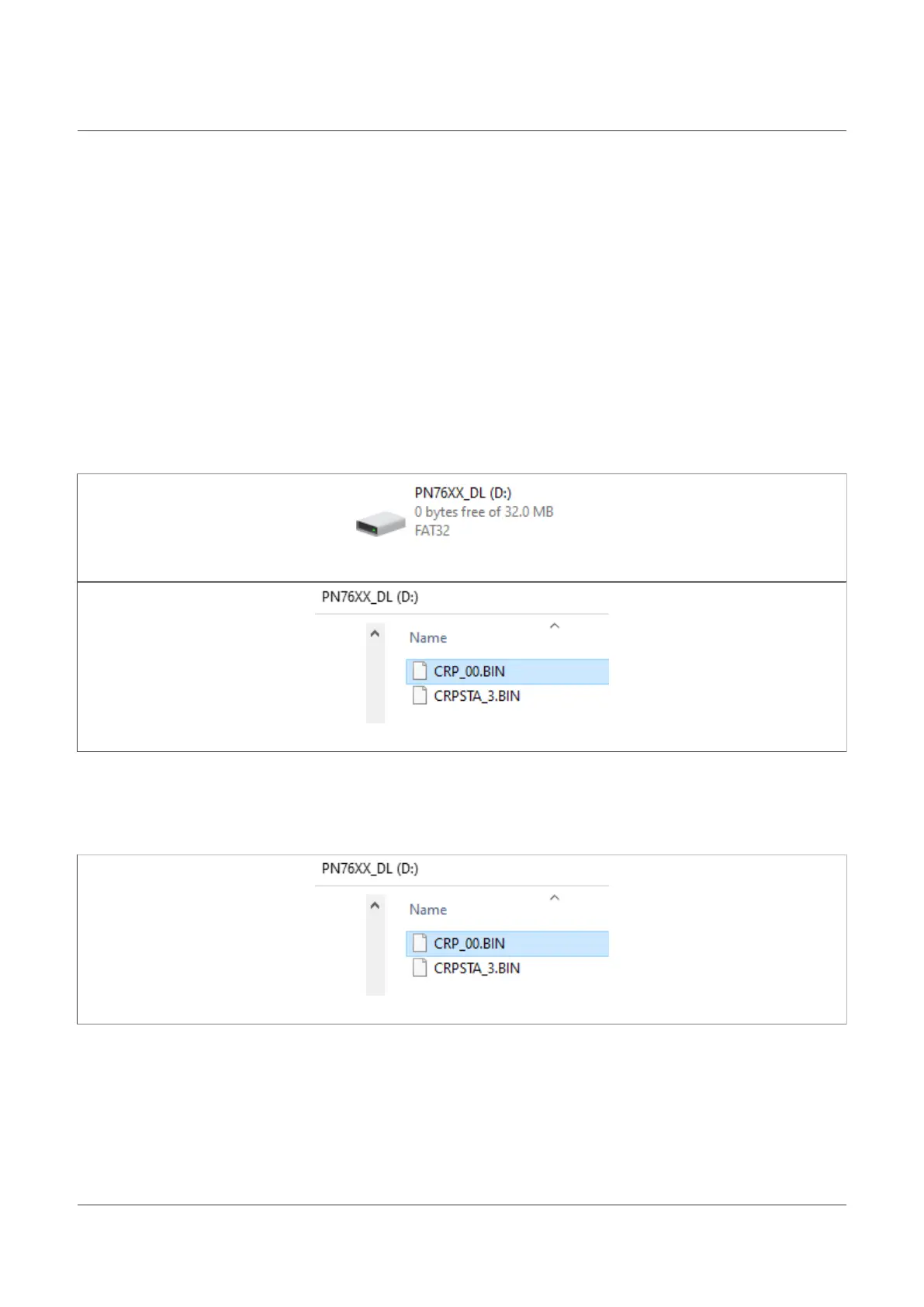NXP Semiconductors
AN13134
PN76 family evaluation board quick start guide
5.3.1 Bring to mass storage mode
To bring the PN76 development board into mass storage mode, we have to bring the DWL_REQ pin HIGH while
resetting the board.
This is done by:
1. Press and hold SW3 "NFC_VEN".
a. Found in the upper left corner. A small white push-button.
2. Press and hold SW2 "NFC_DWL_REQ".
a. Found on the right side edge of the board. A small white push-button.
3. Release SW3 "NFC_VEN".
4. Release SW2 "NFC_DWL_REQ".
A new mass storage device shall appear in your explorer which holds two files "CRP_00.BIN" and
"CRPSTA_3.BIN".
Figure 46. PN76 family mass storage device
Figure 47. PN76 family content
5.3.2 Flash NFC Cockpit firmware
1. Open the PN76xx_DL mass storage device and delete the "CRP_00.BIN" file.
Figure 48. Mass storage content
2. Go to your NFC Cockpit installation folder → firmware → PN7642 and copy the
"NxpNfcCockpit_04_02_00_Flash.bin" onto the mass storage device.
For the PN7640, use the PN7640 folder and firmware.
AN13134 All information provided in this document is subject to legal disclaimers. © 2023 NXP B.V. All rights reserved.
Application note Rev. 2.5 — 2 May 2023
46 / 57