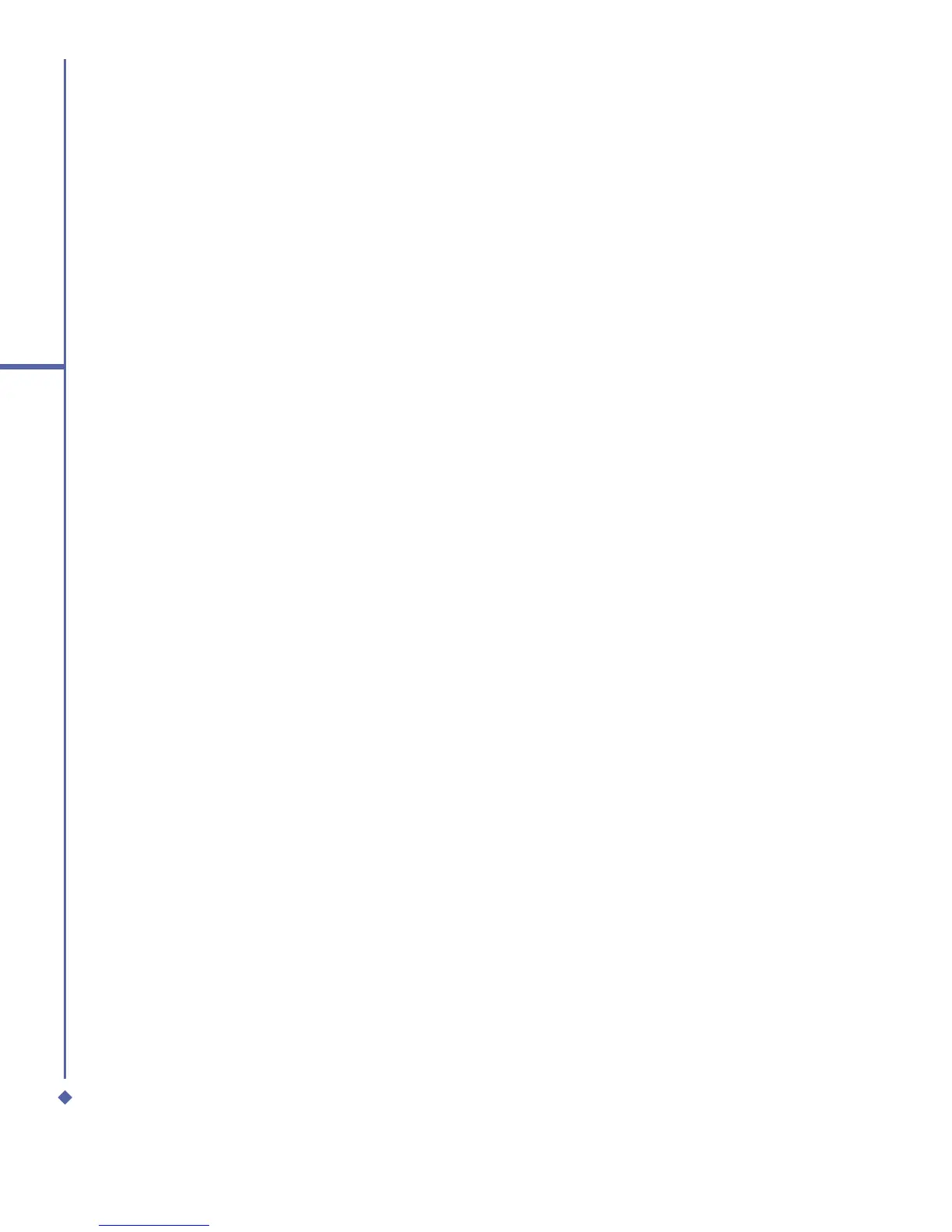50
4
Getting connected
Receiving a Bluetooth Beam:
1. Make sure that your device is configured
to receive incoming beams and that
Bluetooth is in discoverable mode.
2. Make sure that your device is within
10 meters of the device beaming the
information.
3. When prompted to receive an incoming
beam, tap Yes. The information is now
stored on your device.
Using a Bluetooth Phone as a Modem:
You can use a phone that has Bluetooth
capabilities as a modem for your device.
To do this, you create a Bluetooth modem
connection on your device and then send
information to the phone by using Bluetooth.
The phone relays the information over
the phone line and then sends back to
your device any information that you had
requested over the connection.
Once you create a modem connection to the
Bluetooth phone, you can reuse it whenever
you want to use the phone as a modem.
1. Make sure that the Bluetooth phone is
turned on, that your device’s and the
phone’s Bluetooth radios are turned
on, and that your device and the phone
are within 10 meters (10 meters) of one
another.
2. If you have not already done so, create
a Bluetooth phone connection using the
method described below:
3. Tap Start > Settings > Connections tab
> Connections > Add a new modem
connection.
4. Enter a name for the connection.
5. In the Select a modem list, tap
Bluetooth > Next.
6. Make sure that the phone is discoverable.
Some phones may also need to be
pairable in order to accept a bonding
request.
7. If the phone appears in the My
Connections list, skip to step 14. If not,
tap New and follow the remaining steps.
8. In the list, tap the phone and then Next.
9. In PIN, enter a PIN of between 1 and 16
characters, and tap Next.
10. Enter the same PIN on the phone.
11. If you want, in Name, edit the name of
the phone.
12. Tap Finish.
13. In the My Connections list, tap the
phone, and then Next.
14. Enter the phone number to dial for this
connection and tap Next.
15. In User name, Password, and Domain,
enter the logon information for this
connection and tap Finish.
16. Start using the program that uses the
Bluetooth phone connection; for example
Inbox to send and receive e-mail, or
Internet Explorer to browse the Web.
