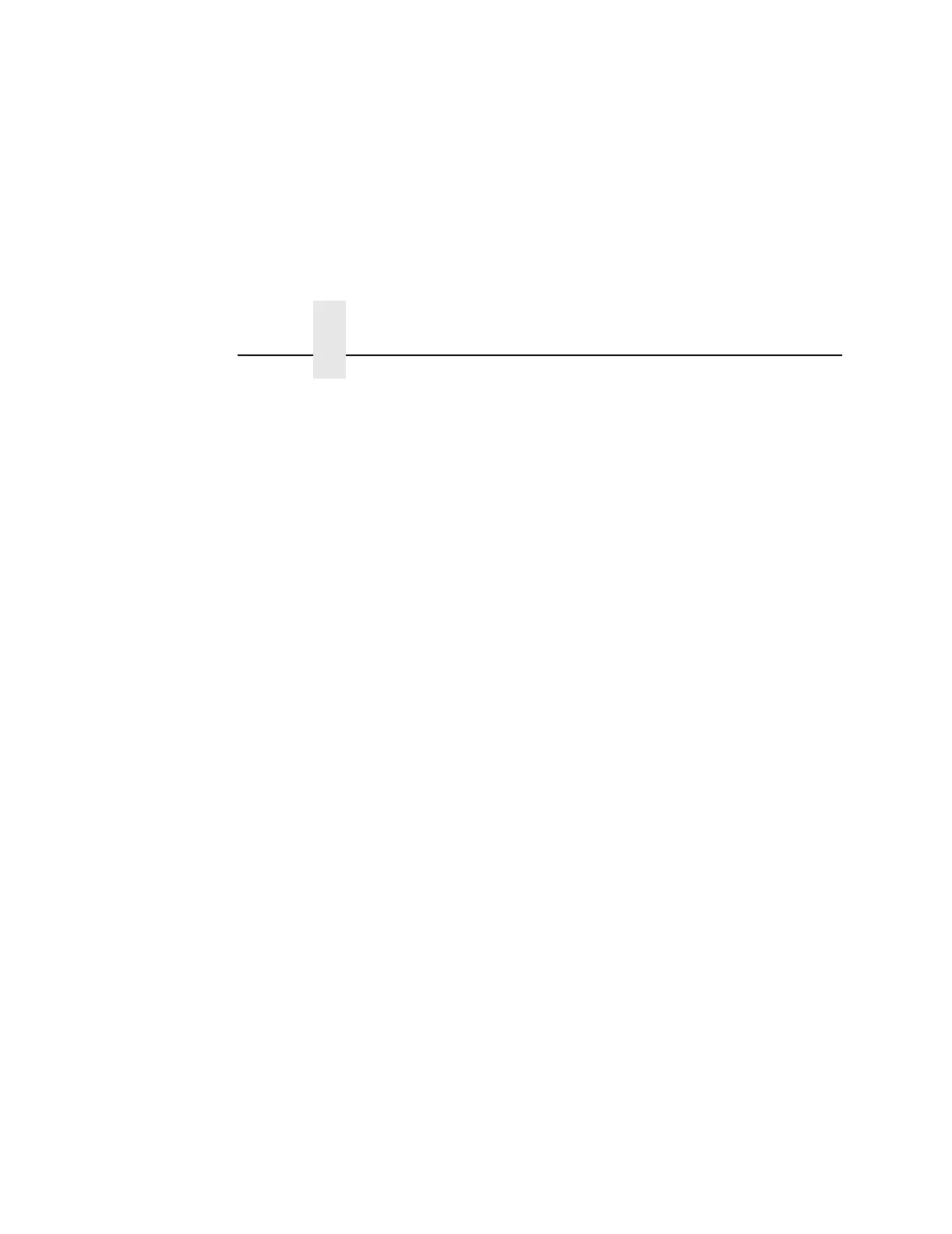Chapter 4 ADVANCED USER
286
Set Lock Key
Normally, to lock or unlock the printer menu, the UP and DOWN
keys are pressed at the same time. The Set Lock Key parameter
lets you choose different keys to lock or unlock the printer menu.
You may choose almost any group of keys as the new lock and
unlock keys. You cannot use the ENTER key or any key
combinations which are already used for another function. There is
no limit to how many keys you can select.
To set the new lock key, follow these steps:
1. Work your way through the configuration menu until the display
reads “Set Lock Key” (follow the menu structure on page 279).
2. Press ENTER. The display reads, “Select a new lock key.”
3. Press the combination of keys you want to be the new lock key.
Make sure you press all keys selected at the same time.
4. If the selection is valid, the display will read, “Enter the new lock
key again.” If the selection is invalid, the display will read,
“Invalid key selection.” Return to step 2 and start over.
5. Press the same combination of keys a second time. If the new
lock key combination is entered again correctly, the display will
read, “Lock key has been changed.” If it was entered
incorrectly, the display will read “Verification failed.” Start over
at step 2.
6. After entering the new lock combination successfully, press the
ON LINE key to put the printer back online.
NOTE: The new lock combination will remain even if the printer is
powered off and back on.
Ribbon Action
• Stop Ribbon End (the default). Stops ribbon action when
ribbon life reaches 0%.
• Ignore Ribbon End. When selected, the ribbon life display
remains on the control panel, and the printer continues to
monitor ink consumption.