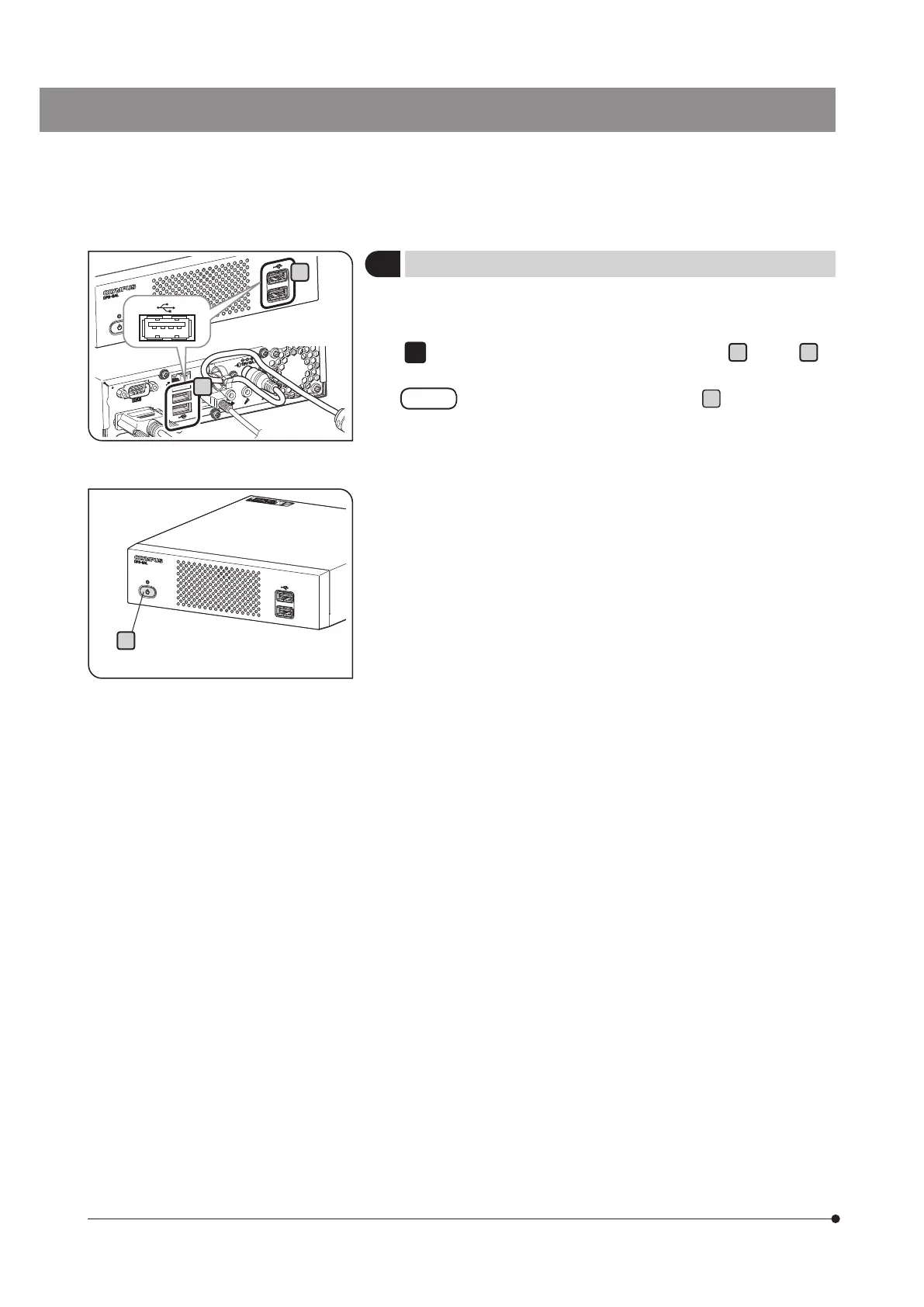20
a
b
5
Connecting USB devices
Connect recording media such as USB memory, etc., and USB devices
such as USB cable for touch panel, USB mouse or USB keyboard, etc.
Insert the USB device to the USB connector (front
a
or back
b
) of
the control box D2-CB.
· Be sure to turn OFF the main switch
c
of the control box
D2-CB before connecting or disconnecting the recording
media such as a USB memory, etc. or USB devices.
· The control box D2-CB cannot be connected to PC by
using USB. For example, if you want to transfer the image
in the USB memory connected to the control box D2-CB,
connect the USB memory to the PC directly to transfer
(copy, etc.) the image.
} The control box D2-CB has two USB 2.0 connectors each on the
front and the back and two USB 3.0 connectors (one of them is for
camera) on the back. Be sure to connect devices applicable for
USB 3.0 to the USB 3.0 connector.
For the USB 3.0 connector position, see “Hardware controls (P.9)”.
} If you use the USB memory equipped with special functions
including security function or password lock function, etc., enter the
password using Windows
®
Explorer. For details, refer to "Canceling
password lock of USB recording media (P.88)".
Also, when connecting the USB equipped with security function, the
destination to save files must be set manually. For details, refer to
"Setting save folders (P.46)".
} When you use the USB mouse or the USB keyboard, prepare
following devices satisfying compatibility standards or contact
Olympus.
USB mouse: Applicable for Windows
®
8 and USB 2.0
USB keyboard: Applicable for Windows
®
8, USB 2.0 and the English
keyboard
} When installing special device drivers such as the USB mouse or
the USB keyboard, etc. to the control box D2-CB, use the Windows
®
function to install the special device drivers. For details, refer to
“Installing special device driver (P.86)".
1
c